5 Ways to Sum Multiple Sheets in Excel Quickly

Working with spreadsheets often means dealing with numerous sheets, especially in large projects or when tracking data over time. Summing data across multiple sheets in Microsoft Excel can be a daunting task if done manually. However, there are several methods to streamline this process, making it quick, efficient, and less error-prone. Here are five effective strategies to sum data from multiple sheets in Excel, which will save you time and increase your productivity.
Method 1: Using the SUM Across Sheets Function

Excel offers a straightforward way to sum data across sheets using the =SUM(Sheet1:SheetN!CellReference) function. Here’s how:
- Select the cell where you want the sum to appear.
- Enter the function with the correct range:
=SUM(Sheet1:SheetN!A1)for summing cell A1 from all sheets between Sheet1 and SheetN. - Adjust the cell reference as per your data location.
📚 Note: Ensure that all sheets have the same structure, or the results might not be accurate.
Method 2: 3D Sum with Consolidate Tool
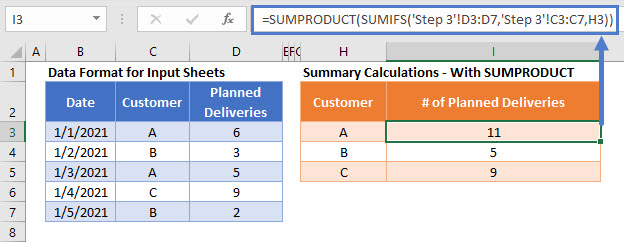
The Consolidate tool in Excel provides a versatile method for summing data from multiple sheets. Here’s how to use it:
- Go to Data > Consolidate.
- Select Sum from the ‘Function’ dropdown.
- In the ‘Reference’ box, select the range from the first sheet and click ‘Add’.
- Repeat for each sheet, selecting the same range each time.
- Click ‘OK’ to get the consolidated sum.
The consolidate tool can also perform other operations like average, count, etc., making it a powerful feature for data analysis.
Method 3: Using 3D References

This method involves creating a formula that spans across multiple sheets. Here’s the process:
- Type
=SUM(in the cell where you want the sum to appear. - Hold Ctrl and click on the tabs of the sheets you want to sum across.
- Select the cell or range on the first sheet, and Excel will auto-fill with the correct 3D reference.
- Close the formula with a closing parenthesis and press Enter.
Method 4: Utilizing External References

If you need to reference external Excel files, this method comes in handy:
- Open the file that will contain the consolidated data.
- Use the
=[PathToFile]SheetName!CellReferenceto refer to cells in different workbooks. - Sum these external references using the SUM function.
This method is ideal for aggregating data from various sources, but remember:
🔄 Note: The source files must be open, or Excel might not be able to access the data.
Method 5: Power Query for Advanced Summing

For those dealing with complex data aggregation, Power Query is a powerful tool:
- Navigate to Data > Get & Transform Data > Get Data > From File > From Folder.
- Select the folder containing your Excel files.
- Combine the files using Power Query’s interface.
- Create a new query to sum the desired columns from each file.
Power Query allows for complex data manipulation and automation, making it invaluable for data analysts.
Summing data across multiple sheets in Excel can be streamlined with these methods, making your work much easier. From simple functions to advanced tools like Power Query, Excel offers various paths to achieving efficiency. By mastering these techniques, you can save time, reduce errors, and focus more on analyzing your data rather than merely aggregating it.
Remember, the choice of method depends on the complexity of your task, the structure of your data, and how familiar you are with Excel features. Practice these methods, and soon, you'll find yourself navigating through spreadsheets with ease, regardless of their size or number.
Can I sum across sheets with different structures?
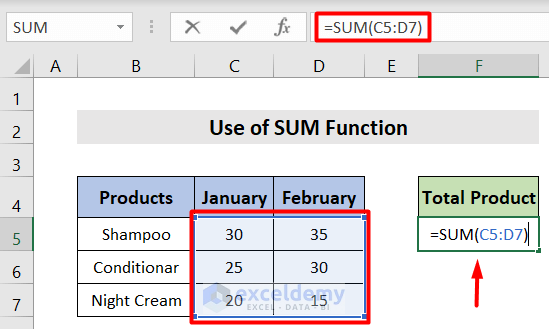
+
Yes, but it requires careful attention to ensure data alignment. Methods like Power Query or the Consolidate tool can handle different structures more effectively than simple summing functions.
What if my sheets are in different workbooks?

+
Use external references as described in Method 4. However, the workbooks must be open for Excel to calculate the sum correctly.
How can I automate this process?

+
VBA scripts or Excel macros can automate repetitive tasks like summing across sheets. Power Query also offers automation capabilities for complex data manipulation.