Last Edited Date in Excel: Find it Easily

When working with Excel spreadsheets, knowing the last edited date can be crucial for tracking changes, auditing, and version control. Excel provides multiple ways to uncover this information, each with its nuances and applications. This guide will explore the various methods to find out when an Excel file was last edited, ensuring you can manage your documents efficiently.
Using File Properties

The most straightforward way to find the last edited date of an Excel file is through the file's properties:
- Locate the file: Navigate to where your Excel file is saved.
- Right-click: Click on the Excel file with the right mouse button.
- Properties: Select "Properties" from the context menu.
Within the properties dialog:
- Check under the "General" or "Details" tab for the "Modified Date."

📝 Note: If you recently made changes without saving, the "Date Modified" might not reflect the latest edit if the file wasn't saved.
Document Information Panel

Excel also includes a Document Information Panel that provides similar information:
- Open the file: Open your Excel workbook.
- Access Document Information: Go to "File" > "Info".
The panel shows details like the "Modified Date," which indicates the last time the document was saved.
💡 Note: This method shows when the file was last saved, not when you last performed an unsaved action.
VBA Script

For users needing to extract last edited dates programmatically:
- Create or edit VBA: Open the Visual Basic Editor (Alt+F11), insert a new module, and add the following code:
Sub ShowLastEditedDate()
MsgBox Format(ThisWorkbook.BuiltinDocumentProperties("Last Save Time"), "dd/mm/yyyy hh:mm:ss"), vbInformation, "Last Edited"
End Sub
- Run the macro: Close the VBA editor, press Alt+F8 to list macros, select "ShowLastEditedDate", and run it.
🖥 Note: Macros should be enabled in Excel for this to work.
Shared Workbooks
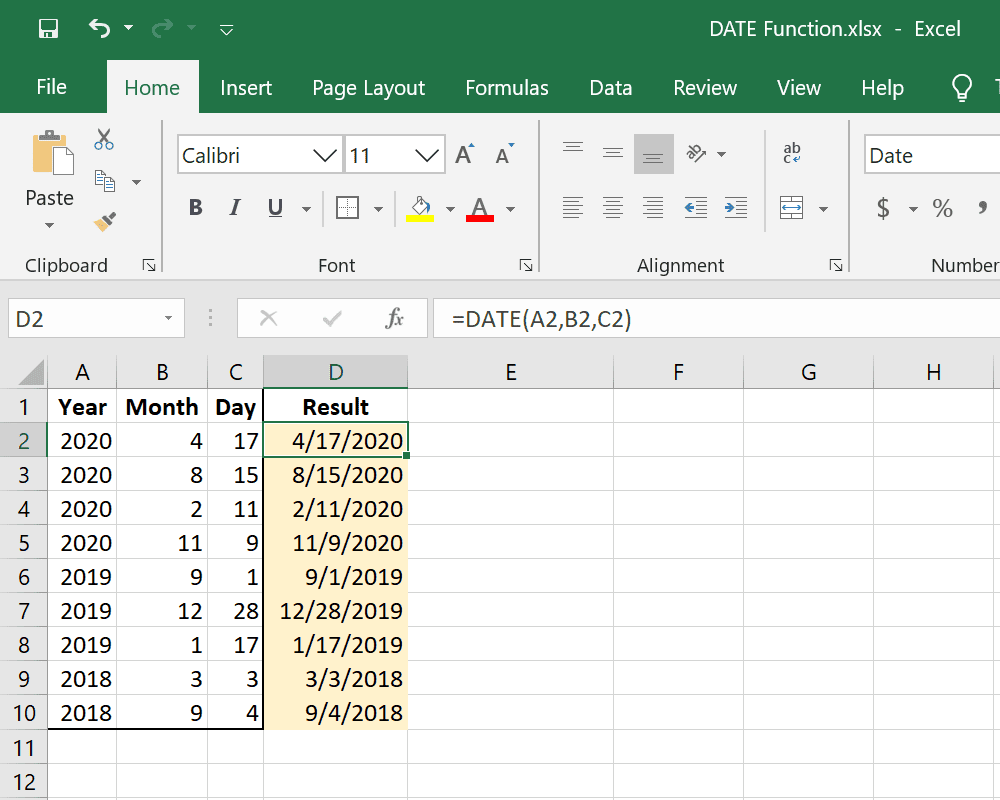
If your workbook is shared, finding the last edit date can help:
- Open the shared workbook: Make sure it's on a shared drive or network.
- Check "Track Changes": Go to "Review" > "Track Changes" > "Highlight Changes."
The "Highlight Changes" dialog will show when changes were last made by any user.
🧑💻 Note: Sharing workbooks requires an Excel version with this feature enabled.
Using Formulas or Add-ins

Here are some additional techniques for advanced users:
| Method | Description |
|---|---|
| FileLastModifiedDate Function | Create a custom function using VBA to return the last modified date of the file. |
| Third-party Add-ins | Some Excel add-ins provide detailed file metadata, including the last edited date. |

Keeping a Record Manually

To manually track editing dates:
- Add a cell: Set aside a cell for the last edited date.
- Date function: Use the TODAY() or NOW() function in this cell to auto-update upon save.
✏️ Note: Remember to save the workbook for the date to update in this method.
Knowing when an Excel file was last edited can be essential for document management. Whether you need to track who made the last changes, ensure you're working with the most recent version, or simply audit file history, these methods help maintain order. By leveraging file properties, the Document Information Panel, VBA scripts, or manual tracking, you're equipped to manage your Excel documents effectively. Whether it's for project management, collaborative work, or personal organization, these insights allow for greater efficiency and control over your data.
Can I see who edited the Excel file last?

+
If the file is set up for Track Changes in a shared workbook, you can see who made the last change. Otherwise, the file properties will only show the date, not the user.
What if I need the date a specific cell was last edited?

+
To track individual cell changes, you would need to use a custom VBA script or an add-in designed for cell auditing.
Can I automatically record edits with dates?

+
Yes, by using VBA, you can create a system to automatically log edits with their respective dates, though this requires programming knowledge.
What if the last edited date doesn’t match the save date?

+
This might happen if changes were autosaved or if someone had access to the file over a network and made changes without saving or if the file was force-closed.