Capture Entire Excel Sheet: Screenshot Tips Revealed

When it comes to managing data, Excel stands as a giant among tools, beloved for its ability to organize, analyze, and present information in myriad ways. However, sharing data often requires visual representation, which is where screenshots become crucial. Learning to capture an entire Excel sheet with precision ensures that you convey your data accurately. This blog post will guide you through various methods and techniques to take screenshots of Excel sheets, ensuring you capture every bit of data needed without distortion or omission.
Understanding the Challenge of Excel Screenshots

Excel sheets often contain vast amounts of data spread across rows and columns, sometimes exceeding what’s immediately visible on the screen. Capturing this information accurately can be challenging, especially if you need to convey the entire dataset, including headers, footers, and all cells, even those outside the viewable area. Here’s how you can approach this:
Using Built-In Tools

- Windows Snip & Sketch: Available since Windows 10, this tool allows you to capture a portion of your screen or a specific window.
- Mac Screenshot Tool: Command + Shift + 4 captures a selected area, while Command + Shift + 3 captures the entire screen.
💡 Note: When using built-in tools, remember to adjust your Excel window to show all necessary data before taking the screenshot. Zooming out might help capture more data in one shot.
Excel’s Built-In Export Features

Excel itself offers features that can simplify the process of capturing your data:
- Save as Web Page: This option converts your spreadsheet to a web page that can be screenshot more easily.
- Print to PDF: You can print your Excel sheet to a PDF document, which can then be screenshotted.
Third-Party Screenshot Tools

Many professionals rely on third-party software due to the limitations of built-in tools:
- Snipaste: For Windows, it allows for advanced annotation and pasting the screenshot directly onto your desktop.
- Lightshot: Available for both Windows and Mac, it provides annotation capabilities and easy sharing.
- CloudApp: This app offers cloud storage for your screenshots, with features like annotation and GIF creation.
Utilizing Excel Macros

For users comfortable with VBA, Excel macros can automate the screenshot process:
- Create a macro that zooms out, adjusts the view to fit all data, captures the screenshot, and saves or shares it automatically.
🔍 Note: Macros require some coding knowledge. Start with simple scripts if you're new to VBA.
Comprehensive Techniques for Large Sheets

When your Excel sheet exceeds screen dimensions, here’s how to capture it all:
- Scrollable Capture: Tools like Snagit or PicPick offer functionality to capture scrolling content. They automatically scroll through your Excel sheet, capturing all data sequentially.
- Stitching Images: If your sheet is too wide or tall, you might need to capture multiple screenshots and stitch them together. This method works well with free tools like IrfanView or paid software like Adobe Photoshop.
- Panning Zoom Technique: Zoom out to see all data, then use a screen capture tool that allows panning to capture the sheet as one large image.
Ensuring Clarity and Completeness

To ensure your screenshot accurately represents your Excel data:
- Check Margins: Ensure no data is cut off at the edges of your screenshots.
- Font Size and Legibility: Ensure text is legible, particularly after zooming out to capture more data.
- Data Integrity: Verify that your screenshot captures all the data, including merged cells, comments, and annotations.
- Resolution: Maintain a high enough resolution to keep your screenshot clear when enlarged.
✅ Note: Always cross-check your screenshot with the original Excel sheet to ensure accuracy and completeness.
In summary, capturing an entire Excel sheet requires careful consideration of both the tools and techniques you employ. Whether you're using built-in OS features, leveraging Excel's own export options, or relying on third-party applications, each method has its strengths and ideal use cases. The key is to ensure that your screenshot is complete, legible, and accurately represents the data for sharing or presentation. By following these guidelines, you'll be well-equipped to capture your spreadsheets in a way that conveys all the necessary information effectively.
Can I capture a sheet with frozen panes?

+
Yes, most screenshot tools can capture frozen panes. Ensure that all panes are visible by scrolling or adjusting your screen view before taking the screenshot.
What’s the best tool for capturing scrolling content?

+
Tools like Snagit or PicPick are highly recommended for capturing scrolling content seamlessly, automatically scrolling through your Excel sheet to capture all data in a single image.
How can I keep my screenshots organized?
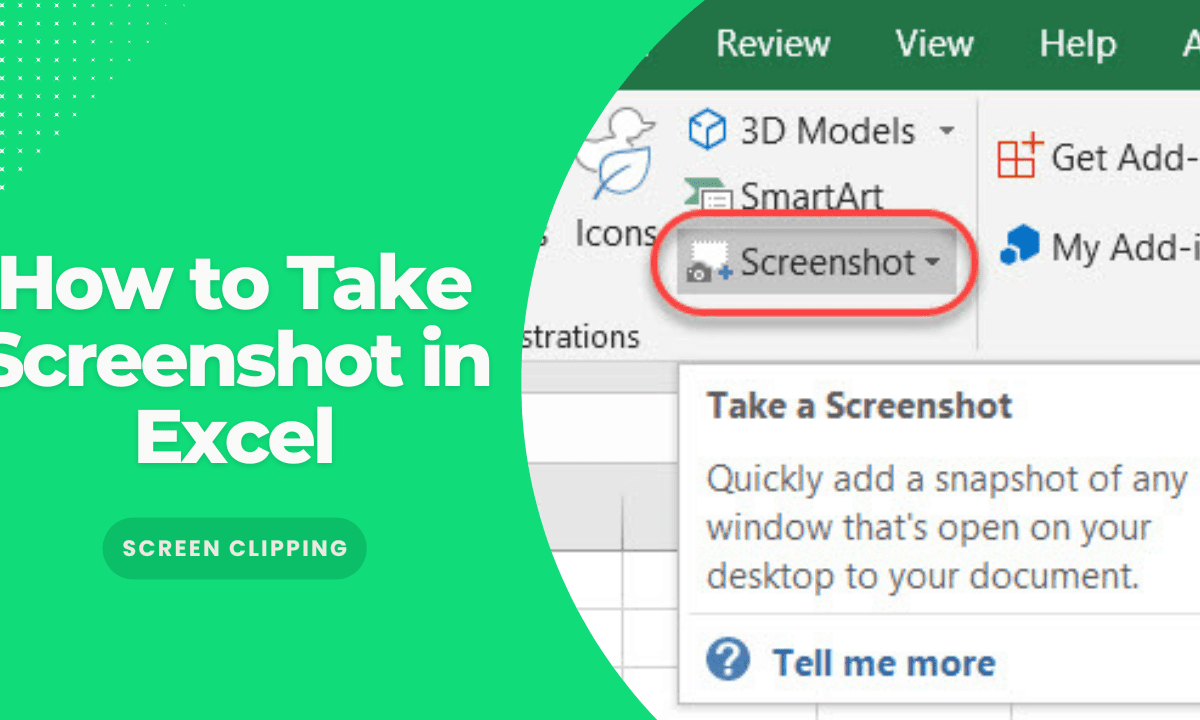
+
Consider using tools that allow for automatic naming, categorization, or cloud storage. Also, establish a naming convention for your screenshots to keep them organized within folders.



