Excel Screenshot Guide: Capture Your Data Easily

In the realm of data management, few tools have matched Excel's versatility and power. For analysts, data enthusiasts, and anyone involved in number crunching, knowing how to capture and share Excel spreadsheets accurately can save time and prevent misunderstandings. Here's a comprehensive guide on capturing your Excel data with ease through screenshots.
Understanding the Need for Screenshots

Why go through the hassle of screenshotting? The answers are multifold:
- Documentation: Screenshots preserve the exact state of data at a particular point in time, which can be invaluable for verification or auditing.
- Presentation: Sharing visual data can be more persuasive and easier to digest than sharing the raw Excel file.
- Collaboration: Screenshots can be used to highlight specific data points for discussion or to compare different versions of a spreadsheet.
- Teaching/Training: When teaching others how to use Excel or specific features, visual aids are often more effective.
🔍 Note: Screenshots can be a passive form of data sharing, meaning once captured, the data is static and won't reflect real-time changes in the original Excel document.
Methods for Taking Screenshots in Excel

Using the Built-in Snipping Tool or Snip & Sketch

On Windows 10, use the Snipping Tool for older versions, or Snip & Sketch for newer ones:
- Press Windows Key + Shift + S or search for the Snipping Tool/Snip & Sketch in the Start Menu.
- Select the region to capture. Snip & Sketch provides a timer option for delayed snips, useful when you need to open menus.
- The screenshot is copied to your clipboard. Paste it into an image editor or directly into an email or document.
Capture Full Excel Window
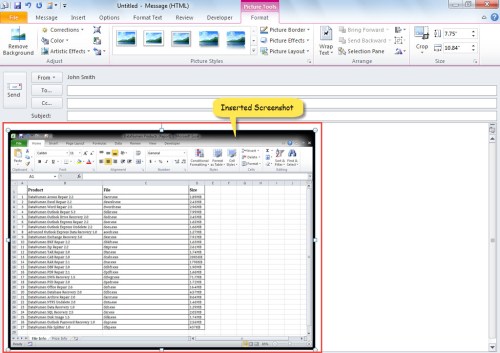
When you want to capture the entire Excel window:
- Press Alt + Print Screen to copy the active window to your clipboard.
- Open an image editor (like Paint or Photoshop) and paste the screenshot.
Using the Mac Screenshot Tool

If you’re a Mac user, here’s how you can capture your Excel screen:
- Command + Shift + 4 allows you to select a region.
- Command + Shift + 3 captures the entire screen.
- To capture only Excel, click on the Excel icon in the Dock, then take a full-screen screenshot.
Excel’s Built-in Feature

Excel 2016 and later versions offer a ‘Snapshot Tool’:
- Go to the Insert tab.
- Click on Screenshot, which shows you available windows to capture.
- Select the Excel window to insert as an image directly into your workbook.
🖥️ Note: While this method captures screenshots quickly, the resulting image quality might be lower than using system tools.
Best Practices for Excel Screenshots
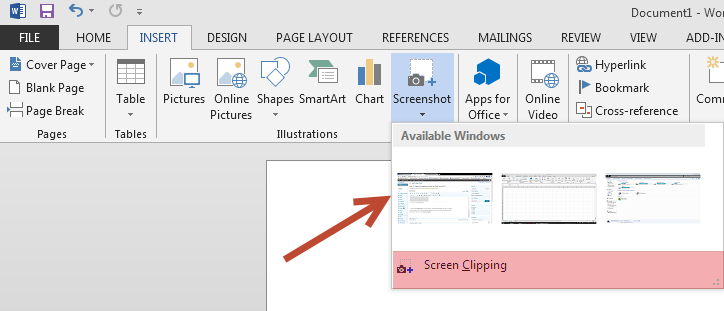
Select the Right Capture Method

- Choose a method that offers you the control you need, whether it’s capturing a specific region or the whole window.
Highlight Important Data

- Use Excel’s formatting tools to draw attention to key cells or ranges before taking the screenshot.
- Consider adding arrows or text boxes to highlight specific details or annotations.
Format the Sheet

- Before capturing, adjust the zoom level, column width, and row height for clarity.
- Remove unnecessary gridlines, or use different background colors for different data sets.
Quality Control

- Check the screenshot for readability. Is the text too small? Is the data legible?
- Ensure the image resolution is sufficient for the medium where you’ll be sharing the screenshot.
Capturing Dynamic Data

Excel’s data often changes. To capture dynamic charts or conditional formatting:
- Use Excel’s ‘Get Picture’ feature under the Home tab or insert the chart as a picture for static representations.
File Management

- Save your screenshots with descriptive names to keep them organized, especially when working on long projects.
Sharing Your Screenshots

After capturing, you’ll want to share your Excel screenshots:
- Easily insert screenshots into emails or documents by pasting from your clipboard.
- For digital presentations, consider using an online image hosting service to share links to your screenshots.
- If you’re presenting, consider embedding the screenshot in a slideshow or creating a screencast for video walkthroughs.
In summary, capturing your Excel data through screenshots can be a seamless process if you follow these steps. Not only do screenshots preserve data for documentation and collaboration, but they also enhance teaching and data visualization. Understanding and using the right tools and techniques ensures that your Excel data is shared accurately, clearly, and with the appropriate context.
How do I take a screenshot on a Mac if the Excel window is behind other applications?
+Use Command + Shift + 4, then press the Spacebar. Click on the Excel window to capture it, even if it’s behind other applications.
Can I capture a specific cell range in Excel?
+Yes, you can. Use the Snipping Tool or Snip & Sketch on Windows or Command + Shift + 4 on Mac to select the region.
How can I keep Excel screenshots organized when working on multiple projects?
+Save your screenshots with project-specific names and use folder structures to categorize them by date, project name, or data type.