Effortlessly Import Data from Another Excel Sheet

Managing large sets of data across multiple spreadsheets can be a daunting task, but with Microsoft Excel's robust set of features, it's entirely manageable. One of the most useful capabilities is the ability to import data from another Excel sheet. This functionality not only saves time but also reduces errors that can occur with manual entry. In this guide, we'll explore the various methods to import data into Excel from another sheet, making your data management efforts seamless and efficient.
Why Import Data?

- Consistency: Ensure data consistency across multiple documents.
- Accuracy: Minimize the risk of transcription errors.
- Efficiency: Streamline your workflow by avoiding repetitive data entry.
Method 1: Using VLOOKUP

One of the basic methods to import data from another sheet is by using the VLOOKUP function.
- Open the Excel workbook containing both the source and destination sheets.
- In the destination sheet, select the cell where you want the imported data to appear.
- Type =VLOOKUP(, then:
- lookup_value: Enter the cell reference that contains the value to look up.
- table_array: Select the range from the source sheet including the lookup column and the columns with data to import. Use a syntax like ’[Workbook Name]Sheet Name’!Range.
- col_index_num: Specify which column from the source data you want to retrieve data from.
- range_lookup: Decide if you want an exact match (FALSE) or approximate match (TRUE).
💡 Note: VLOOKUP is excellent for when you need to import specific data from a list based on a unique identifier like ID numbers.
Method 2: Using INDEX & MATCH

For more flexibility than VLOOKUP, the combination of INDEX and MATCH functions is a powerful alternative:
- In your destination sheet, select the cell for the imported data.
- Type =INDEX( then:
- array: Select the range from the source sheet (e.g., ’[Workbook Name]Sheet Name’!A:D).
- Close the INDEX function with a comma.
- Type MATCH( for the lookup value, specifying the row:
- lookup_value: Enter the value you’re matching.
- lookup_array: Select the column for lookup from the source sheet.
- match_type: Use 0 for an exact match.
- Close MATCH function.
- Finish by specifying the column in your array from which to retrieve the data.
Method 3: Using Power Query

Power Query is Excel’s ETL (Extract, Transform, Load) tool, perfect for importing and manipulating data from various sources:
- Click on Data tab, then Get Data > From File > From Workbook.
- Navigate to your workbook file and select it.
- Choose the sheet or range from which to import data.
- Optionally, use Advanced Editor to write or edit M code for custom data extraction.
- Load the data into your Excel sheet. You can also choose to load to a new table or to Power Pivot for further analysis.
📝 Note: Power Query is part of Excel's Business Analytics features and might not be available in all versions.
Method 4: External Data Connections

If you need to regularly update data from another Excel file:
- Under the Data tab, select Get External Data.
- Choose From Other Sources > From Microsoft Query.
- Set up a connection to the other Excel file.
- Import the data into your current workbook, allowing for automatic updates when the source file changes.
Wrap-up

Importing data into Excel from another sheet or workbook is essential for maintaining up-to-date and error-free records. Whether you’re working with large datasets or small inventories, Excel’s tools like VLOOKUP, INDEX & MATCH, Power Query, and External Data connections provide robust methods for ensuring your data is accurately linked and easily accessible. By mastering these techniques, you can streamline your workflow, improve data integrity, and make your work with Excel more productive.
Can I import data into Excel from other formats besides Excel?

+
Yes, Excel can import data from numerous formats including CSV, XML, JSON, databases, web pages, and more, using features like Power Query or through External Data connections.
Is there a limit to the amount of data I can import?

+
While Excel has no hard limit for importing data, practical limits depend on your computer’s memory and the Excel version you are using. Large datasets might require more powerful versions of Excel or external data analysis tools.
How do I ensure that my imported data updates automatically?
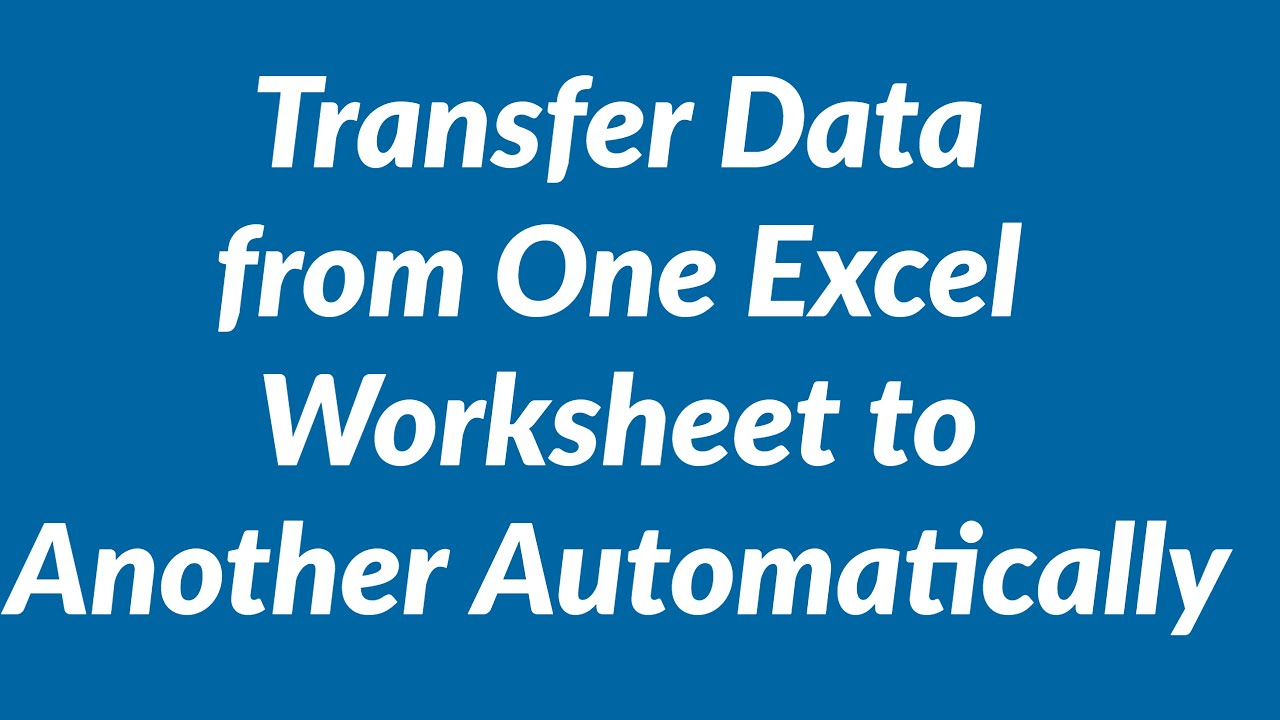
+
Set up an External Data connection with the Refresh option enabled to automatically update data from the source file when it changes or on a scheduled basis.
What if my data source is on a shared network or cloud?
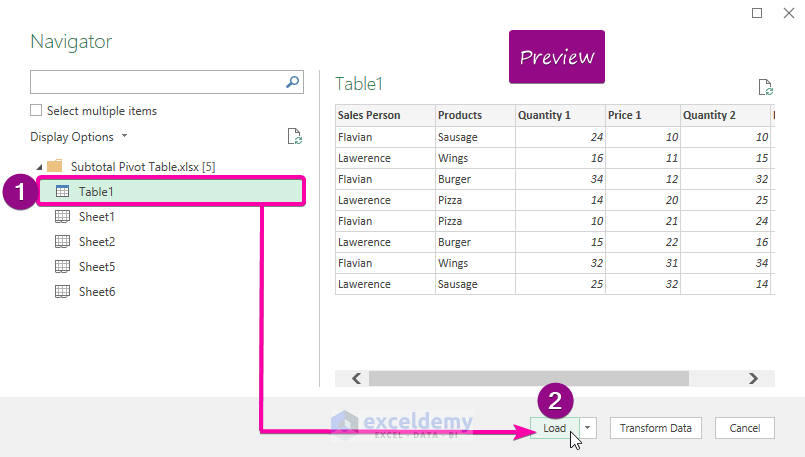
+
Excel can connect to data sources on a network or cloud storage. Ensure you have the necessary permissions and stable network connectivity to access and update the data.
Can VLOOKUP be used for importing data from multiple sheets?
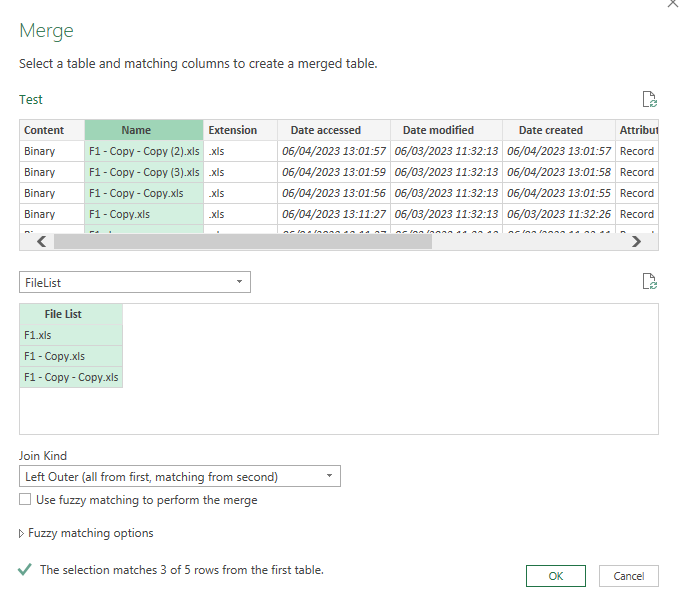
+
Yes, by using ’[Workbook Name]Sheet Name’!Range as the table_array in VLOOKUP, you can reference data from any sheet within the same workbook or from another workbook.