Switch Excel Sheets in Java: A Quick Guide

Understanding Excel and Java Interaction

Excel is more than just a tool for organizing data; it's a powerful platform for performing complex calculations, data analysis, and charting. When you integrate Excel with Java, you unlock the ability to automate, manipulate, and analyze data programmatically. Understanding this interaction involves diving into how Java can communicate with Excel files, which essentially revolves around the libraries that enable such interaction.
Key libraries used include:
- Apache POI: This is one of the most popular libraries for working with Microsoft Office documents in Java. It allows you to read, create, and manipulate spreadsheets in formats like XLS, XLSX, and others.
- JExcelApi: Another option for Excel manipulation, though less comprehensive than Apache POI.
🛈 Note: Apache POI is often preferred due to its robust features and the active community behind it, which ensures ongoing support and updates.

Setting Up Apache POI

Before you can start switching Excel sheets in Java, setting up the environment is crucial. Here's how you do it:
1. Download Apache POI
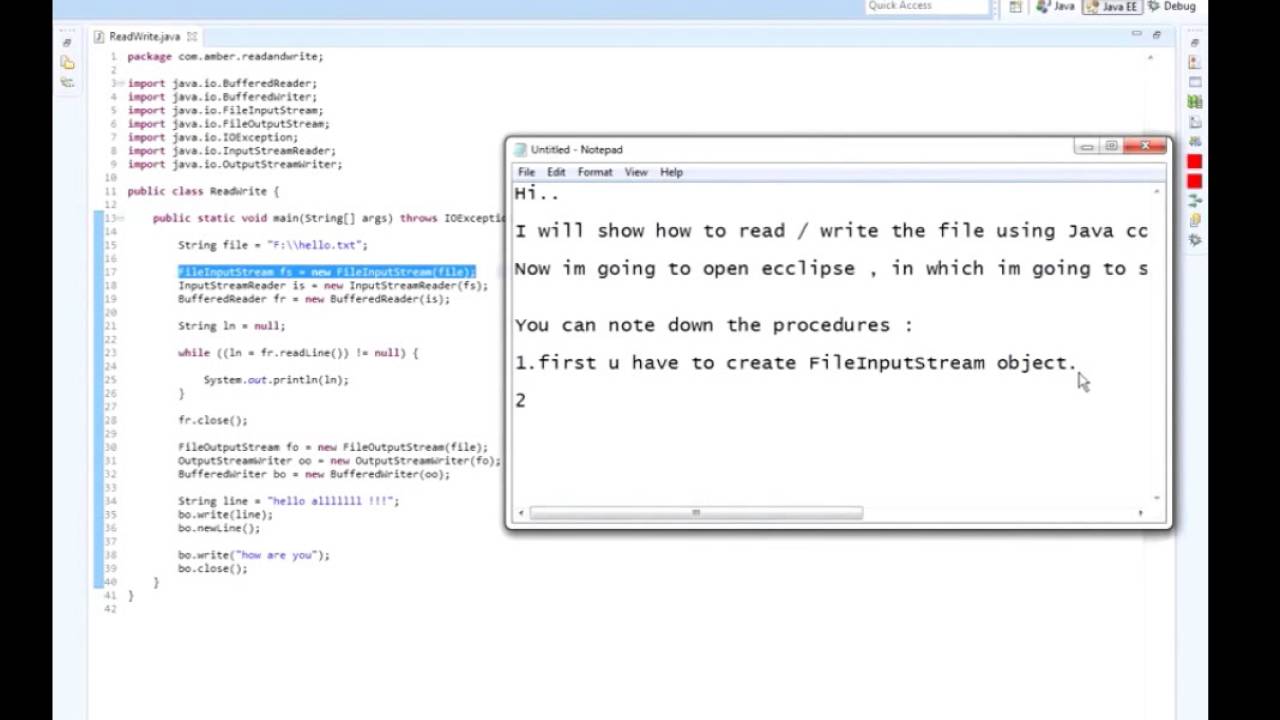
- Visit the Apache POI Downloads page.
- Download the latest POI bin distribution.
2. Add POI JARs to Your Project

- If you’re using an IDE like Eclipse or IntelliJ, add the POI JARs to your project’s library path.
- For Maven users, add these dependencies to your
pom.xml:<dependency> <groupId>org.apache.poi</groupId> <artifactId>poi</artifactId> <version>5.2.2</version> </dependency> <dependency> <groupId>org.apache.poi</groupId> <artifactId>poi-ooxml</artifactId> <version>5.2.2</version> </dependency>
🛈 Note: Always check for the latest version on the Maven repository or Apache POI website to ensure you're using the most up-to-date libraries.
Switching Excel Sheets Using Apache POI

Once your environment is set up, you can dive into the process of switching Excel sheets using Apache POI. Here’s a step-by-step guide:
1. Reading an Excel File

import org.apache.poi.ss.usermodel.Workbook; import org.apache.poi.ss.usermodel.Sheet; import org.apache.poi.ss.usermodel.WorkbookFactory; import java.io.FileInputStream;
public class ExcelSheetSwitching { public static void main(String[] args) { try (FileInputStream file = new FileInputStream(“path/to/your/excel.xlsx”)) { Workbook workbook = WorkbookFactory.create(file); Sheet sheet = workbook.getSheetAt(0); // Start with the first sheet // Further code for sheet operations } catch (Exception e) { e.printStackTrace(); } } }
🛈 Note: Ensure the Excel file path is correct, and the file exists.
2. Accessing and Switching Sheets

Sheet sheet1 = workbook.getSheet(“Sheet1”);
Sheet sheet2 = workbook.getSheetAt(1); // You can also switch by index
- Switching by Name: Use `workbook.getSheet("SheetName")` to access the specific sheet.
- Switching by Index: Use `workbook.getSheetAt(index)` to access by position.
3. Performing Operations on the Sheet
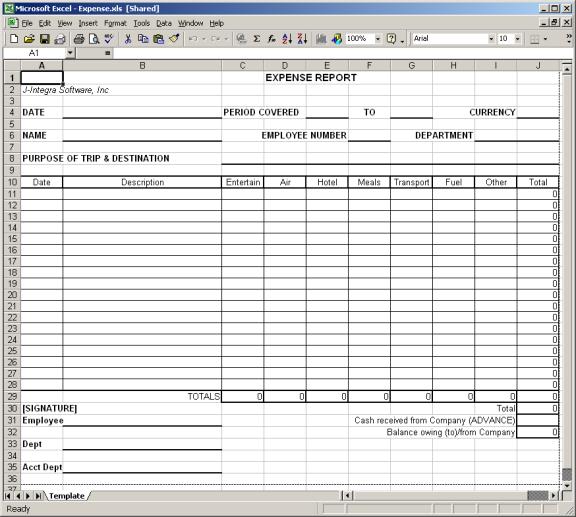
Once you have switched to the desired sheet, you can perform various operations like reading data, writing data, or modifying the sheet’s structure:
// Reading data
Row row = sheet.getRow(0); // Get the first row
Cell cell = row.getCell(0); // Get the first cell
System.out.println(cell.getStringCellValue());
// Writing data
Row newRow = sheet.createRow(1);
Cell newCell = newRow.createCell(0);
newCell.setCellValue("New Data");
// Modifying structure
workbook.createSheet("NewSheet");
workbook.setSheetName(workbook.getNumberOfSheets() - 1, "UpdatedSheetName");
These operations give you the flexibility to manipulate Excel files as needed, whether for data analysis, reporting, or data integration with other systems.
Wrapping Up

In this guide, we've explored how to effectively switch between Excel sheets in Java using Apache POI. Understanding this interaction allows you to automate various spreadsheet tasks, enhancing productivity and ensuring accurate data manipulation. Remember to tailor this knowledge to your specific project needs, keeping in mind the versatility and capabilities of Apache POI for dealing with Excel files. With the right setup and the examples provided, you are now equipped to tackle Excel file operations programmatically.
What are the alternatives to Apache POI for Excel operations in Java?

+
There are several alternatives to Apache POI such as JExcelApi for XLS files, though it has limitations with newer Excel formats. For reading CSV files, OpenCSV or libraries like Super CSV can be used, though they do not support Excel’s full feature set.
Can Apache POI handle very large Excel files efficiently?

+
Apache POI has an event-based model known as “XSSF and SAX” which allows for processing of very large Excel files with low memory usage. However, it still has limitations in terms of file size and complexity due to memory constraints.
Do I need to know Excel’s formatting rules when using Apache POI?
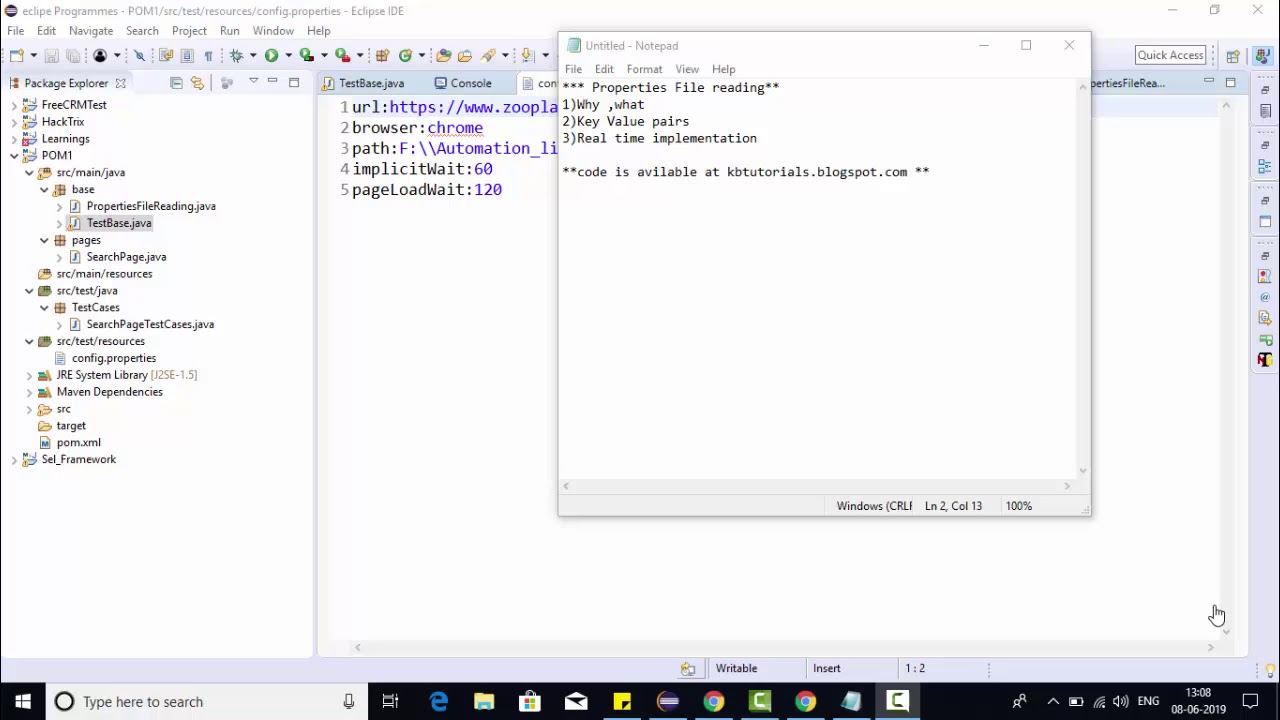
+
While not necessary, understanding Excel’s formatting rules can be beneficial for creating aesthetically pleasing and functional spreadsheets. Apache POI supports most formatting options, but having knowledge of Excel’s capabilities can enhance your work with POI.