5 Ways to Navigate Excel Sheets Mouse-Free

In the world of productivity tools, Microsoft Excel remains a formidable force, known for its robust features in data analysis and organization. However, navigating through its myriad of sheets can often be cumbersome, especially for those who prefer minimizing physical interaction with their devices. Here are five innovative and efficient ways to navigate Excel sheets without using your mouse, ensuring a smoother, faster experience tailored to enhance your productivity.
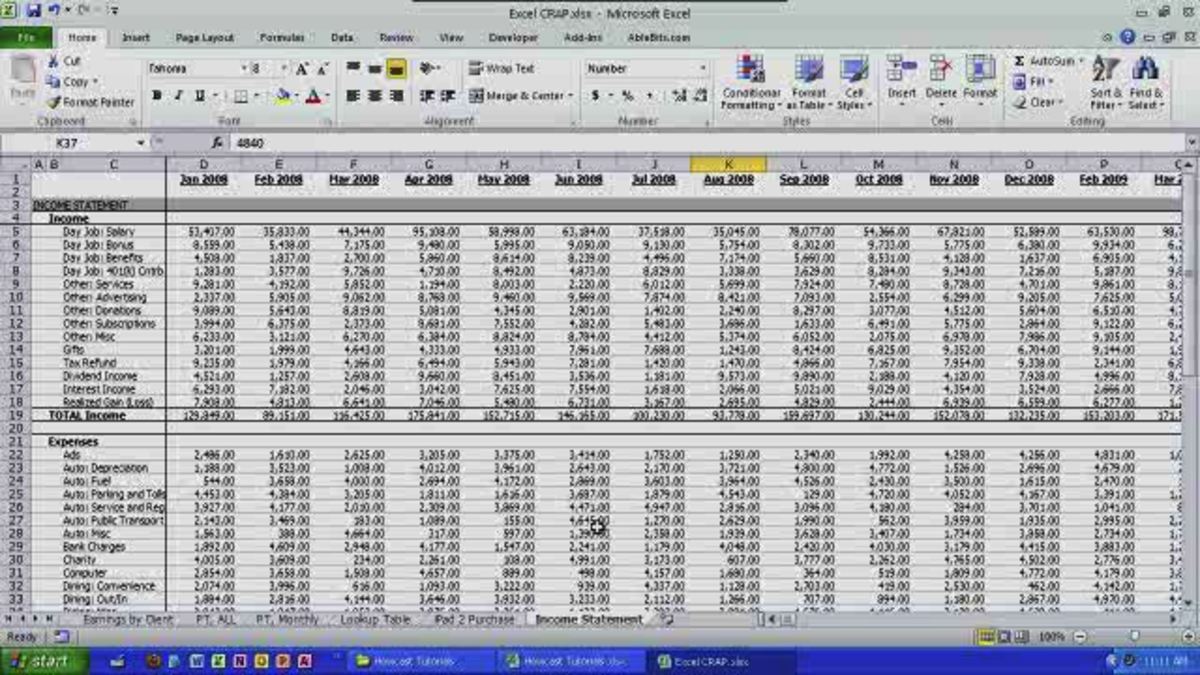
Keyboard Shortcuts: Your Navigation Companion

Leveraging keyboard shortcuts is perhaps the most fundamental yet powerful way to navigate Excel without a mouse. Here are some essential shortcuts:
- Ctrl + Page Down: Move to the next sheet.
- Ctrl + Page Up: Navigate to the previous sheet.
- Ctrl + Tab: Cycle through sheets in the workbook.
- Ctrl + Shift + (Tab): Move in reverse order through sheets.
⚡️ Note: Learning these shortcuts might take some time, but they will drastically reduce the time spent navigating through your Excel workbooks.

Hyperlinks for Seamless Sheet Hopping

Using hyperlinks within your Excel workbook can facilitate quick navigation:
- Select the cell where you want to place the hyperlink.
- Right-click and choose ‘Hyperlink’ from the context menu or use Ctrl + K.
- Select ‘Place in This Document’ and choose the target sheet.
- Optionally, you can add specific cell references or named ranges.
Creating a table of contents with hyperlinks in your first sheet can make navigation effortless:
| Sheet | Link |
|---|---|
| Sheet1 | Link to Sheet1 |
| Sheet2 | Link to Sheet2 |


Excel’s Go To Feature for Precision Navigation

Excel’s ‘Go To’ feature allows you to jump to any location within the workbook:
- Press F5 or Ctrl + G to open the ‘Go To’ dialog box.
- Type the sheet name followed by an exclamation mark and the cell reference (e.g.,
Sheet2!A1).
This is particularly useful for navigating to sheets or cells that are not immediately adjacent to your current location.

Name Your Sheets and Ranges for Smart Navigation

By assigning names to sheets and important ranges:
- Right-click on a sheet tab and select ‘Rename’ to give it a descriptive name.
- Use the ‘Name Box’ to name ranges. This allows you to quickly navigate to these named ranges using the ‘Go To’ feature.
🌟 Note: Naming your sheets and ranges can significantly enhance productivity by making navigation intuitive and reducing errors.

Create a Navigation Sheet

Consider dedicating a sheet solely for navigation:
- Label this sheet as ‘Contents’ or ‘Dashboard’.
- Insert buttons or shapes linked to various sheets or sections within your workbook.
- Use macros or VBA if you’re comfortable with coding to make navigation even more efficient.
By centralizing navigation through a dedicated sheet, you streamline your workflow, reducing the time spent looking for specific data.
Wrapping up, mastering these navigation techniques in Excel not only boosts your efficiency but also minimizes the strain of repetitive mouse clicks. By using keyboard shortcuts, hyperlinks, Excel’s built-in features like ‘Go To’, along with strategic sheet organization and naming, you can navigate Excel sheets with unparalleled ease. These methods allow for a more fluid interaction with your data, making data analysis and management a breeze. Implementing these tips will transform your Excel experience, making it as smooth as your transition from one sheet to another.
Can I use these navigation methods in Google Sheets as well?

+
Yes, many of these navigation techniques are also applicable in Google Sheets. For instance, keyboard shortcuts like Ctrl + Page Down or Ctrl + Page Up work similarly.
What if my workbook has many sheets; how do I manage navigation then?

+
For workbooks with numerous sheets, creating a navigation sheet with hyperlinks or using the ‘Go To’ feature with named ranges or sheets becomes even more critical for efficient navigation.
Do these navigation methods work with macros?

+
Indeed, Excel’s macro functionality can automate many navigation tasks. You can record or write macros to navigate to specific sheets or cells, making your workflow even more streamlined.