Switch Excel Sheets with Java: Easy Guide

Switching between Excel sheets in Java is an essential skill for automating Excel tasks, whether you're dealing with large datasets, report generation, or integrating Excel files into your applications. In this comprehensive guide, we'll delve into how to manipulate Excel workbooks using Java, focusing specifically on the process of switching between sheets. By the end of this guide, you'll have a solid understanding of how to work with Excel sheets programmatically, enhancing your workflow efficiency.
Prerequisites for Working with Excel in Java
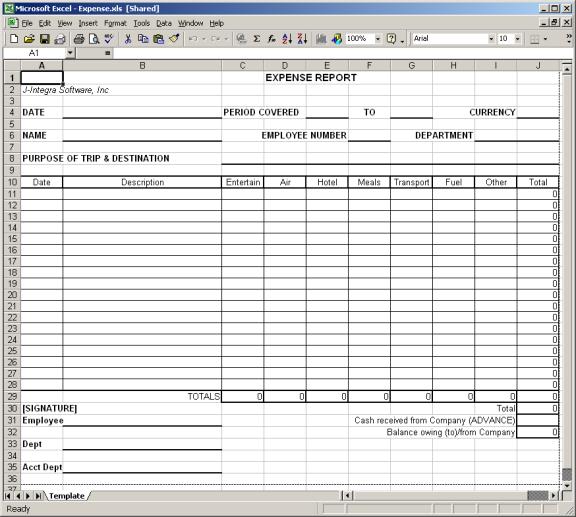
Before diving into the core functionalities, here are some essential prerequisites:
- Java Development Kit (JDK): Ensure you have JDK installed, as it’s necessary for compiling and running Java applications.
- Apache POI Library: This is the primary library for manipulating Excel files in Java. Download the latest version from the Apache POI website and add it to your project’s classpath.
Setting Up Apache POI

After obtaining the necessary software, setting up Apache POI is the next step:
- Add the POI libraries to your project:
- poi-.jar
- poi-ooxml-.jar
- poi-ooxml-schemas-.jar
- xmlbeans-.jar
- commons-collections4-*.jar
- Configure the build path in your IDE to include these jars.
Understanding Excel Sheet Structure

Before switching sheets, understanding Excel’s structure helps:
- Workbook: Represents the entire Excel file.
- Sheet: Each tab within the workbook; you can switch between these.
- Row and Cell: The grid system within each sheet where data is stored.
Switching Between Sheets with Java

Here’s how you can switch between Excel sheets using Java:
Reading an Excel Workbook

import org.apache.poi.ss.usermodel.Workbook; import org.apache.poi.ss.usermodel.WorkbookFactory; import org.apache.poi.ss.usermodel.Sheet; import java.io.FileInputStream; import java.io.IOException;
public class ExcelReader { public static void main(String[] args) { try (FileInputStream fis = new FileInputStream(“path/to/your/excelFile.xlsx”)) { Workbook workbook = WorkbookFactory.create(fis); // … code to switch sheets … } catch (IOException e) { e.printStackTrace(); } } }
💡 Note: Ensure you have read permissions for the Excel file you’re trying to open.
Switching Sheets by Index

Sheet sheet = workbook.getSheetAt(1); // Switch to the second sheet
This example will switch to the sheet at index 1 (remember, indexing starts at 0).
Switching Sheets by Name
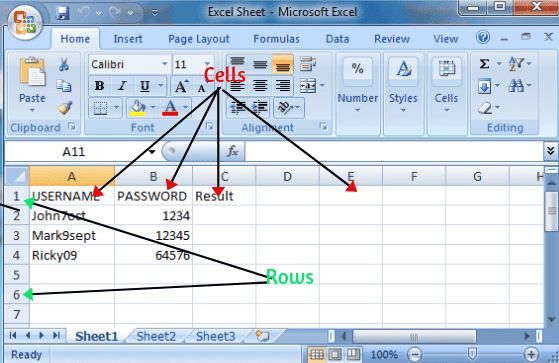
Sheet sheet = workbook.getSheet(“SheetName”); // Replace with your actual sheet name
This allows you to switch to a specific sheet by its name. If the name doesn’t exist, you will receive a null reference.
Creating a New Sheet and Switching to it

Sheet newSheet = workbook.createSheet(“NewSheet”);
Automating Common Operations

Here are some common operations you might want to automate while switching sheets:
- Read Data: After switching, read data from the new sheet.
- Write Data: Write data to the newly switched sheet.
- Data Validation: Ensure data consistency across sheets.
| Method | Description |
|---|---|
| getSheetAt(int sheetIndex) | Gets a sheet by its index number. |
| getSheet(String sheetName) | Gets a sheet by its name. If the sheet does not exist, returns null. |
| createSheet(String sheetName) | Creates and returns a new sheet with the given name. |

Handling Multiple Sheets

When dealing with multiple sheets:
- Iterating through all sheets:
for (int i = 0; i < workbook.getNumberOfSheets(); i++) { Sheet sheet = workbook.getSheetAt(i); // Process sheet data } - Sheet indexing and order: Be aware that sheet order can be changed, so rely on sheet names for switching if possible.
In this detailed exploration of Excel sheet manipulation with Java, we've covered the essentials from setting up your environment to effectively switching and handling sheets. By mastering these techniques, you'll be able to automate Excel tasks more efficiently, ensuring that your data management becomes smoother and more integrated into your Java applications.
What is Apache POI?

+
Apache POI is a powerful Java library for working with Microsoft Office formats, particularly Excel, Word, and PowerPoint documents. It allows Java developers to read, create, and edit Excel files programmatically.
Can I use Java to interact with Excel Online or Google Sheets?

+
Apache POI is designed for local Excel files. To interact with Excel Online or Google Sheets, you would typically use their respective APIs, like the Microsoft Graph API for Excel Online or Google Sheets API for Google Spreadsheets.
How can I ensure my Java application only reads sheets that contain specific data?

+
You can iterate through the sheets and check for specific cell values or column headers to determine if they contain the data you’re looking for. This can be done by examining the first few rows of each sheet for identifiable content.