5 Ways to Sum Totals Across Excel Sheets

Excel is an incredibly powerful tool for data analysis and management, especially when working with large datasets spread across multiple sheets. If you're handling data in different sheets but need a consolidated view of the totals, knowing how to sum these across sheets can streamline your work significantly. Here are five effective ways to achieve this:
1. Manual Summation

The most straightforward approach to summing totals from different Excel sheets is to manually enter each sum in a master sheet or dashboard.
- Open each sheet where the data resides.
- Identify the cell containing the total you want to sum across all sheets.
- Go to your master sheet, and manually add these values together.
- Use the SUM function like this:
=Sheet1!A1+Sheet2!A1+Sheet3!A1.
⚠️ Note: This method is prone to errors and becomes impractical with a large number of sheets or frequent updates.
2. Using 3D References

If your totals are in the same cell on each sheet, you can use a 3D reference formula for summing across sheets:
- On your master sheet, select the cell where you want the total sum.
- Type
=SUM(, then select the first and last sheet where your data is. - Write
!cellwhere cell is the cell with the total, e.g.,=SUM(Sheet1:Sheet3!A1).
📌 Note: This formula sums the data from the same cell across the specified range of sheets.
3. Excel’s Consolidate Function

When your data structure varies between sheets, the Consolidate function provides flexibility:
- Go to your target sheet or create one.
- Select Data > Consolidate from the ribbon.
- Choose ‘Sum’ under Function, then click ‘Add’ to select ranges from each sheet.
- Ensure ‘Link to source data’ is checked for dynamic updates.
| Function | Use |
|---|---|
| Sum | Sum the data. |
| Count | Count the number of non-empty cells. |
| Average | Compute the average value. |

4. Creating a SUMIF Formula

If your data involves conditions, SUMIF can aggregate totals based on criteria:
- In your master sheet, type the SUMIF formula:
=SUMIF(Sheet1!A:A, “criteria”, Sheet1!B:B)+SUMIF(Sheet2!A:A, “criteria”, Sheet2!B:B)✏️ Note: Customize the formula to fit your data structure and criteria. This method allows for complex sums based on different conditions.
5. Power Query for Dynamic Data Consolidation

Power Query, a powerful data manipulation tool in Excel, offers a way to combine and analyze data across sheets dynamically:
- Activate Power Query from the Data tab and select ‘From Other Sources’.
- Append data from each relevant sheet using ‘Append Queries’.
- After appending, you can group by and sum as needed.
Using Power Query involves a learning curve but results in a dynamic, update-ready summary table.
Wrapping Up
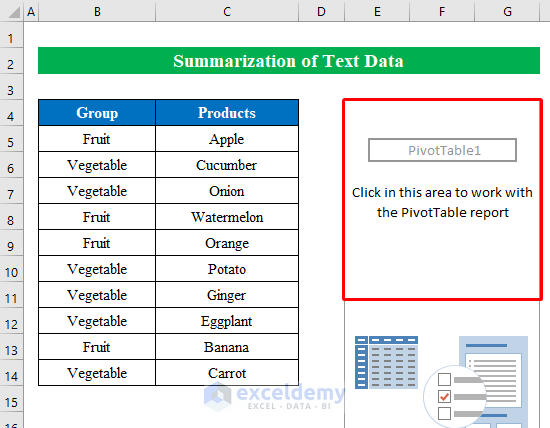
Summing across Excel sheets is an essential skill for anyone dealing with data from multiple sources. Each method presented here offers unique benefits:
- Manual summation is simple but error-prone.
- 3D references offer an efficient way for straightforward summations.
- The Consolidate function handles varied data structures.
- SUMIF formulas are ideal for conditional sums.
- Power Query excels for dynamic, automated consolidation.
Understanding which method to use depends on the complexity of your data, the frequency of updates, and your familiarity with Excel features. These tools not only save time but also ensure accuracy and provide deeper insights into your datasets.
What is the easiest way to sum totals across sheets?
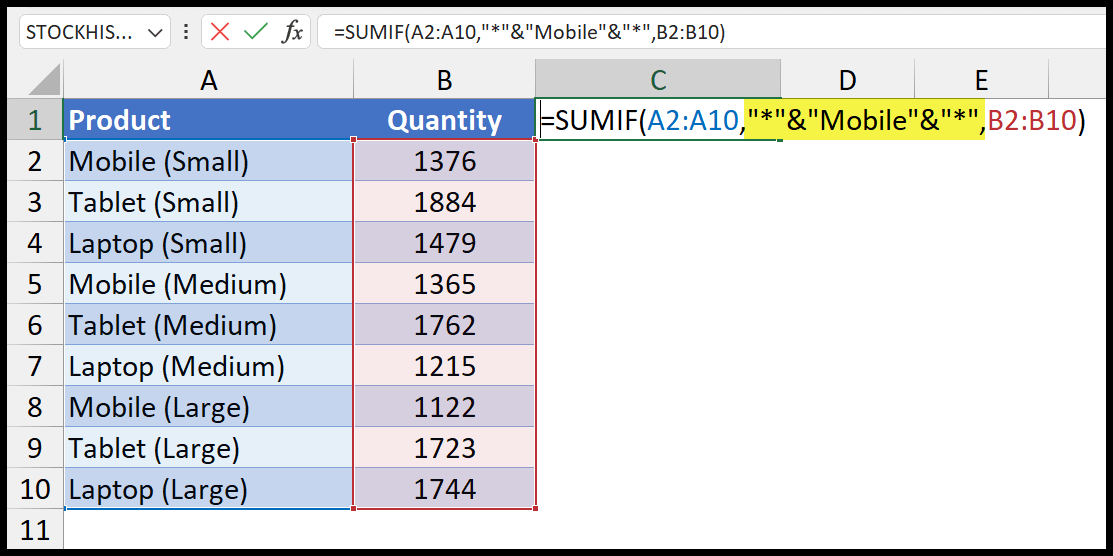
+
The easiest method for summing totals across sheets is using 3D references if the cell containing the total is the same across all sheets.
How can I sum totals when each sheet has different data layouts?

+
Use Excel’s Consolidate function, which allows you to select ranges from different sheets and choose how to aggregate the data.
Is it possible to sum across sheets based on a condition?

+
Yes, by using the SUMIF or SUMIFS formulas, you can sum values across sheets that meet specific criteria.
What should I do if I need to frequently update the data?

+
Use Power Query for dynamic and automated data consolidation. It updates automatically when source data changes.