5 Easy Ways to Sum Cells Across Excel Sheets

When working with Microsoft Excel, one of the common tasks that can be a real time-saver is summing cells across multiple sheets. Whether you're managing financial records, tracking project progress, or analyzing data, understanding how to consolidate information quickly can streamline your workflow significantly. In this post, we'll explore 5 easy ways to sum cells across Excel sheets with a focus on practicality and efficiency.
1. Using 3D Sum Formulas

One of the most straightforward methods to sum cells from multiple sheets is by using 3D references.
- Select the cell: Click on the cell where you want to display the sum.
- Type the formula: Start with =SUM(
- Select sheets: Hold down the Shift key, click on the first sheet, then the last sheet to include all sheets in between.
- Specify the range: Select the cell range you wish to sum.
For example, if you have data in cell B5 from Sheet1 to Sheet4:
=SUM(Sheet1:Sheet4!B5)
⚡ Note: Ensure all sheets have the same structure; otherwise, errors might occur due to mismatched cell references.
2. Excel Table References

Excel tables offer dynamic references that can simplify summing data across sheets.
- Create a table: Convert your data range into a table.
- Name your table: Use a consistent naming convention across all sheets.
- Summarize with a formula: Use =SUM(Table_Name[Column Name]) in your summary sheet.
This method automatically adjusts if you add or remove rows/columns within the tables.
3. Using Consolidate Feature
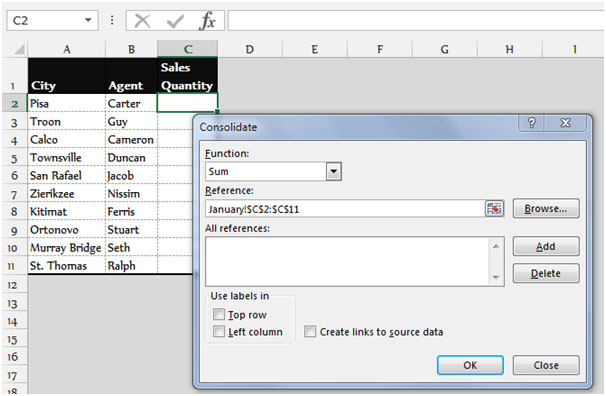
The Consolidate feature in Excel can be used when you need to sum and categorize data from various sheets.
- Navigate to Data tab: Find and click the ‘Consolidate’ option.
- Choose Function: Select ‘Sum’ from the Function dropdown.
- Select Source Data: Use the dropdown to select each sheet you want to consolidate from, selecting the relevant range.
The consolidation will create a new summary where each category’s total from different sheets is calculated.
4. VBA for Dynamic Summation

While not for beginners, VBA (Visual Basic for Applications) offers flexibility for more complex tasks.
- Open VBA Editor: Press Alt + F11.
- Insert Module: Click Insert > Module.
- Write the script: A simple script might look like this:
Sub SumAcrossSheets()
Dim ws As Worksheet, i As Integer, sumRange As Range, cellRange As String
cellRange = “B5”
Set sumRange = Sheet5.Range(“C1”) ‘Your summary cell
For Each ws In ThisWorkbook.Worksheets
If ws.Name <> Sheet5.Name Then
sumRange.Value = sumRange.Value + ws.Range(cellRange).Value
End If
Next ws
End Sub
This script adds the value of cell B5 from all sheets into a cell in a summary sheet.
5. Power Query for Data Integration

Power Query provides robust tools for combining data from multiple Excel files or sheets.
- Open Power Query: Go to Data > Get Data > From Other Sources > From Excel Workbook.
- Load Sheets: Select all sheets you wish to combine.
- Use the Append Queries: Combine these sheets into one query.
- Aggregate Data: Group by any columns you want to sum up.
Power Query is ideal for large datasets and can be refreshed with new data updates seamlessly.
To wrap up this comprehensive guide on summing cells across Excel sheets, we've covered several techniques, from the simple 3D references to the dynamic capabilities of VBA and Power Query. Each method has its place, depending on your data structure, the complexity of your task, and your familiarity with Excel. Here are the key takeaways: - 3D References are great for straightforward summing where sheet structures are consistent. - Excel Tables provide flexibility for dynamic ranges. - Consolidate is effective for categorized summing across sheets. - VBA scripts can be custom-tailored for specific, repeatable tasks. - Power Query excels in integrating data from multiple sources, especially with large datasets. Remember, the choice of method should align with your data management needs. By mastering these techniques, you'll enhance your efficiency, reduce manual errors, and streamline your workflow when dealing with multi-sheet data analysis.
How do I reference multiple sheets in Excel?

+
To reference multiple sheets, use a 3D reference by selecting the first and last sheet with the Shift key and then specifying the cell range. The syntax would be: =SUM(Sheet1:Sheet3!A1) to sum cell A1 from Sheet1 to Sheet3.
Can I use Excel tables to simplify multi-sheet summing?

+
Yes, Excel tables provide dynamic references which can simplify summing across sheets by automatically adjusting if data changes.
What’s the benefit of using Power Query for data summation?

+
Power Query excels in handling large datasets from multiple sources, enabling you to transform, clean, and aggregate data across different sheets or even workbooks with ease.
When should I use VBA for summing across sheets?

+
VBA is ideal when you need to automate complex, repetitive tasks or when the summing needs to be dynamically adjusted based on conditions or user inputs not easily achievable with standard Excel functions.
Can I use the Consolidate feature to sum different categories?

+
Yes, the Consolidate feature allows you to sum data by categories, creating a summary sheet that aggregates data from various sheets based on matching labels or headers.