5 Easy Ways to Sum in Excel Like a Pro

When it comes to data analysis and processing, Microsoft Excel is an indispensable tool for professionals across various industries. Excel's versatility in handling numbers makes it ideal for summarizing data through various sum functions. Whether you're aggregating sales figures, calculating total costs, or summarizing a set of values, Excel provides multiple methods to perform sums efficiently. Here are five easy ways to sum in Excel like a pro:
1. Basic Sum Formula


The most straightforward way to sum a range of cells in Excel is by using the =SUM() function. This function is ideal for summing a contiguous range of cells:
- Select the cell where you want the sum to appear.
- Type
=SUM(followed by the range of cells you wish to sum (e.g.,=SUM(A1:A10)). - Press Enter, and Excel will automatically calculate the total.
👉 Note: The basic =SUM() function works with numeric values only. If your range contains text or blank cells, Excel will simply ignore them.
2. AutoSum Feature
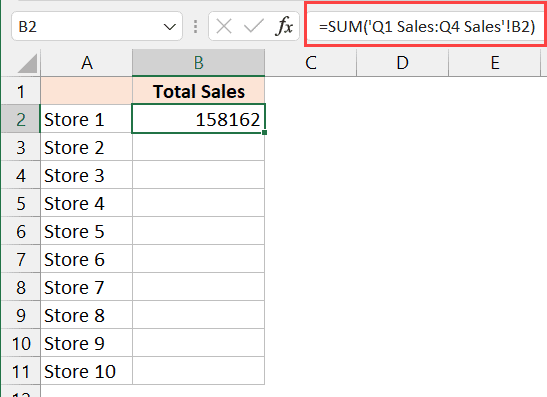

For a quick sum without manually typing the formula, use the AutoSum feature:
- Select the cell where you want the sum to appear.
- On the Home tab, find the Editing group, and click on AutoSum.
- Excel will guess the range to sum based on the data around it. Adjust the highlighted range if needed and press Enter.
👉 Note: AutoSum is context-aware; it will sum the cells above or to the left of your selection if you're in a blank cell within a data column or row.
3. Sum with Conditions

Sometimes, you need to sum values based on certain criteria. Here, =SUMIF() and =SUMIFS() come into play:
- SUMIF - Use when you want to sum cells that meet a single condition:
=SUMIF(range, criteria, [sum_range])Where range is the range to apply the criteria to, criteria is the condition to be met, and [sum_range] is optional and refers to the cells to sum.
- SUMIFS - Use for multiple conditions:
=SUMIFS(sum_range, criteria_range1, criteria1, [criteria_range2, criteria2],...)Here, sum_range is the cells to sum, and each pair of criteria_range and criteria specifies a condition.
👉 Note: Remember that =SUMIFS() requires Excel 2007 or later. For Excel 2003 and earlier, use the array formula for multiple conditions.
4. Using a Named Range for Dynamic Sums


For a more dynamic approach, name your range, and then use the name in your sum formulas:
- Select the range you want to name.
- Go to the Formulas tab and click Define Name.
- Enter a name for your range.
- Now you can use this name in your sum formulas like
=SUM(SalesData).
👉 Note: Named ranges can make your formulas more readable and easier to update as your data changes.
5. PivotTable for Complex Summaries


For handling large datasets and complex summaries, a PivotTable can be extremely useful:
- Select your data.
- Go to the Insert tab and click on PivotTable.
- Choose where you want the PivotTable to be placed.
- Drag the fields to the Rows, Columns, or Values area to set up your summary. Use Sum as the value field settings for sums.
👉 Note: PivotTables allow for dynamic updates to your data, and they're an excellent tool for interactive data analysis.
In the world of data analysis, knowing how to effectively sum in Excel can drastically enhance your productivity. These five methods provide a comprehensive toolkit for summing data, from the simplest to the most complex datasets. By mastering these techniques, you ensure that you're prepared for any summing task Excel throws at you.
What are the limitations of the SUM function in Excel?

+
The basic SUM function can only sum numeric values. It does not recognize text or logical values within its range. Use SUMIF or SUMIFS for conditional summing.
Can I sum cells across multiple sheets in Excel?
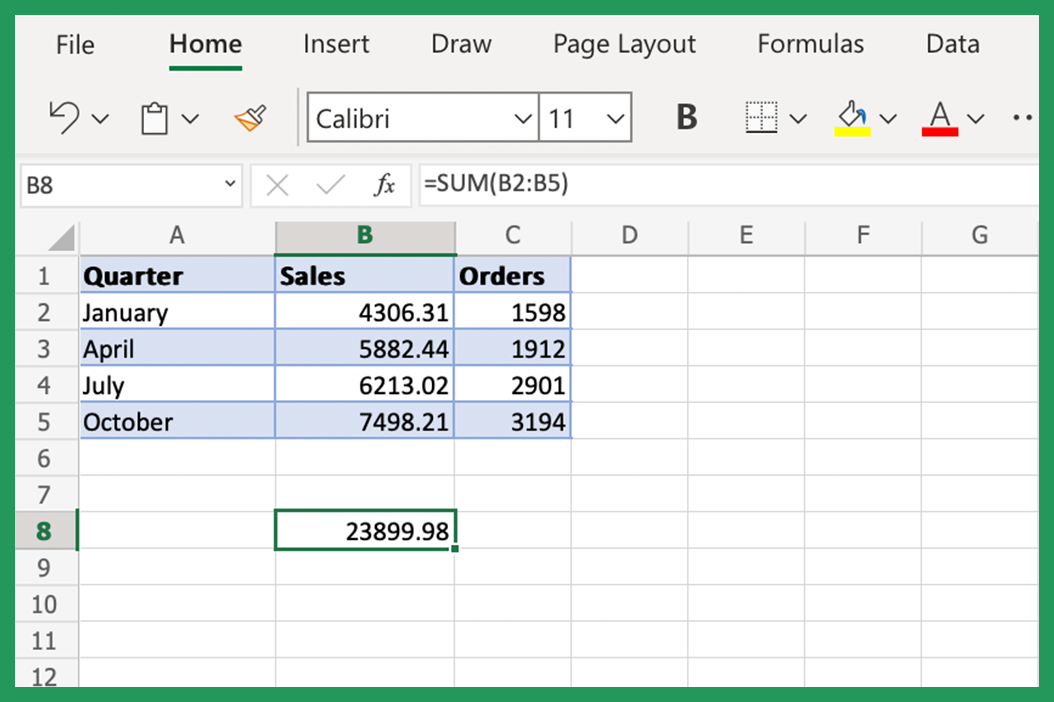
+
Yes, you can sum across multiple sheets using the =SUM(Sheet1!A1,Sheet2!A1,Sheet3!A1) syntax or 3D references like =SUM(Sheet1:Sheet3!A1).
How does AutoSum know which range to sum?

+
AutoSum scans adjacent cells for numeric data and assumes you want to sum the numbers in a recognizable pattern, like a column or row.
Is there a way to sum only visible cells?

+
Yes, use the =SUBTOTAL() function with function number 9 or 109 to sum only visible cells in a filtered list.
What are some common errors when summing in Excel?

+
Common errors include referencing blank cells (resulting in 0), circular references, or accidentally summing cells with text or errors within the range.