5 Ways to Sum Across Excel Sheets Fast

In the world of spreadsheets, Excel reigns supreme for its functionality and versatility. Whether you're a financial analyst, a project manager, or an accountant, being able to sum data across multiple sheets efficiently can save hours of manual work. Here, we delve into five effective methods to sum across Excel sheets, enhancing your productivity and ensuring accuracy in your data aggregation.
Method 1: Using 3D References

3D References in Excel allow you to reference the same cell or range of cells across multiple worksheets. This is particularly useful when the sheets have a uniform structure:
- Select the cell where you want the sum to appear.
- Type the SUM formula: =SUM(Sheet1:Sheet3!A1).
- Here, “Sheet1” and “Sheet3” are the start and end sheets, respectively, where “A1” refers to the cell you want to sum across those sheets.
💡 Note: Ensure that the sheets you're summing over are sequential and the cell references are consistent for accurate results.
Method 2: Consolidate Tool

If you have data scattered across multiple sheets, the Consolidate tool in Excel is your ally:
- Navigate to the Data tab, then select Consolidate.
- Choose the function (usually SUM), then use the icon to select ranges from different sheets.
- Click OK, and Excel will sum the data from the selected ranges into one place.
🔹 Note: This method allows for linking to the source data, so updates in source sheets will reflect in your consolidated data.
Method 3: Using Named Ranges

Named Ranges can simplify complex formulas:
- Define a named range for a cell or range of cells on one sheet (e.g., “SalesQ1” for A1:A10).
- Use this named range in your SUM formula on another sheet: =SUM(SalesQ1).
- Repeat this process for other sheets, creating named ranges for each.
💡 Note: Named ranges make your formulas more readable and easier to manage, particularly when dealing with multiple sheets.
Method 4: Data from External Workbooks

For data spanning across different workbooks, you can use external references:
- Start your formula with an equal sign (=).
- Switch to the external workbook, select the cells, and Excel will insert the full file path into your formula.
- Your formula could look like this: =SUM(‘[Workbook1.xlsx]Sheet1’!A1:A10, ‘[Workbook2.xlsx]Sheet1’!A1:A10).
🔹 Note: Ensure the workbooks are open or accessible; otherwise, Excel won't be able to fetch the data.
Method 5: Using Power Query

For advanced users, Power Query offers a powerful way to aggregate data:
- From the Data tab, select “From Table/Range” or “From Other Sources” to pull in data from multiple sheets or even external sources.
- Combine or append queries, then use the “Group By” function to sum data.
- Load the resulting table into a worksheet for further analysis or reporting.
💡 Note: Power Query is particularly useful for periodic data updates, as it can refresh data automatically.
In conclusion, whether your data is organized in a straightforward or complex structure, Excel provides multiple avenues to sum across sheets efficiently. By understanding and leveraging these methods, you can significantly reduce the time spent on data aggregation, allowing you to focus on analysis and decision-making. From basic 3D references to the advanced Power Query, the right tool for the job can transform how you work with Excel, making it not just a tool for data entry but a powerhouse for data manipulation and analysis.
Can I sum across non-sequential sheets in Excel?

+
Yes, you can sum across non-sequential sheets using the SUM function by listing each sheet individually in the formula, e.g., =SUM(Sheet1!A1,Sheet3!A1,Sheet5!A1).
How do I update the consolidated data automatically?

+
By linking the cells in your consolidation range to the source data, Excel will automatically update the sum when changes occur in the source sheets.
What should I do if my workbook has more than 255 sheets?
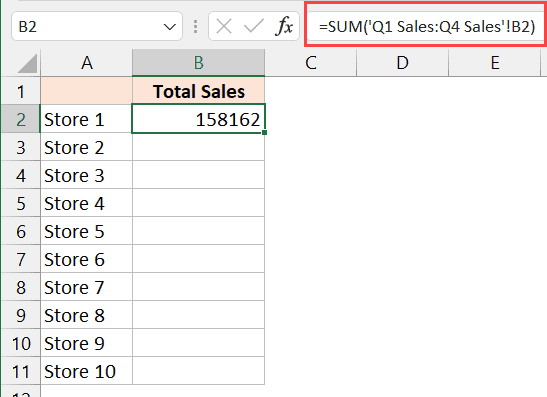
+
If you exceed the Excel limit of 255 sheets for 3D references, consider using Power Query for larger data consolidation or segment your data into separate workbooks and sum across them using external references.