3 Simple Ways to Sum Cells Across Excel Sheets

When working with Microsoft Excel, consolidating data from multiple sheets is a common requirement, particularly for managing complex data sets or compiling reports. Excel offers various methods to sum cells across different worksheets, which can streamline this process significantly. Here are three simple yet effective ways to achieve this:
Method 1: Using 3D References

3D references allow you to reference the same cell or range of cells across multiple worksheets in an Excel workbook. Here's how you can use it to sum cells:
- Select the cell in which you want to display the total sum.
- Enter the formula:
=SUM(Sheet1:Sheet3!A1). This formula sums up the value of cell A1 from Sheet1 to Sheet3. - If you want to sum a range across these sheets, you could use
=SUM(Sheet1:Sheet3!A1:A10)to sum A1 through A10 across those sheets.
🚀 Note: Ensure that the cell reference and range are consistent across all specified sheets. If a cell or range does not exist, Excel will ignore the missing cells.
Method 2: Consolidating Data

The Consolidate feature in Excel is designed to bring together data from different ranges across multiple worksheets into one:
- Go to the worksheet where you want to place the consolidated sum.
- Select Data > Consolidate from the Ribbon.
- Choose Sum as the function from the drop-down list.
- Click on Add, then select the range from the source sheet, and keep doing this for each worksheet you want to sum from.
- Check Top row or Left column if your data includes labels.
- Click OK to complete the consolidation.
Method 3: Using a Helper Column
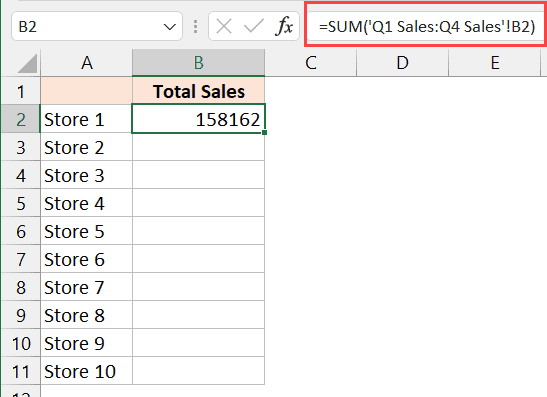
This method involves creating a helper column to sum up values from different sheets:
- In the destination sheet, create a column where you will input data from other sheets. Suppose this column is column B for simplicity.
- Start with B1, enter a formula like
=Sheet1!A1, then drag the formula down to reference the rest of the cells in that column on other sheets. - After listing all values in your helper column, you can now sum this column easily with
=SUM(B:B).
📝 Note: The helper column method is particularly useful when sheets have varying ranges of data or when you need to sum different ranges from each sheet.
Summing cells across multiple sheets in Excel can be done efficiently using these techniques, each with its unique advantages:
- 3D References are excellent for summing a consistent cell or range across many sheets.
- The Consolidate feature provides a structured way to sum data from different ranges or locations in your workbook.
- Helper columns offer flexibility, especially when dealing with irregular data sets across sheets.
Each method enhances your ability to handle and analyze data spread across various worksheets, making it an indispensable skill for Excel users working with large or multi-sheet data sets.
To summarize, using 3D references, consolidation, and helper columns in Excel allows for robust data analysis, improving your efficiency and accuracy when compiling or analyzing data from different sources. Whether you're working on financial models, project tracking, or comprehensive reports, these techniques ensure that your Excel experience is smooth and productive.
How do I sum cells across sheets when the ranges vary?

+
Use the helper column method or the Consolidate feature. These methods allow you to reference different ranges on each sheet or handle varying data sets with ease.
Can I sum non-adjacent cells across multiple sheets?

+
Yes, by using the Consolidate feature, you can sum non-adjacent cells or ranges. Just add each range you want to sum in the Consolidate dialog box.
What happens if some sheets are missing the cells I want to sum?

+
Excel will sum what is available, ignoring cells that do not exist on certain sheets when using 3D references or helper columns. With Consolidate, you can choose to skip missing cells or treat them as zeros.