Summing Data from Another Excel Sheet: Easy Tricks

The ability to efficiently gather and analyze data across multiple Excel sheets can revolutionize the way you manage information. Whether you're consolidating reports from different departments, comparing financial records, or just trying to get a comprehensive overview of your data, mastering the art of summing data from another Excel sheet is crucial. This detailed tutorial will guide you through various methods to achieve this, ensuring your workflow remains as smooth as silk.
Using the SUM Function

One of the simplest yet most effective ways to sum data from another Excel sheet is by utilizing the SUM function. Here’s how you can do it:
- Open your Excel workbook and select the cell where you want the sum to appear.
- Enter the SUM function in the formula bar:
=SUM(SheetName!CellRange). - For example, if your data is in ‘Sheet2’ and spans from A1 to A10, your formula would look like this:
=SUM(Sheet2!A1:A10).
📢 Note: Ensure the sheet name is spelled exactly as it appears in the workbook, including spaces or any special characters.
Using 3-D References

If you’re dealing with multiple sheets that share the same structure, 3-D references can be a game-changer. Here’s the procedure:
- Select the cell where you want the total sum to appear.
- Enter the SUM function in the formula bar:
=SUM(Sheet1:Sheet3!A1:A10). - This will sum the data from cells A1 through A10 in all sheets named Sheet1, Sheet2, and Sheet3.
📢 Note: All sheets must have identical data ranges for this to work seamlessly.
Leveraging Data Consolidation

Excel’s Data Consolidation feature allows you to merge and sum data from multiple sources:
- Go to the Data tab and select ‘Consolidate’.
- Choose ‘Sum’ as your function.
- Select your range from each sheet, separated by commas in the ‘Reference’ field.
- Click ‘OK’ to get your consolidated sum.
Power Query for Advanced Summing

When dealing with complex data sets, Power Query can be your best friend for advanced summing:
- Access Power Query through the ‘Get Data’ option in the Data tab.
- Load your sheets into Power Query, perform necessary transformations, then use the ‘Merge’ feature to combine data.
- Sum your columns using Power Query’s own functions or Excel’s aggregation tools after loading the data back to Excel.
Pivot Tables for Summing Across Sheets

Pivot tables are powerful tools for summarizing data. Here’s how to sum across different sheets using pivot tables:
- Create a pivot table from one sheet, then add data from additional sheets by manually adjusting the data source or using the ‘Add to Data Model’ feature.
- Sum your data in the pivot table by dragging the relevant fields into the ‘Values’ section.
The methods described here offer flexibility, catering to different scenarios in Excel. Whether you’re a beginner or an Excel pro, these techniques can help streamline your work:
Can I sum data from external workbooks?

+
Yes, you can sum data from external Excel workbooks using the SUM function or linking external workbooks through Power Query.
What happens if I delete a sheet I referenced for summing?

+
The formula referencing the deleted sheet will return a #REF! error, indicating the link to the data has been broken.
Can I sum non-contiguous cells across different sheets?
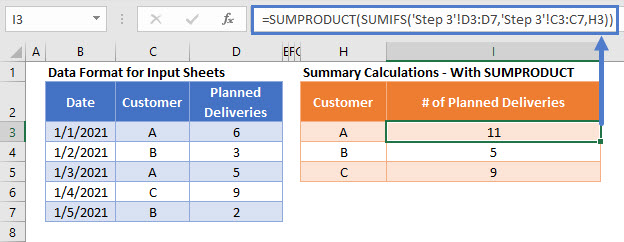
+
Absolutely! Use the SUM function with multiple ranges from different sheets, separated by commas. For example, =SUM(Sheet1!A1:A10,Sheet2!C1:C10).