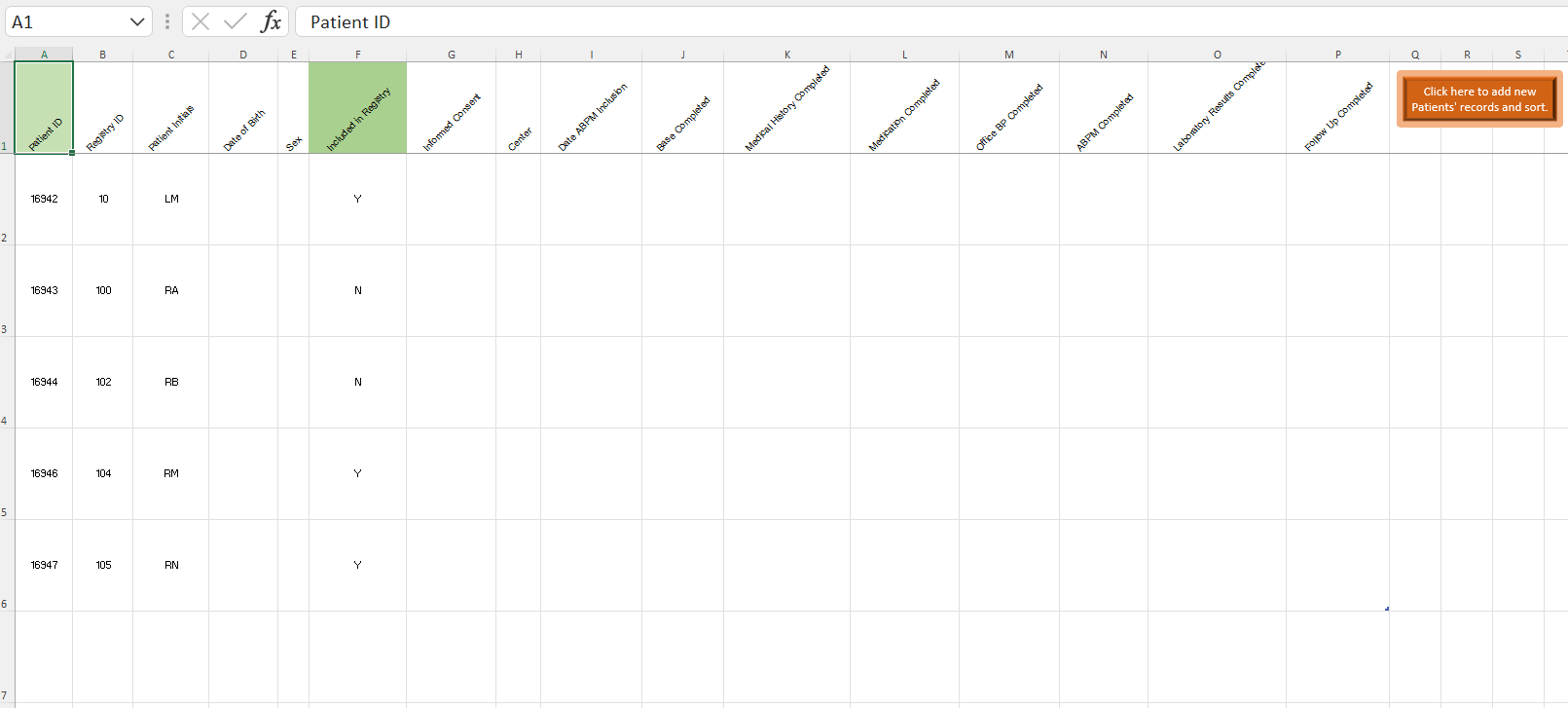Effortlessly Sum Cells Across Excel Sheets

Excel, Microsoft's powerful spreadsheet software, is a staple tool for millions worldwide, used for a myriad of tasks from financial analysis to data management. One of its most invaluable features is the ability to sum cells across multiple sheets. This functionality not only boosts productivity but also ensures accuracy in complex calculations. Let's delve into how you can harness this feature to streamline your workflow.
The Power of Cross-Sheet Summation

Before we dive into the technical aspects, understanding why cross-sheet summation is beneficial can provide you with the motivation to learn this skill:
- Consolidation: Summing across sheets helps in consolidating data from various sources into one summary sheet.
- Efficiency: Automating calculations reduces manual effort, thereby minimizing errors.
- Scalability: As your data expands across multiple sheets, your summary remains dynamic and scalable.
Basic Steps to Sum Across Sheets

Summing cells across sheets in Excel involves a few key steps:
- Identify the Cell to Sum: Determine which cells on each sheet contain the data you want to sum.
- Navigate to the Summary Sheet: This is where you’ll place the formula to calculate the total.
- Use the SUM Function with 3D References: Here’s how:
Formula Description =SUM(Sheet1:Sheet3!A1)Sums cell A1 from Sheet1 to Sheet3. =SUM(Sheet1!B2, Sheet2!B2, Sheet3!B2)Sums cell B2 from three specified sheets. 
- Verify the Result: Ensure the sum matches your manual calculations or expected results.
💡 Note: If your sheets are not sequentially named, manually list each sheet in the formula.
Advanced Techniques for Cross-Sheet Summation

Let’s now explore some advanced techniques that can enhance your Excel experience:
- Use INDIRECT Function for Dynamic References: This function allows you to refer to cells indirectly, making your formulas more dynamic. For instance:
=SUM(INDIRECT(“Sheet”&ROW(A1:A3)&“!B2”)) - Named Ranges: Define named ranges across sheets to make your formulas more readable and manageable.
💡 Note: Ensure that your named ranges span across all relevant sheets.
- 3D Formula: When dealing with a series of sheets, use 3D formulas to encompass the entire range:
=SUM(Sheet1:Sheet4!B2:B10)
Practical Applications
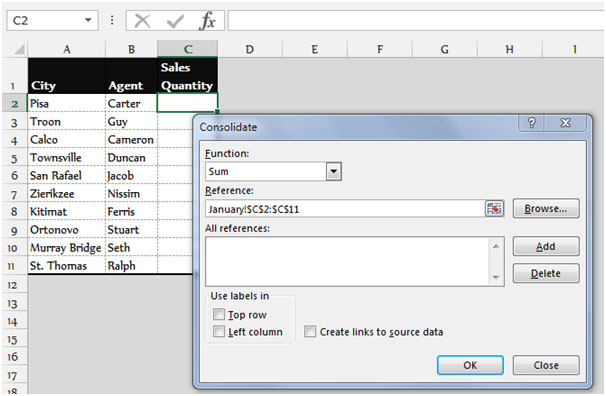
Here are a few real-world scenarios where summing across sheets in Excel can be a game-changer:
- Financial Summaries: Summing monthly sales or expenses across different months stored in individual sheets.
- Data Consolidation: Summarizing quarterly or yearly data into an annual report.
- Project Tracking: Keeping track of project milestones and their corresponding costs over time.
Summing Across Sheets with VBA

For those comfortable with macros, Visual Basic for Applications (VBA) can automate the process:
Sub SumAcrossSheets() Dim ws As Worksheet Dim sumRange As Range Dim summaryWs As WorksheetSet summaryWs = ThisWorkbook.Sheets("Summary") With summaryWs Set sumRange = .Range("B2") sumRange.Formula = "=SUM(Sheet1:Sheet4!B2)" End With
End Sub
💡 Note: This VBA script assumes all sheets are named sequentially and contain data in cell B2.
Key Points Recap

Summing cells across sheets in Excel can significantly enhance your data management capabilities. Here’s a quick recap:
- Use the SUM function with 3D references to sum cells across sheets.
- Advanced techniques like INDIRECT function or named ranges provide more flexibility.
- VBA can automate the process for larger datasets or more complex scenarios.
As we close this guide, remember that practice is key. Experiment with different scenarios in Excel, and over time, you'll find yourself effortlessly navigating through your spreadsheets, summing cells with ease. Keep in mind that Excel is a tool that grows with you, offering layers of complexity as you delve deeper into its capabilities.
What is a 3D reference in Excel?

+
A 3D reference in Excel is a reference to the same cell or range on multiple worksheets. It’s used for performing calculations across several sheets.
How do I reference non-sequential sheets?

+
To reference non-sequential sheets, you’ll need to manually list each sheet in your formula or use the INDIRECT function to dynamically reference them.
Can I sum cells across sheets in Google Sheets?

+
Yes, Google Sheets supports similar functionality. You can use the SUM function with the IMPORTRANGE function to sum cells across different spreadsheets.
What if my sheets have different data structures?

+
If your sheets have different data structures, you might need to adjust your formulas or use VBA to adapt the summation logic to match the varying layouts.
Can I use this functionality to average or count cells across sheets?

+
Yes, besides SUM, you can use functions like AVERAGE, COUNT, MAX, MIN, etc., across multiple sheets using 3D references in Excel.