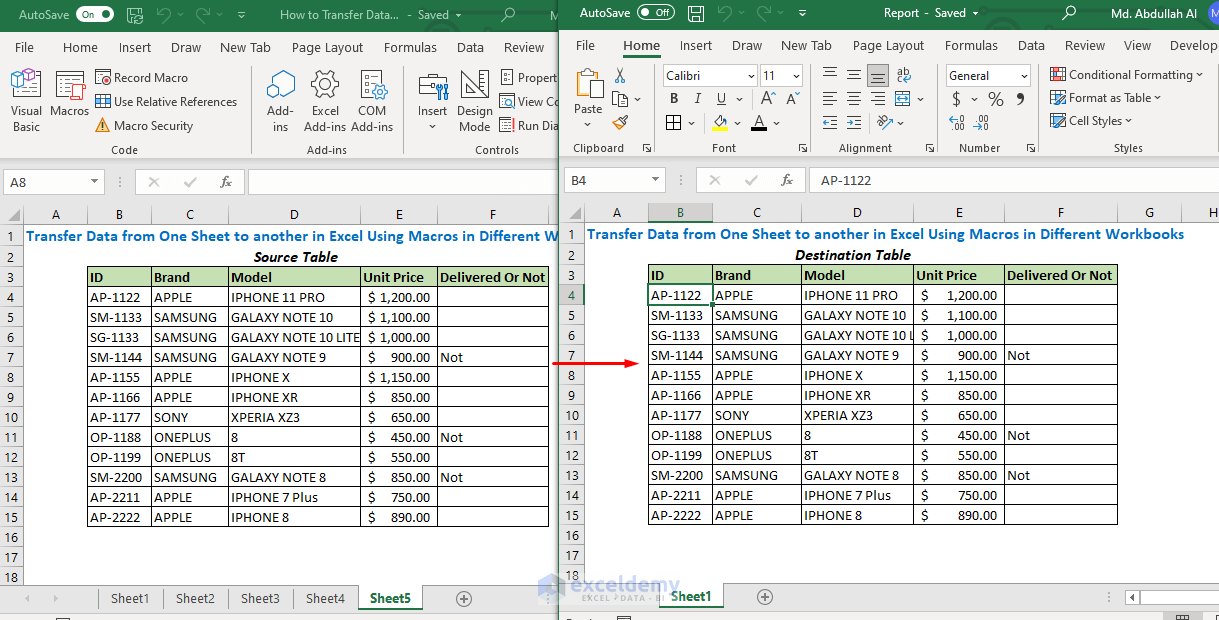5 Ways to Sum Between Sheets in Excel Quickly

Introduction to Summing Between Sheets in Excel
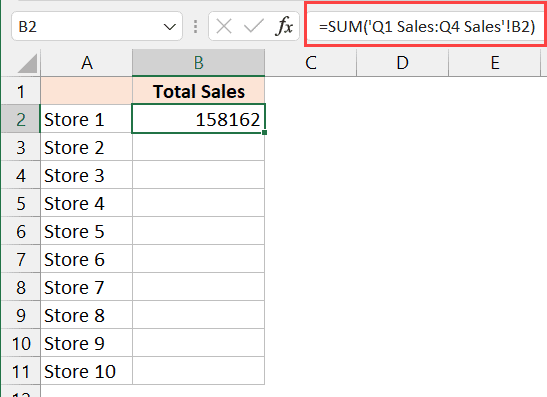
Microsoft Excel offers powerful tools for data manipulation and analysis, with one of the most sought-after functions being the ability to sum data across multiple sheets. Whether you’re consolidating financial data, managing inventory, or tracking progress across various departments, knowing how to sum across sheets can streamline your work. This blog post will explore five different methods to achieve this task efficiently:
Method 1: Using 3D References

3D references allow you to sum data from the same cell across multiple worksheets. Here’s how you can do it:
- Select the cell where you want the sum to appear.
- Type the equal sign (=) to begin your formula.
- Click on the tab of the first sheet in your workbook.
- Hold down Shift and click the tab of the last sheet you want to include in the sum, effectively selecting all sheets in between.
- Select the cell range you want to sum.
- Press Enter to complete the formula.
Your formula will look something like this: =SUM(Sheet1:Sheet5!A1) This formula sums cell A1 from sheets 1 through 5.
📝 Note: Ensure all sheets have consistent data in the specified cell. If data is missing or out of range, Excel will show an error or return #N/A.
Method 2: Using INDIRECT Function
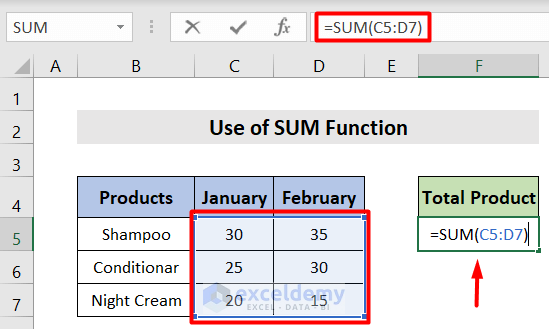
The INDIRECT function can be used when you need dynamic references to cell addresses:
- Let’s say you have sheet names in column A of your ‘Summary’ sheet.
- In cell B1 of the ‘Summary’ sheet, you might have:
=SUM(INDIRECT(“‘”&A1&“’!B5”)) - This formula will sum the value in cell B5 of the sheet whose name is listed in A1.
📝 Note: INDIRECT can slow down your workbook if used extensively because it is a volatile function that recalculates with any change to the workbook.
Method 3: Using SUMIFS with Sheets

SUMIFS is excellent for summing data that meets multiple criteria:
- Place your sheet names in one column (let’s call it A), and the criteria or conditions in another (column B).
- In another cell, you can use:
=SUMIFS(INDIRECT(“‘”&A1&“’!D:D”),INDIRECT(“‘”&A1&“’!C:C”),B1)
This formula will sum column D on the sheet specified in A1, where the values in column C match the criteria in B1.
Method 4: Power Query to Merge Data from Multiple Sheets

Power Query is an advanced tool for Excel users:
- Go to Data > Get Data > From Other Sources > Blank Query.
- Write a Power Query formula to load data from multiple sheets. For example:
let Source = {"Sheet1","Sheet2","Sheet3"}, Data = Source >> Table.Combine({Table.FromSheets(#"_" & _)}) in Data - After loading the combined data, you can sum the required column:
- From the Ribbon, choose Home > Close & Load to load this merged table into a new worksheet, then use the standard SUM function on the relevant column.
📝 Note: Power Query requires some learning curve, but it provides one of the most flexible methods for advanced data manipulation across sheets.
Method 5: Using VBA for Custom Summing

For those comfortable with VBA, you can create a custom function to sum across sheets:
- Press Alt + F11 to open the VBA editor.
- Go to Insert > Module and paste the following code:
Function CustomSumAcrossSheets(startSheet, endSheet, rangeAddress As String)
Dim ws As Worksheet
Dim total As Double
For Each ws In ThisWorkbook.Sheets
If ws.Index >= startSheet And ws.Index <= endSheet Then
total = total + ws.Range(rangeAddress).Value
End If
Next ws
CustomSumAcrossSheets = total
End Function
- Call this function from any cell:
=CustomSumAcrossSheets(1,5,“A1”)which sums cell A1 from sheets 1 to 5.
In conclusion, Excel offers multiple methods to sum data across different sheets, each catering to different needs and levels of expertise. From the straightforward 3D references to the robust capabilities of Power Query, users have a wide array of tools to choose from. Understanding these techniques can significantly enhance your productivity, allowing you to manage complex data sets with ease. Each method has its nuances:
- 3D References are perfect for static, consistent data sums.
- INDIRECT allows for dynamic referencing but comes with a performance trade-off.
- SUMIFS offers conditional summing, ideal when criteria need to be applied.
- Power Query provides a powerful, data transformation tool for complex scenarios.
- VBA offers the most customization but requires programming knowledge.
Selecting the right method depends on the specific requirements of your task, your familiarity with Excel, and how often you need to perform these calculations. Mastering these techniques will not only make you more efficient but also open up new avenues for data analysis and management.
Can I use 3D References with inconsistent data?

+
3D References are best for consistent data across sheets. If data is inconsistent, consider using other methods like INDIRECT or SUMIFS.
Is there a limit to how many sheets I can sum across?

+
Excel limits you to 255 sheets in a 3D reference sum. For more, consider VBA or Power Query.
How can I make my VBA function work faster?

+
Optimize by disabling screen updates with Application.ScreenUpdating = False and re-enabling after your code runs.