5 Easy Steps to Start a New Excel Sheet from Tab

Excel is an incredibly powerful tool in Microsoft's Office Suite, offering an array of functionalities that can greatly enhance productivity for personal and professional tasks. Whether you're managing a budget, tracking project deadlines, or organizing data for analysis, Excel's tabbed interface allows you to work with multiple sets of data within a single workbook. If you're looking to create a new Excel sheet from tab, here's a guide to help you through the process efficiently.
1. Understand Excel Tabs and Worksheets

Before you dive into creating new sheets, it’s essential to understand the basics:
- Worksheet: The spreadsheet in Excel where you enter and manipulate data.
- Workbook: A file containing multiple worksheets. Each tab at the bottom of the Excel window represents a worksheet.
- Tab: A visual element that lets you switch between different worksheets within one workbook.
2. Create a New Sheet from an Existing Tab

To start fresh with a new worksheet from an existing tab, follow these steps:
- Open the Excel workbook where you want to add the new sheet.
- Select the tab (worksheet) from which you want to create the new one.
- Right-click on the tab. A context menu will appear.
- Choose ‘Move or Copy’ from the menu.
- In the dialog box that opens:
- From the ‘To book’ dropdown, select ‘Workbook containing this sheet’ or choose another workbook if you want to copy it elsewhere.
- Under ‘Before sheet’, decide where you want the new sheet to appear.
- Check the ‘Create a copy’ box.
- Click ‘OK’.
This process will give you a duplicate of your original sheet, which you can then modify as needed.
3. Naming Your New Sheet

After creating the new sheet:
- Double-click on the new tab to rename it.
- Type in the desired name, ensuring it’s descriptive for easy reference.
- Press Enter or click away to save the new name.
4. Customizing Your New Sheet

Now that you have your new sheet:
- Format Cells: Right-click on the cell or range of cells and choose ‘Format Cells’ to change the appearance or data validation settings.
- Formulas: Enter any necessary formulas by clicking into the formula bar at the top of the worksheet.
- Conditional Formatting: Highlight cells or ranges based on criteria using the ‘Home’ tab’s ‘Conditional Formatting’ tool.
- Charts and Graphs: Add visual data representations by selecting data and navigating to the ‘Insert’ tab to choose a chart type.
🌟 Note: Keep your sheets organized for optimal productivity. Use color coding or tab naming conventions to easily identify different types of data or stages of work.
5. Optimize Your Workflow with Excel Features

Here are some advanced features to consider:
- Data Validation: Use this to control what users can enter into cells, ensuring data integrity.
- Pivot Tables: Create dynamic summaries of your data by dragging and dropping fields into a pivot table setup.
- Macros: Record or write VBA scripts to automate repetitive tasks in Excel.
- Sharing and Collaboration: Use Excel’s online capabilities to share your workbook with others for real-time collaboration.
In Summary

By following these steps, you can efficiently add new Excel sheets from tabs, renaming and customizing them to meet your data management needs. Excel provides a robust platform for data organization and analysis, and with these techniques, you can leverage its power to streamline your work process, making it more intuitive and effective. From understanding the basic components of Excel to implementing advanced features like macros, your journey through Excel’s functionalities enhances your productivity and data management skills.
Can I copy multiple tabs at once?

+
Yes, you can copy multiple tabs by selecting them while holding the ‘Ctrl’ key and then following the same ‘Move or Copy’ steps.
How do I change the default number of sheets in a new workbook?
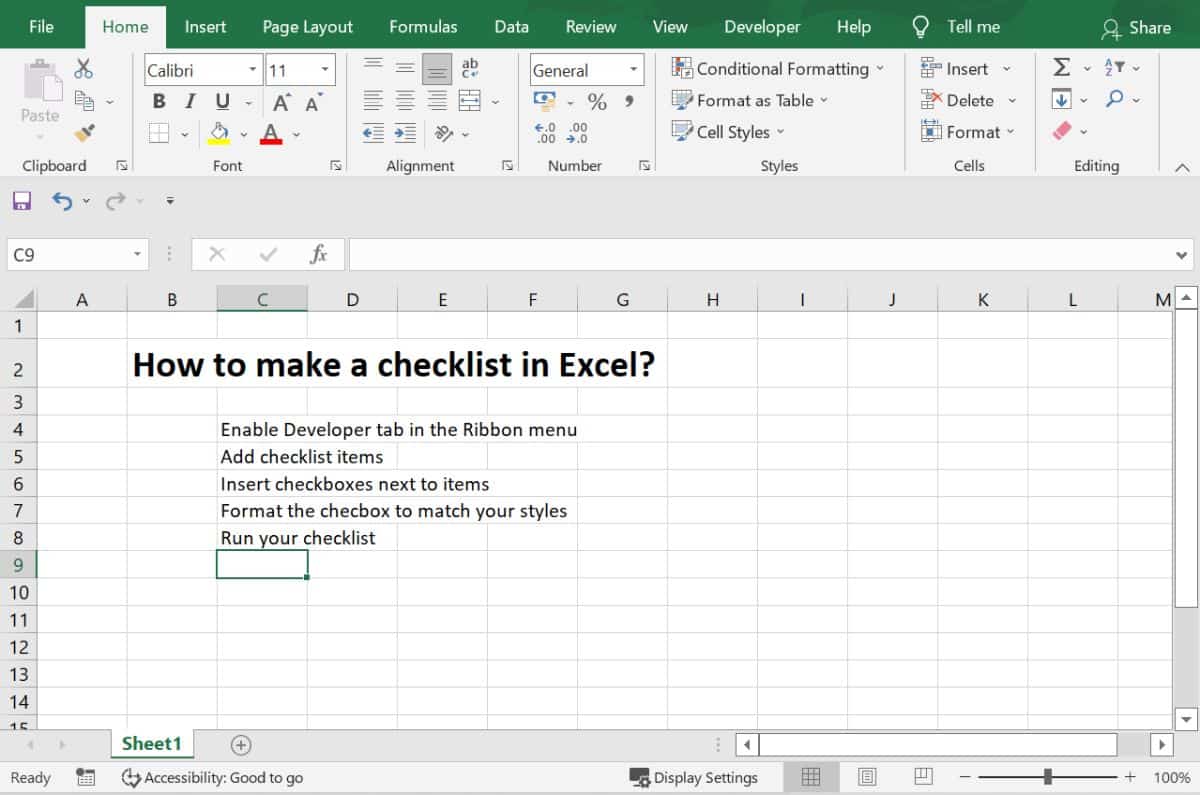
+
Navigate to File > Options > General, and under the ‘When creating new workbooks’ section, adjust the ‘Include this many sheets’ value.
What are some best practices for organizing multiple sheets?

+
Use descriptive and consistent naming, consider color-coding tabs, and group related sheets together to maintain a logical workflow.