3 Simple Ways to Split Screen in Excel for Dual Sheets
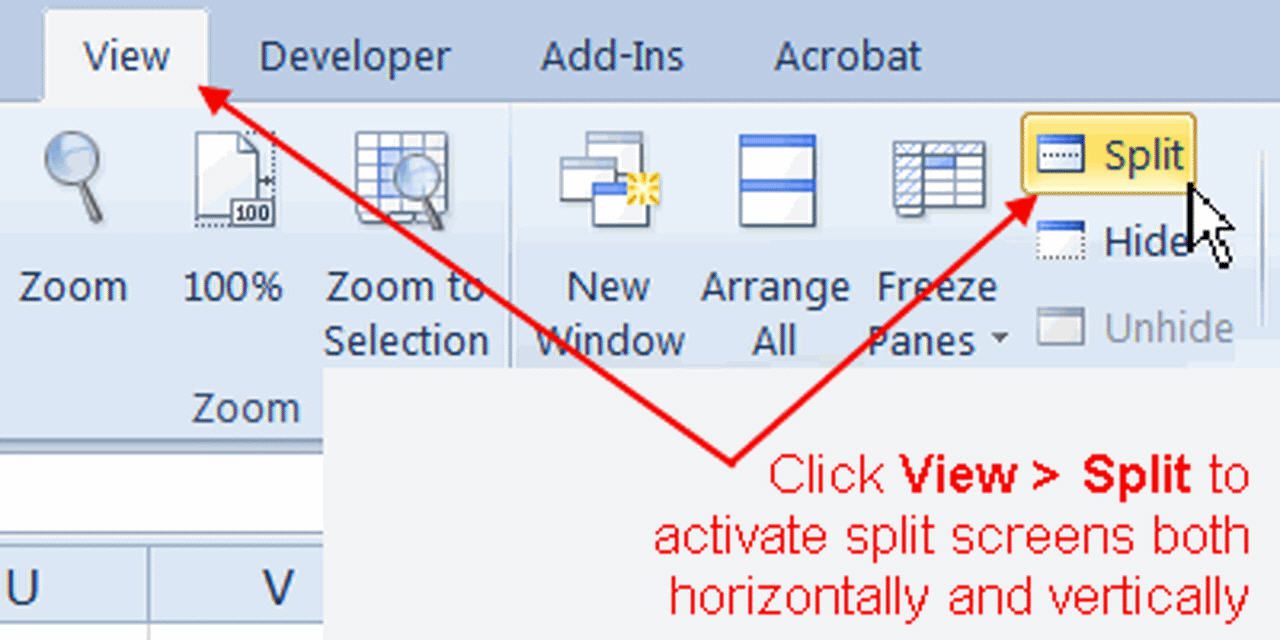
The ability to split screen in Excel is an underutilized feature that can greatly enhance your productivity, especially when working with dual sheets. Whether you are comparing data, analyzing trends, or simply organizing your work, knowing how to split screen efficiently can save you time and minimize errors. Here are three straightforward methods to effectively manage your Excel workspace.
Using the Split Screen Function
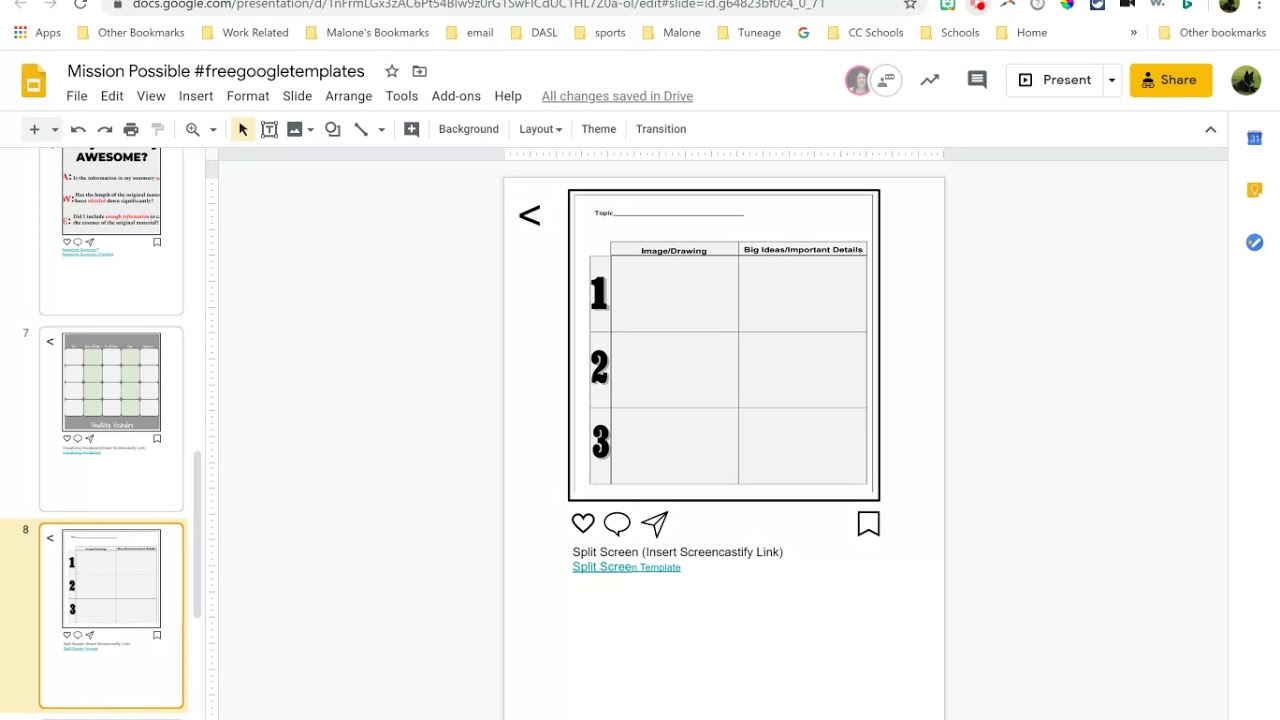
Excel provides a built-in feature that allows you to split the window into two panes, either horizontally or vertically, which is incredibly useful for comparing data across different sections of a single sheet or between two sheets:
- Open your Excel workbook with the sheets you want to compare.
- Click on the sheet where you want the split to occur.
- Go to the View tab on the Ribbon.
- In the Window group, click Split.
- A vertical or horizontal line will appear; drag it to where you want the screen to split.
- Now, select another sheet in the bottom tab bar, and the split will be maintained.
📝 Note: You can adjust the split by simply dragging the line in either direction. If you need to remove the split, just double-click on the line.
Freezing Panes for Enhanced Visibility

Freezing panes is another excellent method to keep important data in view while scrolling through large datasets or working with multiple sheets:
- Select the cell below the row or to the right of the column you want to freeze.
- Go to the View tab on the Ribbon.
- In the Window group, choose Freeze Panes.
- Select one of the freeze options: Freeze Panes (for both rows and columns), Freeze Top Row, or Freeze First Column.
- Now, when you scroll, the frozen parts will remain in view, providing an anchor for your navigation.
🔍 Note: Freezing panes works within the same sheet, but by freezing headers or row labels, you can easily compare data between different sheets.
Using New Window for Multiple Sheet Views

Excel allows you to open the same workbook in multiple windows, which provides an intuitive way to view and work with different sheets side by side:
- With your workbook open, go to View > New Window.
- A new instance of your workbook will open in a separate window.
- Now, you can arrange these windows side by side by selecting View > Arrange All and choosing Vertical or Horizontal.
- Switch between sheets in each window as needed.
🌐 Note: Remember that changes made in one window will automatically reflect in the other, making this method ideal for real-time comparison and data manipulation across sheets.
Comparison of Methods
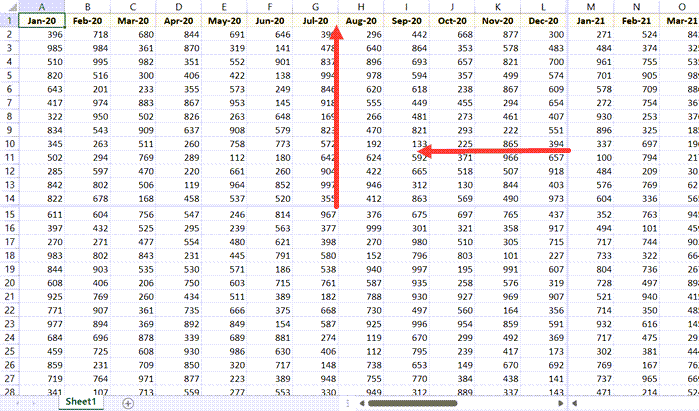
| Method | Best Used For | Pros | Cons |
|---|---|---|---|
| Split Screen Function | Comparing data within a single sheet | Can split horizontally or vertically, adjust split | Less intuitive for multiple sheets, cannot resize windows |
| Freezing Panes | Maintaining headers or labels in view | Keeps data in view, intuitive for navigation | Only works within one sheet |
| Using New Window | Comparing or working with different sheets | Multiple windows, can work independently | Can clutter workspace, may require more screen space |

In conclusion, mastering these three methods of splitting the screen in Excel can dramatically streamline your workflow, especially when managing complex data across multiple sheets. Each approach offers distinct advantages, and by understanding when and how to use them, you can ensure that your work in Excel is both efficient and accurate. Whether you're performing data comparisons, managing large datasets, or simply keeping an eye on multiple pieces of information simultaneously, Excel's split screen functionality can be your key to enhanced productivity.
Can I split screen between two different Excel files?

+
Yes, you can. You can use the New Window method to open both files in separate windows and arrange them side by side.
Is there a limit to how many panes I can create with the Split Screen function?

+
Excel allows you to create up to four panes using the Split Screen function, but only two can be active at once.
What happens if I adjust a value in one pane or window?

+
Any changes made in one pane or window will automatically update in all other panes or windows that display the same data.
Can I freeze rows and columns in different sheets simultaneously?

+
Yes, you can freeze rows or columns in multiple sheets within the same workbook, but you’ll have to set this up individually for each sheet.
Do these split screen features work on all versions of Excel?

+
Yes, these functionalities are available in most recent versions of Excel, including Excel Online.