Split Excel Sheets Easily: Step-by-Step Guide
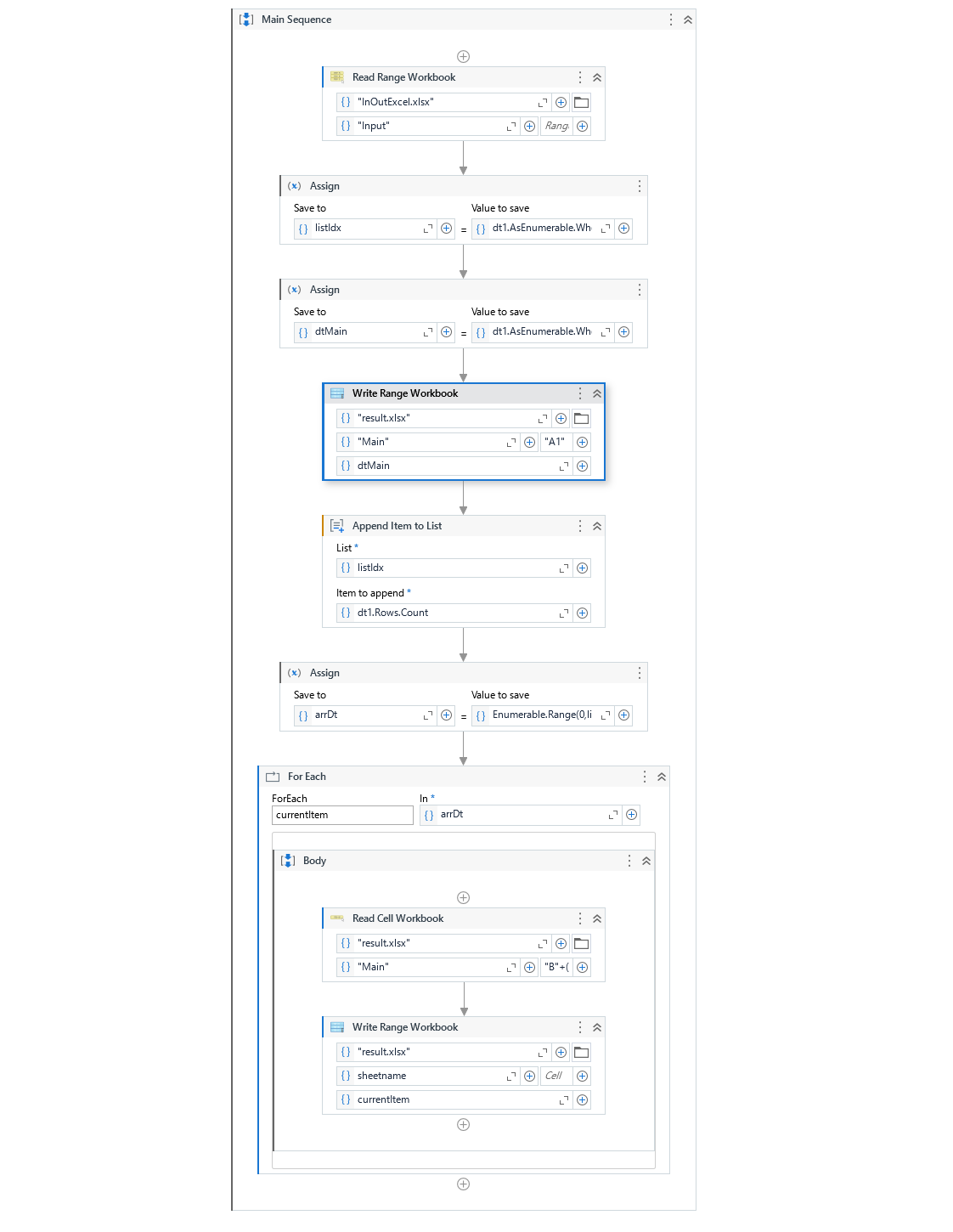
Imagine the scene: you've just finished compiling an Excel workbook that contains data from various departments or projects. It's comprehensive, but now you need to distribute this data to different teams or stakeholders. Instead of sending over the entire hefty workbook, it would be far more practical to split Excel sheets into smaller, more manageable files. This not only keeps your data organized but also ensures that each recipient receives only what they need. Here's how to do it easily and efficiently.
Prerequisites

- Microsoft Excel installed on your device
- Basic understanding of Excel functions and navigation
Let's dive into the methods.
Using VBA Macro to Split Excel Sheets

Visual Basic for Applications (VBA) is a powerful tool that can automate a lot of Excel processes, including splitting Excel sheets. Here's how to create a simple VBA macro for this purpose:
Step-by-Step Instructions:

- Open your Excel workbook.
- Press ALT + F11 to open the VBA editor.
- Go to Insert and click Module to create a new module.
- Paste the following VBA code into the module:
Sub SplitWorkbook()
Dim ws As Worksheet
Dim wb As Workbook
Application.ScreenUpdating = False
For Each ws In ThisWorkbook.Worksheets
ws.Copy
Set wb = ActiveWorkbook
With wb
.SaveAs ThisWorkbook.Path & "\" & ws.Name & ".xlsx"
.Close False
End With
Next ws
Application.ScreenUpdating = True
MsgBox "The Workbook has been split into individual files.", vbInformation
End Sub
- Close the VBA editor and return to Excel.
- Press ALT + F8, type in the macro name ("SplitWorkbook"), and click Run.
🔍 Note: If you're not comfortable with VBA, this method might seem daunting at first, but it's a one-time setup that can save you a lot of time in the future.
Using Excel's Built-in Options to Split Sheets

If VBA seems too technical, you can split Excel sheets using built-in Excel options:
Step-by-Step Instructions:
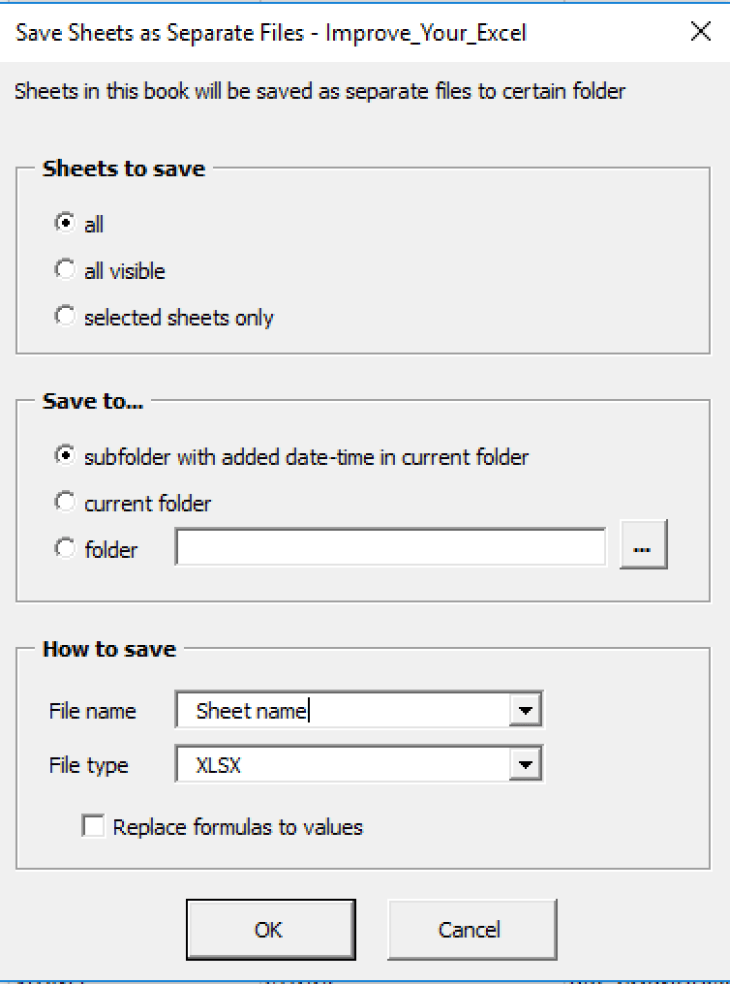
- Open your workbook.
- Click on the sheet you want to extract. Hold down CTRL and click on additional sheets if you need more than one.
- Right-click on one of the selected sheets and choose Move or Copy....
- In the dialog box, under To book, select (new book) and check Create a copy.
- Click OK.
- Save the new workbook with an appropriate name.
Using Third-Party Tools

There are also various third-party software tools available for those who need a more user-friendly approach to split Excel sheets:
- Kutools for Excel
- Ablebits Ultimate Suite
- Spire.XLS for .NET
Each of these tools has its unique features and can simplify the process of splitting your Excel workbook. Here's how to use one such tool, Kutools, as an example:
Step-by-Step Instructions:
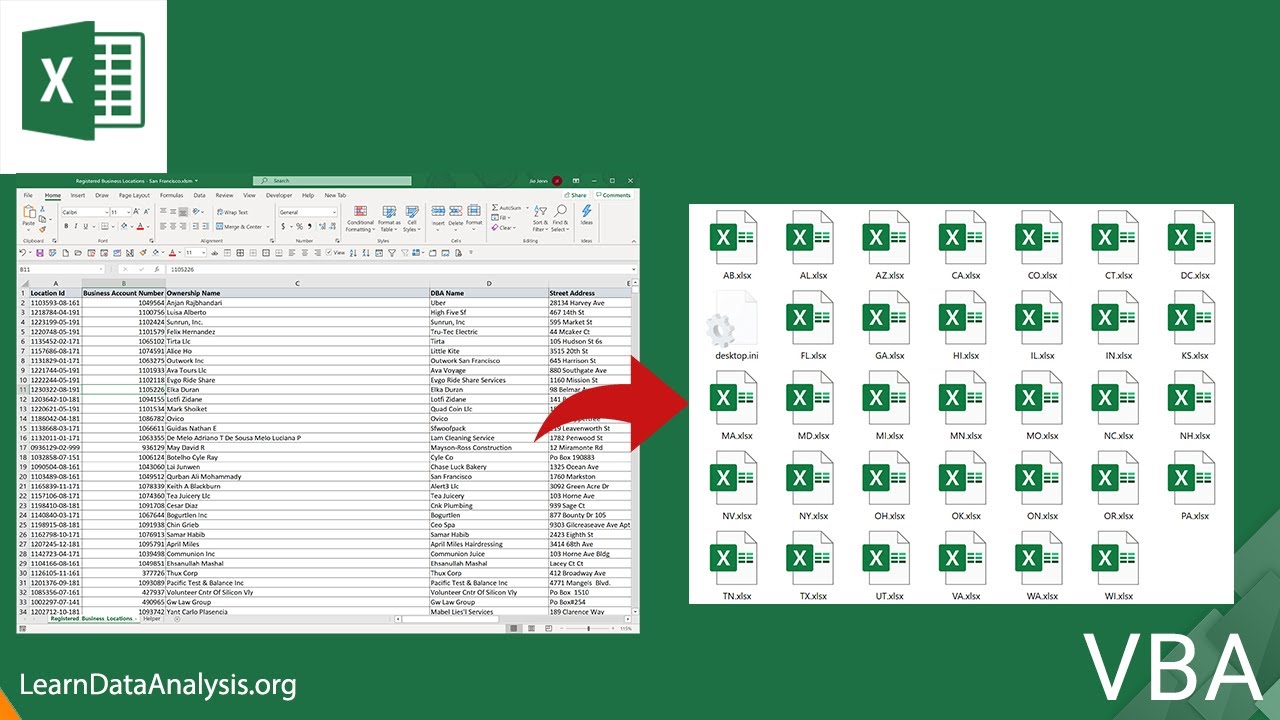
- Download and install Kutools for Excel from the developer's website.
- Open your Excel workbook, then go to Kutools Plus > Worksheet > Split Workbook.
- Select the sheets you want to split or choose to split all sheets.
- Click Split to initiate the process.
- Save the newly created files individually.
In this comprehensive guide, we've explored various methods to split Excel sheets. From VBA macros for automation, built-in Excel options for simplicity, to third-party tools for ease of use, there's a solution for everyone's needs. Remember, splitting Excel sheets not only makes your data more manageable but also helps in efficient data distribution. Whether you're a power user looking to automate your workflow with VBA or someone who prefers a more straightforward approach, the methods outlined here will help you achieve your goal efficiently and effectively.
Can I split sheets in Excel Online or other web-based versions?

+
Currently, Excel Online and other web-based versions do not support VBA macros or advanced third-party tools. You would need to use the built-in “Move or Copy” feature manually or utilize desktop Excel for more complex operations.
What are the limitations of splitting sheets using VBA?

+
The main limitation is the need for some level of VBA programming knowledge. Also, macro-enabled workbooks can be a security concern for some organizations, as they can contain potentially harmful code.
Are there any alternatives to splitting sheets for data distribution?

+
Yes, you can share specific ranges of cells or create reports from your data using Excel’s reporting tools. Alternatively, you could use Excel’s pivot table feature to summarize data in a way that’s relevant for different users.