Remove Excel Duplicates Quickly and Easily

Dealing with duplicate data in Excel can be a headache, especially when managing large datasets where redundancy can lead to inaccurate analysis or bloated files. Fortunately, Microsoft Excel offers several methods to remove duplicates quickly and effectively. Whether you're a business analyst, data scientist, or just someone who wants to clean up their spreadsheets, understanding how to remove duplicates in Excel can save you significant time and improve your data's integrity. This guide will walk you through different approaches to eliminate duplicates, keeping your data clean and accurate.
Why Removing Duplicates is Important

Duplicates in datasets can skew results, increase file size, and waste resources. Here are some reasons why you should prioritize removing duplicates:
- Accurate Analysis: Duplicate data can distort analytical outcomes, leading to false insights.
- Data Integrity: Keeping your data set clean ensures reliability in decision-making processes.
- Resource Optimization: Fewer data means lower storage needs and quicker processing times.
- Reporting Accuracy: Reports generated from your data will be more precise with no duplicates.
Manual Methods to Remove Duplicates

If you're dealing with a small dataset or prefer a hands-on approach, here are some manual methods to get rid of duplicates:
Using the Data Tab

- Select the range of cells you want to check for duplicates.
- Go to the Data tab on the Ribbon.
- Click on Remove Duplicates in the Data Tools group.
- In the dialog box, choose the columns where you want Excel to look for duplicates.
- Click OK. Excel will remove rows with duplicate values based on the selected columns.
💡 Note: If Excel is unsure which record to keep, it retains the first one.
Using Filters

This method is helpful when you need to review the data before deleting duplicates:
- Select your data range.
- Go to the Data tab and click Filter.
- For each column, open the filter dropdown and choose to show only duplicates.
- Review the duplicated entries and manually delete or merge as necessary.
💡 Note: This method allows for a more cautious approach where you can manually review duplicates.
Automated Methods with Formulas and Conditional Formatting

Using COUNTIF to Highlight Duplicates

You can use the COUNTIF function to highlight duplicates in your dataset:
- Select an empty column next to your data.
- Enter a formula like
=COUNTIF(A:A, A2) > 1for the first cell, assuming your data starts from cell A2. - Copy this formula down the column to apply it to all cells in your dataset.
- Apply conditional formatting to highlight cells with a value greater than 0, indicating duplicates.
Advanced Filtering with Array Formulas
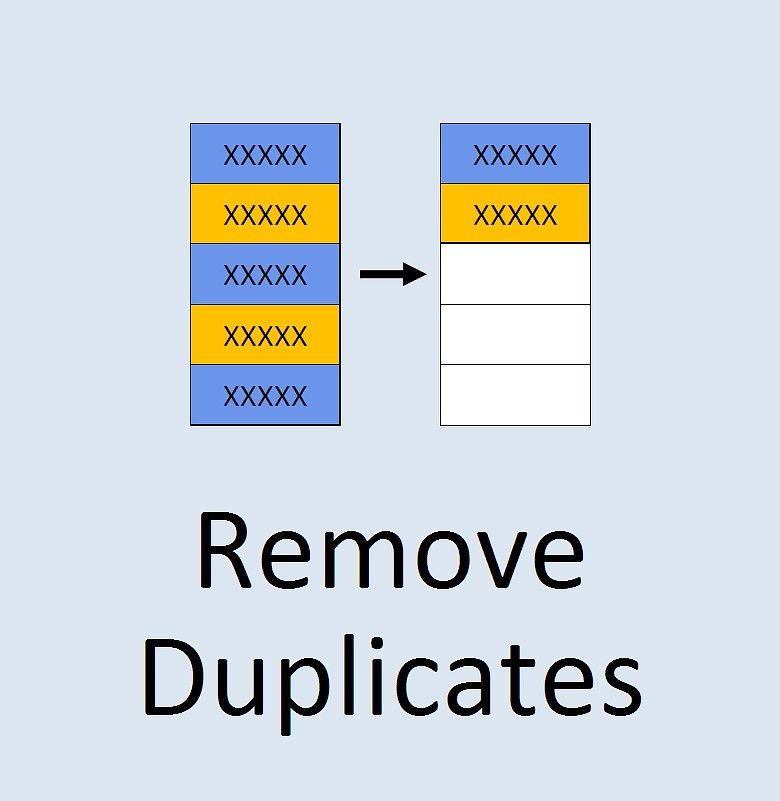
For more complex datasets, use array formulas:
- Select your data range.
- Enter
=IF(COUNTIF(A2:A100,A2:A100)=1,A2:A100,"")into a new column. This will list unique values. - Copy down the formula to cover the range you’re checking for uniqueness.
Final Thoughts

Removing duplicates in Excel can be done through various methods, from simple manual selections to more complex conditional formatting and formula usage. The choice of method depends on the size of your dataset, your comfort level with Excel, and the specific needs of your project. By understanding and utilizing these tools, you can maintain the integrity of your data, ensuring accurate analyses and reports. Remember, while Excel’s built-in functions make removing duplicates relatively straightforward, always backup your data before performing significant changes.
How do I know if there are duplicates in my Excel sheet?

+
Use the COUNTIF function or conditional formatting to highlight duplicates, or apply Excel’s ‘Remove Duplicates’ tool to identify and deal with them.
Will removing duplicates affect my formulas in Excel?

+
Yes, if your formulas reference cells that are removed as duplicates, they might return errors or unexpected results. Always review formulas after deleting data.
Can I keep specific duplicates?

+
Yes, using filters or highlighting methods, you can review duplicates and decide which ones to keep or delete.