Sort Excel Sheets by Date: Step-by-Step Guide

Handling large datasets can often seem daunting, but with tools like Microsoft Excel, even complex data manipulation tasks can be streamlined. One common request among users is sorting sheets based on date values. This can be critical for various business analyses, project tracking, or organizing financial data. Here, we provide you with a comprehensive guide on how to sort Excel sheets by date effectively.
Preparation Before Sorting

Before we delve into sorting, let’s ensure your data is ready:
- Ensure Data Consistency: Make sure all dates are entered in a consistent format, such as MM/DD/YYYY or DD/MM/YYYY. This uniformity is crucial for accurate sorting.
- Date Formatting: Excel might not recognize dates correctly if they are mixed with text or have leading zeros. Correct any such instances to avoid confusion.
Sorting Within a Single Sheet

To sort dates within a single sheet:
- Select the column or range of cells that contains the dates you want to sort.
- Navigate to the “Data” tab on Excel’s ribbon.
- Click on “Sort A to Z” to sort dates from oldest to newest or “Sort Z to A” for the reverse.
- If your dates are part of a larger table, choose “Sort” to open the sort dialog box where you can select the date column and specify the order.
🌟 Note: Excel sorts based on the numeric values of dates, not how they appear as text. Therefore, ensure your dates are formatted correctly for the best results.
Sorting Multiple Sheets by Date

Sorting multiple sheets simultaneously requires a bit more setup:
- Create a master sheet where you will compile all date-related data from each individual sheet.
- Use functions like “VLOOKUP” or “INDIRECT” to pull the date data from other sheets into this master sheet.
- Once your data is centralized, follow the single sheet sorting steps above to organize the dates.
- Consider using “Named Ranges” to make referencing easier if you’re dealing with multiple sheets.
📌 Note: Sorting multiple sheets means your data needs to be linked across sheets. Ensure your formulas are correct to avoid errors.
Automating Date Sorting with Macros
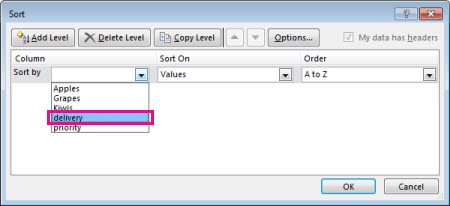
For regular tasks, you might automate sorting with VBA macros:
- Open the Visual Basic Editor from the “Developer” tab or press Alt + F11.
- In the Project Explorer, insert a new module by right-clicking and selecting “Insert” then “Module”.
- Enter your VBA code for sorting, which might look something like this:
vba Sub SortByDate() 'Select the range to sort Range("A2:A1000").Select 'Sort from oldest to newest ActiveWorkbook.Worksheets("Sheet1").Sort.SortFields.Clear ActiveWorkbook.Worksheets("Sheet1").Sort.SortFields.Add Key:=Range( _ "A2:A1000"), SortOn:=xlSortOnValues, Order:=xlAscending, DataOption:=xlSortNormal With ActiveWorkbook.Worksheets("Sheet1").Sort .SetRange Range("A2:A1000") .Header = xlYes .MatchCase = False .Orientation = xlTopToBottom .SortMethod = xlPinYin .Apply End With End Sub - Save the macro in either the current workbook or your Personal Macro Workbook for reuse.
- Run the macro by pressing Alt + F8, selecting your macro, and clicking “Run”.
Advanced Techniques

If you’re dealing with highly complex data structures:
- Using Array Formulas: These can handle multi-dimensional data for sorting, offering more control over the sorting process.
- Conditional Formatting: You can use conditional formatting to highlight dates or specific conditions while sorting, enhancing the visibility of key data points.
🔍 Note: These advanced techniques require a good understanding of Excel functions and macros. Experiment in a test environment before applying to your live data.
Mastering the art of sorting dates in Excel not only saves time but also ensures your analyses are based on correctly ordered data. Whether you're sorting within a single sheet or across multiple sheets, or even automating the process with macros, Excel offers flexible solutions to meet various needs. Remember, the key to successful sorting lies in properly formatted and consistent date entries, along with a clear understanding of how Excel interprets dates for sorting. By applying these techniques, you can effectively manage your time-based data for better decision-making and project management.
Can Excel sort dates from multiple sheets at the same time?

+
Excel does not have a built-in function to sort data across multiple sheets simultaneously. However, you can create a master sheet where you compile data from different sheets and then sort it.
How do I make sure my dates sort correctly in Excel?

+
Ensure all dates are formatted as true dates in Excel. Check for any text mixed with dates, and make sure the format is consistent throughout your dataset.
What if my dates are not recognized by Excel?

+
If Excel doesn’t recognize your dates, it might be due to formatting issues or text interference. You can use the DATEVALUE() function to convert text into a date format recognized by Excel.