5 Ways to Sort Colors in Excel Quickly

Sorting colors in Excel can significantly enhance data visualization, making it easier to interpret and analyze. Whether you're managing a dataset where colors denote different categories, statuses, or priorities, knowing how to sort by color can streamline your workflow. Here, we'll explore five quick and efficient ways to sort colors in Excel.
1. Manual Color Sorting
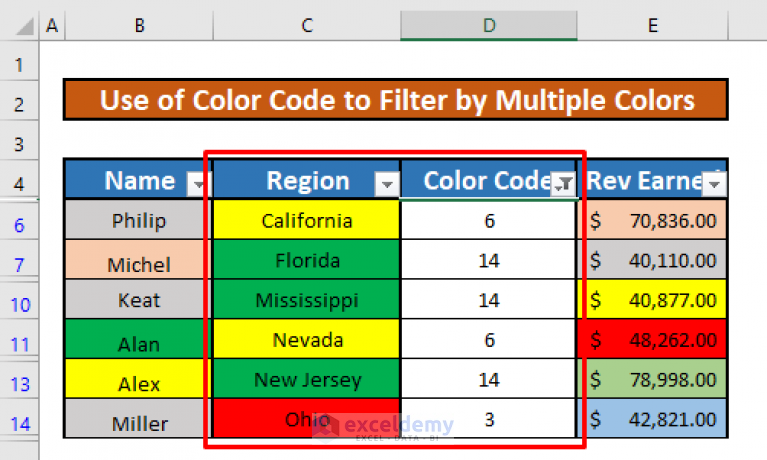
The most straightforward approach to sorting colors in Excel is by manually organizing the data. Here's how to do it:
- Select the range of cells or columns you want to sort.
- Go to the Data tab on the Ribbon, then click Sort & Filter.
- Choose Sort by Color from the sort options.
This method works well for small datasets where you can easily identify color patterns.
🌟 Note: Manual sorting is best for when you need to sort on a small scale, as it can become tedious with larger datasets.
2. Filter By Color

Using Excel's filter functionality, you can filter rows based on cell or font color, which indirectly helps in sorting. Here's the process:
- Activate the filter by selecting your data range and clicking Data > Filter.
- Click the filter dropdown in the column header with colored cells.
- Select Filter by Color and choose the color to filter for.
This method groups colors together, making it easier to sort by dragging or copying the filtered data into place.
📌 Note: Remember that this filters rather than sorts. You'll still need to manually arrange the filtered results if you want a complete color sort.
3. Conditional Formatting

Conditional Formatting can be used in conjunction with sorting:
- Apply Conditional Formatting to your data where colors change based on certain criteria.
- Sort the data using the Sort & Filter option based on the criteria used for the formatting.
This approach leverages the sorting mechanism to indirectly sort by color, assuming the colors are data-driven.
| Conditional Formatting Rule | Sorting Criteria |
|---|---|
| Highlight cells > 100 in red | Sort by value > 100 |
| Highlight cells < 50 in green | Sort by value < 50 |

4. VBA Macro for Color Sorting

For large datasets or frequent sorting tasks, creating a VBA macro can save considerable time:
- Open Excel's VBA Editor by pressing Alt + F11.
- Create a new module or edit an existing one and paste the following code:
Sub SortByColor()
Dim ws As Worksheet
Set ws = ActiveSheet
Dim lastRow As Long
lastRow = ws.Cells(ws.Rows.Count, "A").End(xlUp).Row
ws.Sort.SortFields.Clear
ws.Sort.SortFields.Add Key:=ws.Range("A1:A" & lastRow), SortOn:=xlSortOnCellColor, Order:=xlAscending, DataOption:=xlSortNormal
With ws.Sort
.SetRange ws.Range("A1:B" & lastRow)
.Header = xlYes
.MatchCase = False
.Orientation = xlTopToBottom
.SortMethod = xlPinYin
.Apply
End With
End Sub
💡 Note: You need to replace "A" and "B" with the columns you want to sort, and adjust "lastRow" if necessary.
5. Add-ins and Third-Party Tools
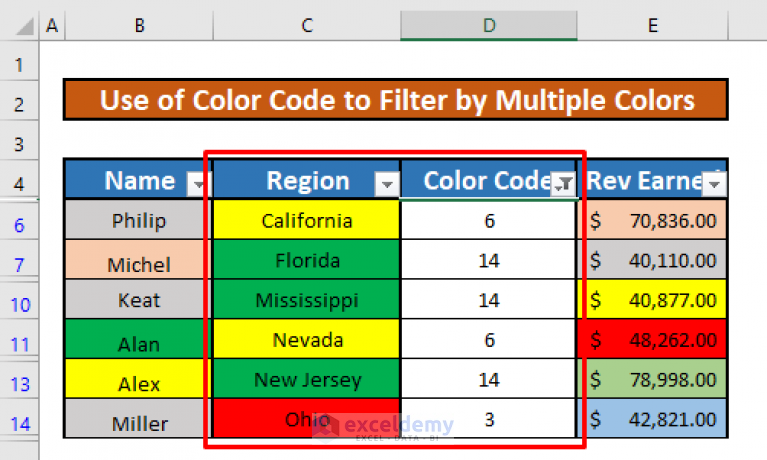
Several Excel add-ins and third-party tools offer advanced color sorting capabilities:
- Kutools for Excel - Provides a function to sort by color with more options than native Excel.
- Advanced Sort from Excel Tools - A specialized add-in for enhanced sorting functions.
- Automate functions in Excel with Power Query - Although not directly related to sorting colors, Power Query can help manage color-coded data.
These tools can automate and simplify color sorting tasks, especially when dealing with large datasets or complex sorting criteria.
In summary, sorting colors in Excel can be done through various methods, each suited to different needs:
- Manual sorting for small, straightforward datasets.
- Filtering by color for grouping similar-colored cells.
- Conditional formatting to sort colors based on data conditions.
- VBA macros for repeated or complex color sorting tasks.
- Add-ins for more sophisticated sorting options.
By mastering these techniques, you can ensure your data analysis in Excel is not only efficient but also visually appealing, enhancing overall data presentation and comprehension.
Can I sort by multiple colors in Excel?
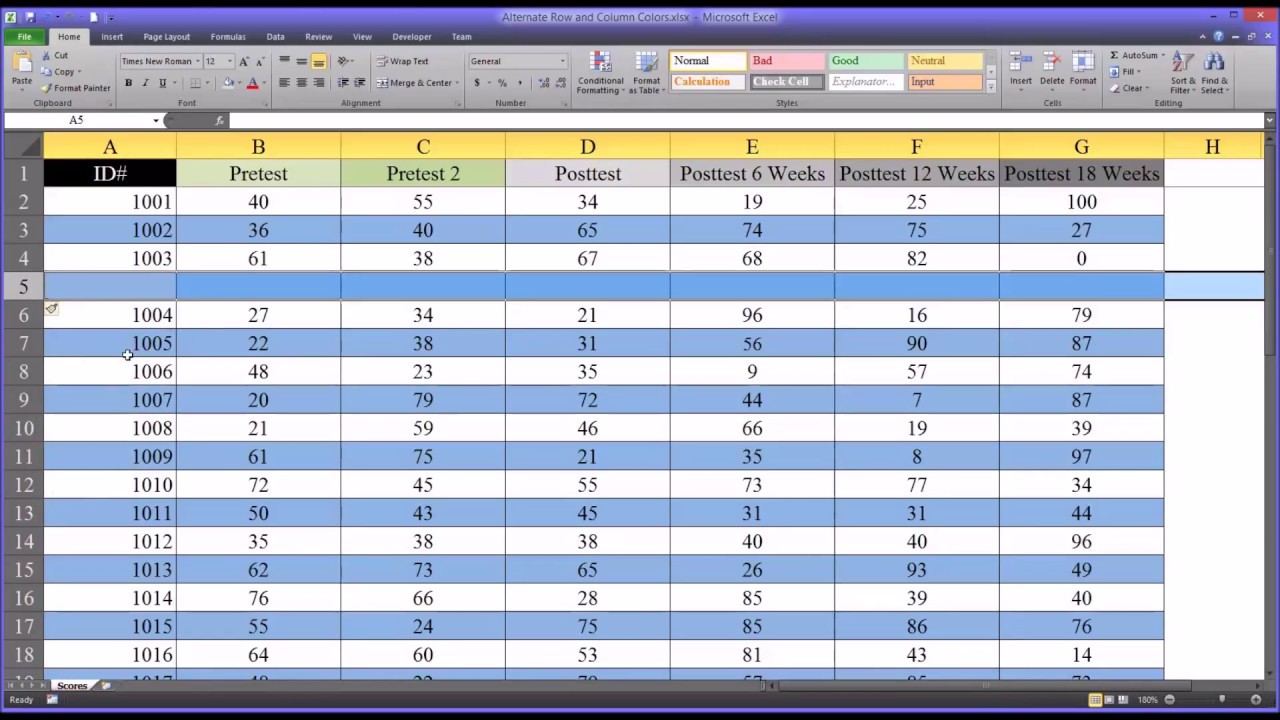
+
Yes, you can sort by multiple colors using the Filter by Color option, followed by manual sorting or using VBA macros for more complex sorting.
Will sorting by color affect other sorting criteria?

+
Sorting by color might disrupt other sorting orders. Use conditional formatting or filters to minimize impact on existing sorts.
How do I know if a cell has been sorted by color?
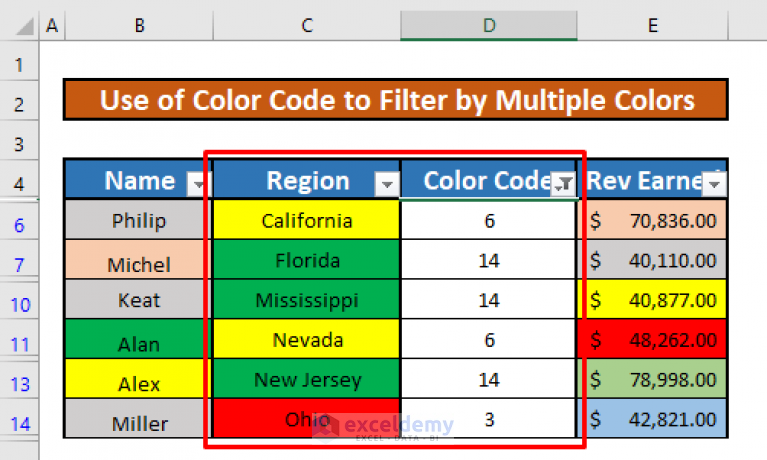
+
After sorting by color, you can visually check the arrangement of colors. Also, the sort criteria will be listed in the Sort & Filter options for reference.