Sort Protected Excel Sheets with Ease: A Simple Guide

In today's data-driven business environment, organizing and analyzing large datasets in Excel can be a time-consuming task, especially when you're dealing with spreadsheets that are protected. Sorting through these sheets manually can be inefficient and error-prone. However, with a few simple techniques, you can streamline the process of sorting your data even within protected Excel sheets. This guide will walk you through the steps to sort data in protected Excel spreadsheets efficiently, saving you time and enhancing your workflow.
Understanding Excel Sheet Protection

Before diving into sorting methods, let's explore what sheet protection means in Excel:
- Sheet Protection: This feature in Excel prevents users from modifying cell contents, formatting, or certain actions like inserting rows or columns. It's often used to safeguard data integrity or to prevent accidental changes.
- Protection Settings: Depending on how the protection is set up, certain actions like sorting might be allowed or completely blocked.
Sorting in Protected Excel Sheets

To sort data in protected Excel sheets, follow these steps:
Step 1: Unlock the Sheet for Sorting

If the protection settings allow sorting, you can temporarily unlock the sheet:
- Go to the 'Review' tab.
- Click on 'Unprotect Sheet'.
- If prompted, enter the password if one was set for the sheet protection.
Step 2: Sort the Data

With the sheet unlocked, now you can sort your data:
- Select the range or entire column you wish to sort.
- Navigate to the 'Data' tab.
- Choose 'Sort A to Z' or 'Sort Z to A' as per your needs.
Step 3: Reapply Protection

After sorting:
- Go back to the 'Review' tab.
- Select 'Protect Sheet'.
- Reenter the password if you used one.
Advanced Sorting Techniques

For more complex sorting needs:
Using Custom Sort Options
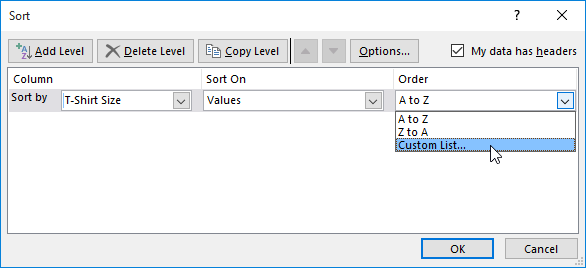
When the built-in sorting options don't meet your needs:
- Access the 'Sort' dialog box by selecting 'Custom Sort' from the 'Sort' dropdown in the 'Data' tab.
- Define multiple levels of sorting for various columns.
Sorting with Formulas

If sheet protection is strict and sorting is not allowed:
- Use the
SORTfunction:=SORT(array, [sort_index], [sort_order], [by_col]) - This function allows you to create a sorted version of your data without altering the original protected sheet.
Notes on Sorting Protected Sheets

⚠️ Note: Make sure to back up your data before unlocking and sorting to avoid unintended data loss.
🔍 Note: If the sheet protection disallows sorting, use formulas like SORT to create a new sorted view of your data.
After going through these techniques, you'll find that sorting data in protected Excel sheets is manageable. Remember, the key is understanding the protection settings and choosing the right method to sort without compromising data integrity or violating any protection settings. These methods not only enhance your productivity but also ensure that your data remains secure and accurate, allowing you to make the most out of your Excel datasets.
What happens if I forget the password for a protected sheet?

+
If you forget the password, you won’t be able to unprotect the sheet. Some third-party tools claim to unlock Excel files, but be cautious as they might not be reliable or secure. If the data is critical, consider consulting with your IT department or using password recovery services provided by software vendors.
Can I sort data in a protected sheet if I’m not the one who protected it?

+
You can sort data if the protection settings allow it, but if sorting is disabled, you would need the password to unlock the sheet. If you don’t have access to the password, you’re limited to the sheet’s current state or using functions like SORT to view sorted data without altering the original sheet.
Is there a way to sort data in Excel without unlocking the sheet?
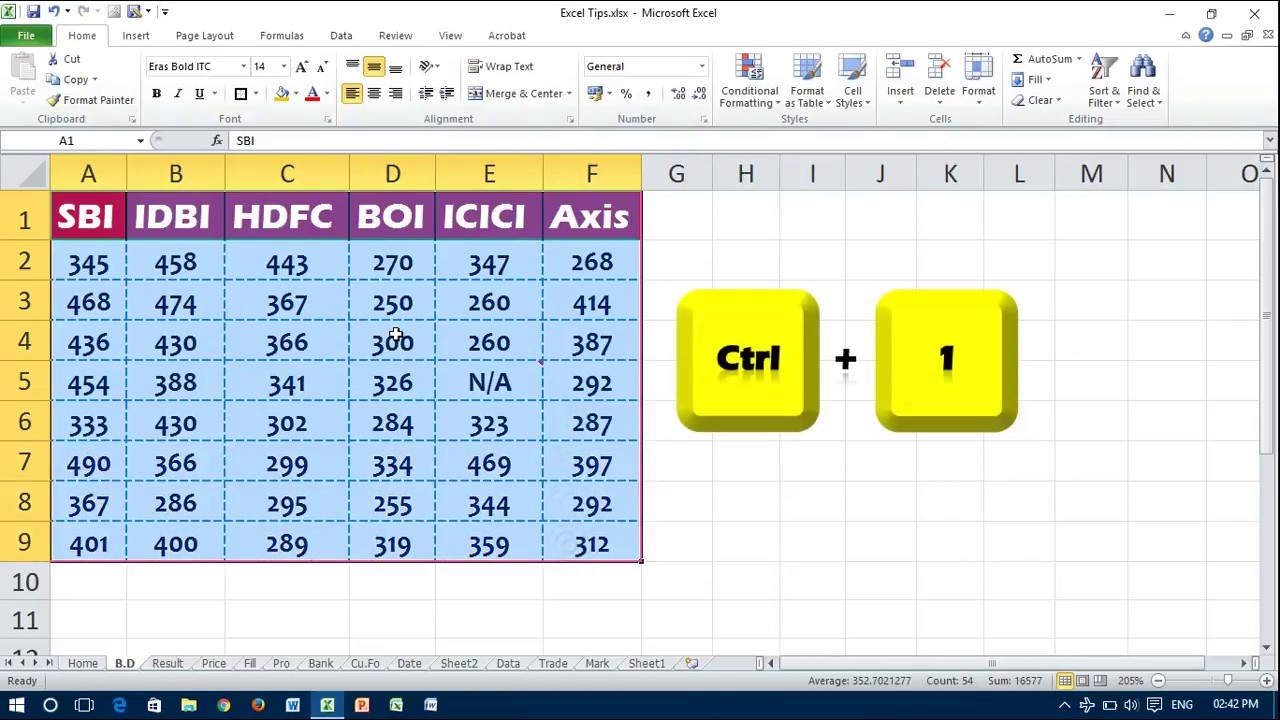
+
Yes, you can use the SORT function or filter the data to view sorted versions without changing the original data layout. This approach keeps the original sheet’s data protection intact while providing you with the sorted view you need.