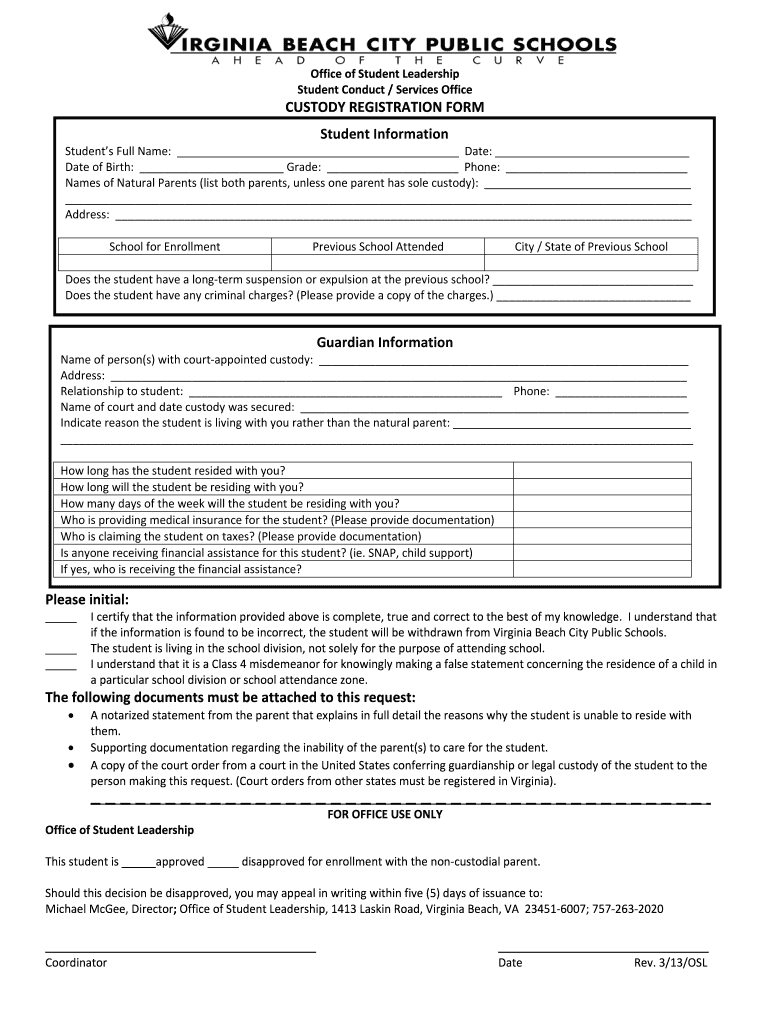5 Tips for Signing Documents in Excel Easily
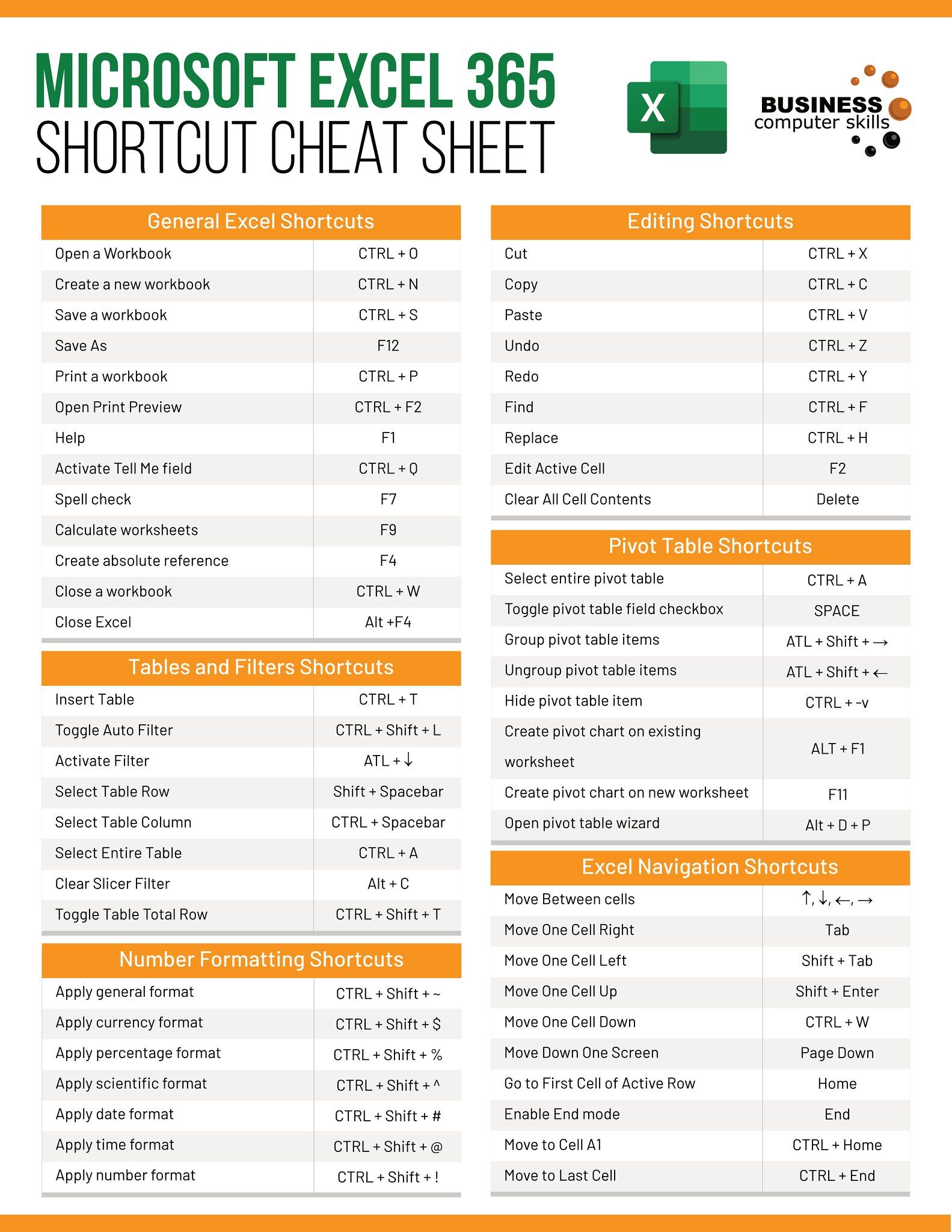
The task of signing documents within Microsoft Excel can often seem complex due to the software's primary focus on spreadsheets rather than document signing. However, with some clever techniques and understanding, you can streamline this process effectively. Here, we'll explore five methods to make signing documents in Excel easy and secure.
1. Using Digital Signatures
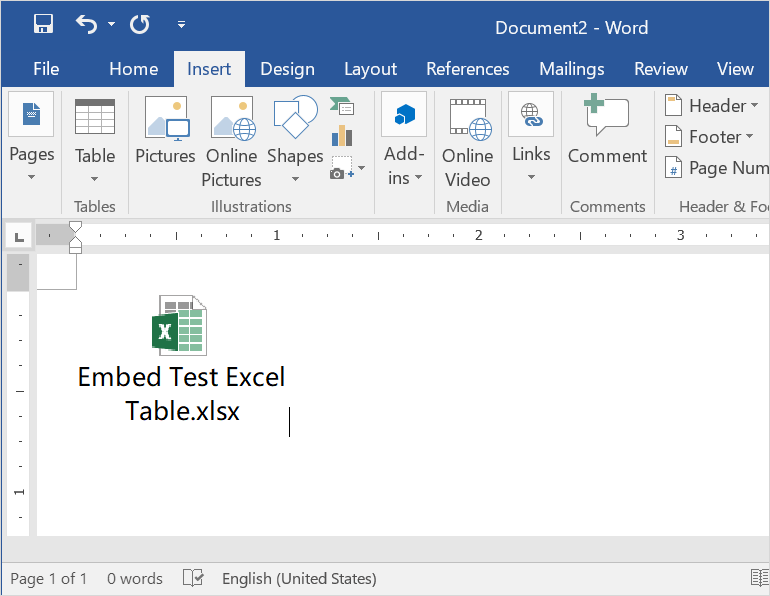
Digital signatures add authenticity and integrity to your documents, ensuring they have not been tampered with. Here's how to do it:
- Save your Excel file to ensure all changes are preserved.
- Go to File > Info > Protect Workbook > Add a Digital Signature. You might need to install a digital certificate if you don't have one already.
- Follow the prompts to select or obtain a digital ID, then sign your document.
- The document will now show a visual signature to verify its authenticity.
💡 Note: Digital signatures are legally binding in many countries and provide a high level of security, but they require you to have or obtain a digital certificate.
2. Inserting an Image of Your Signature
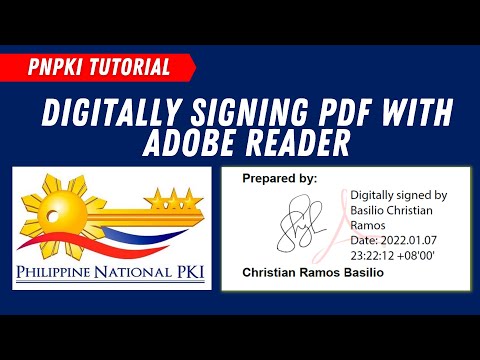
Sometimes, a simple signature image suffices for internal documents. Here’s how to insert one:
- First, scan or photograph your signature and save it as an image file.
- Open your Excel document, select the cell where you want to place your signature.
- Go to the Insert tab, click Pictures, then select your signature image.
- Resize and position the image as needed.
🖼️ Note: Ensure that the image of your signature is clear and of good quality to maintain its legibility.
3. Creating a Macro for Automatic Signature Insertion

For repeated tasks, setting up a macro can save a lot of time:
- Open the Visual Basic for Applications (VBA) editor from Developer > Visual Basic or by pressing Alt + F11.
- Insert a new module (Insert > Module).
- Copy the following code into the module: ```vba Sub InsertSignature() Dim signaturePath As String signaturePath = "C:\Path\To\Your\Signature.png" ' Change this path to your signature file's location With ActiveSheet.Pictures.Insert(signaturePath) .Left = ActiveCell.Left .Top = ActiveCell.Top .LockAspectRatio = msoTrue .Width = 75 .Height = 35 End With End Sub ```
- Save and close the VBA editor, then assign this macro to a button or run it manually with Alt + F8.
⚠️ Note: Macros can pose a security risk if not from a trusted source. Ensure you have macros enabled only when necessary.
4. Using Drawing Tools
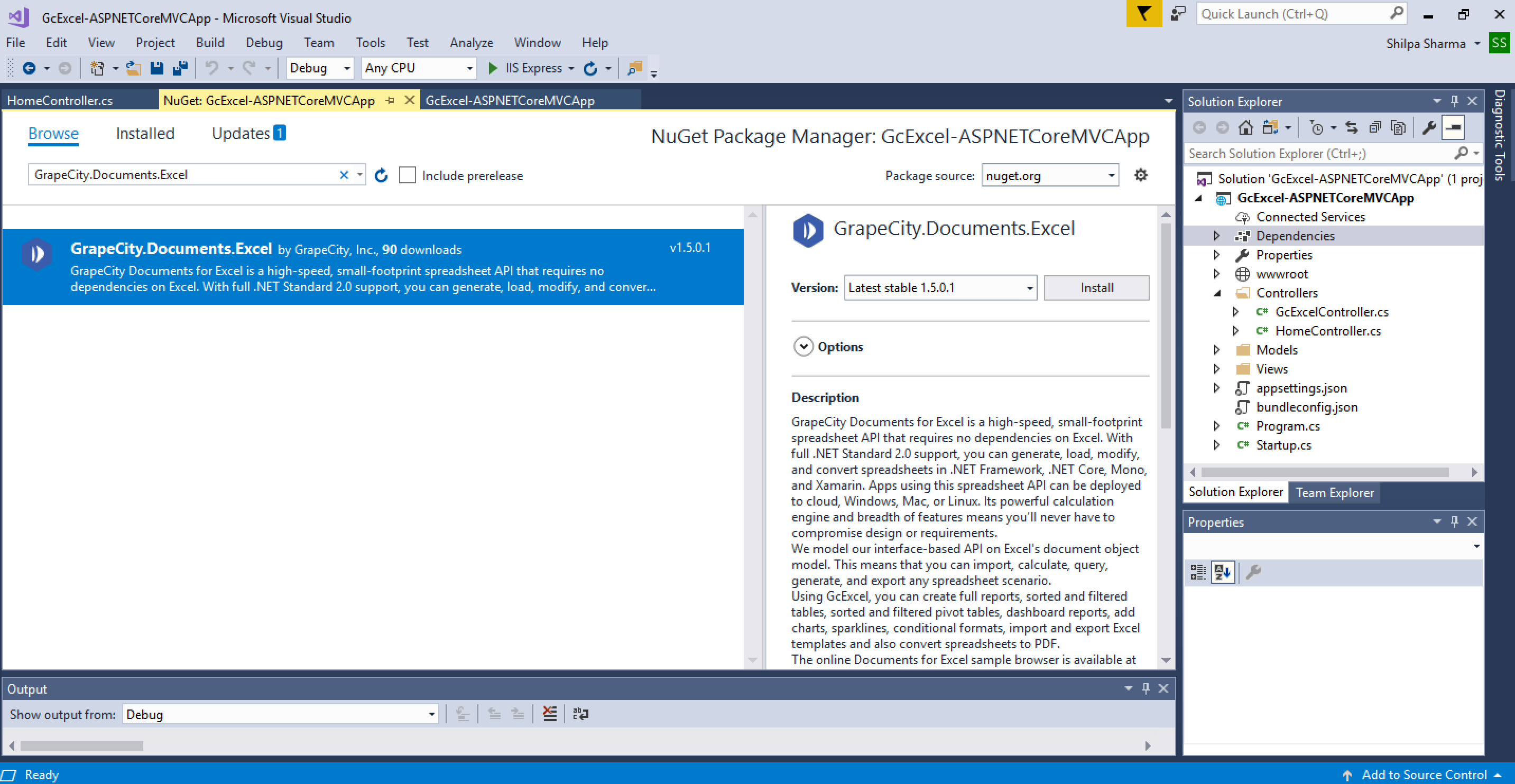
If you're working on a device with a touch screen or a digital pen, Excel's drawing tools can provide a more interactive approach:
- Navigate to the Insert tab, and click Shapes.
- Select Scribble to draw your signature.
- Adjust the line thickness and color under the Format tab to make your signature stand out.
5. Using Microsoft's Co-Authoring Feature for Signature Approvals

When multiple signatories are involved:
- Save your Excel document to OneDrive or SharePoint for collaboration.
- Share the document with colleagues, providing edit permissions.
- Use the Track Changes feature or add comments to mark where signatures are required.
- Once signed, mark the document as "Final" under File > Info > Protect Workbook > Mark as Final.
To recap, signing documents in Excel can be approached in several ways depending on the level of security, ease, and collaboration required:
- Digital signatures provide high security but require a certificate.
- Inserting images is the simplest method for personal or less formal documents.
- Macros offer automation for repetitive tasks.
- Drawing tools give a more personal touch when available.
- Co-authoring facilitates multi-party document signing.
By understanding these methods, you can sign documents within Excel effectively, maintaining both productivity and security in your document management process.
How do I ensure my digital signature in Excel remains valid?

+
To ensure your digital signature remains valid, avoid making changes to the document after signing. If changes are necessary, you will need to remove the existing signature, make modifications, and then re-sign the document.
Can I use Excel’s drawing tools to sign on a non-touch device?

+
Yes, while drawing tools are particularly convenient on touch devices, you can still use a mouse to draw your signature in Excel on a regular computer.
What are the legal implications of using digital signatures in Excel?

+
Digital signatures in Excel, when properly implemented with a recognized digital certificate, are legally binding in many jurisdictions. However, it’s essential to check local laws regarding electronic signatures in your specific area.