How To Sign Excel Sheet Digitally
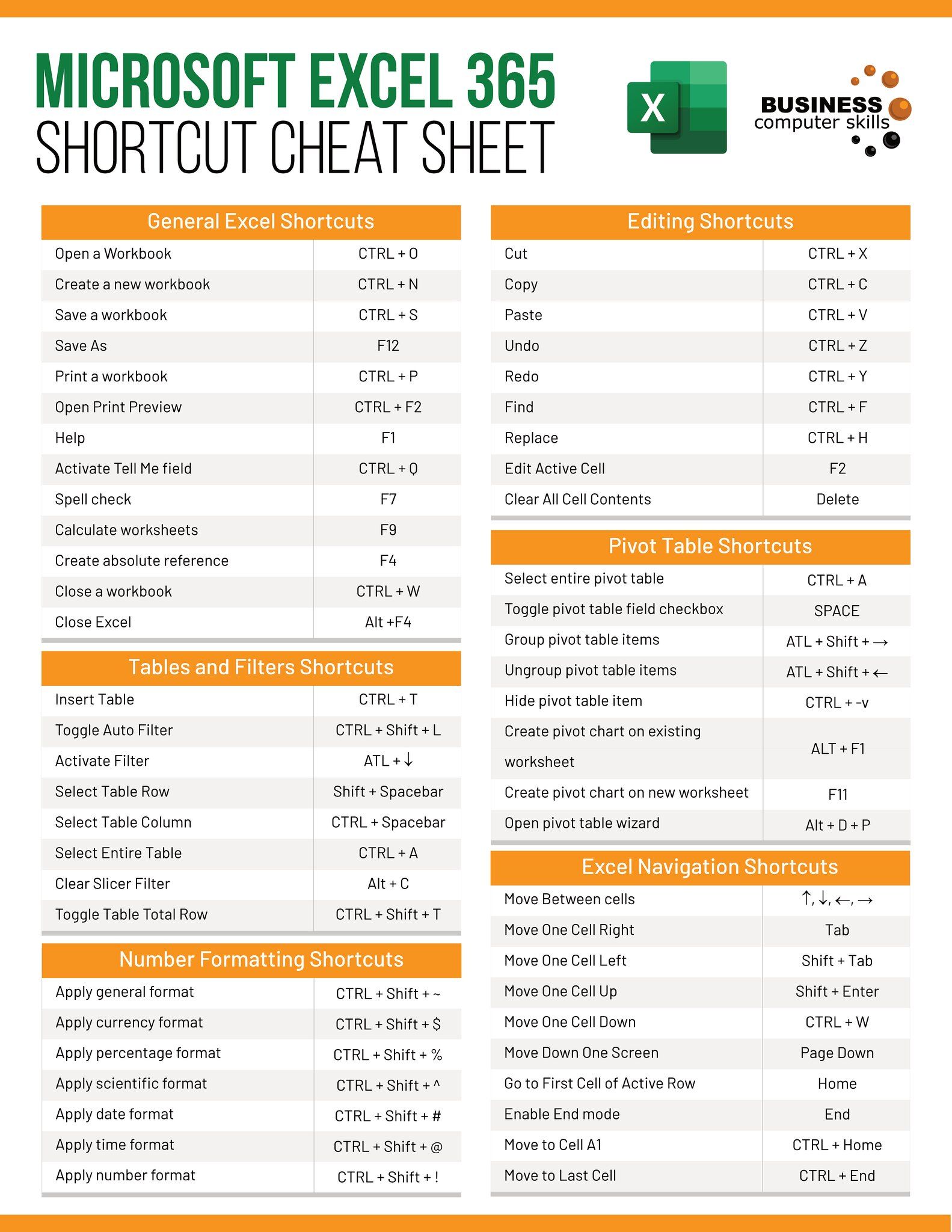
In today's digital age, the need to sign documents digitally has become more important than ever, particularly for professionals handling a plethora of paperwork, like contracts, agreements, and legal documentation. While signing physical documents was traditionally the norm, digital signatures offer convenience, security, and speed. Microsoft Excel, being a powerful tool for data analysis and documentation, supports digital signing which streamlines the process significantly. Here’s an in-depth guide on how to sign Excel sheets digitally.
The Benefits of Digital Signatures in Excel
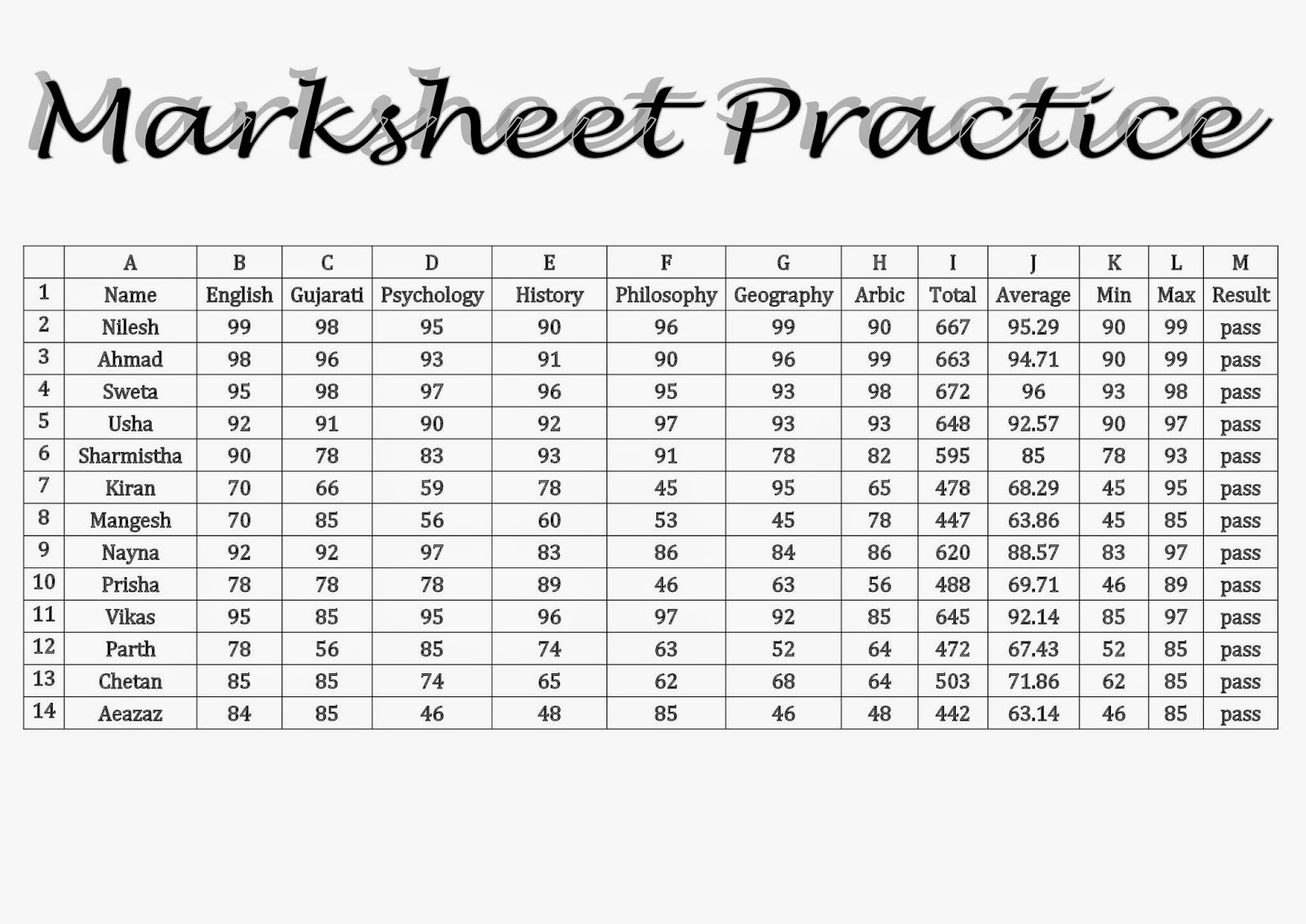
Before diving into the mechanics of digitally signing Excel sheets, let’s explore why digital signatures are beneficial:
- Security and Authentication: Digital signatures use encryption to ensure the signer is who they claim to be, and the document has not been altered since it was signed.
- Time Efficiency: Eliminates the need for physical presence or mailing of documents, making the process faster and more convenient.
- Convenience: Sign documents from anywhere in the world, anytime, reducing logistical hurdles.
- Legality: Digitally signed documents are legally binding in many jurisdictions, providing peace of mind for all parties involved.
Setting Up for Digital Signing in Excel

To get started with digital signatures in Excel, you’ll need:
- An Excel file (.xlsx, .xlsm, or .xlsb)
- A digital certificate (also known as a digital ID or electronic signature) from a Certificate Authority (CA)
- Microsoft Excel 2010 or a later version
- Internet access for obtaining a digital certificate if you don’t already have one
💡 Note: If you don’t have a digital certificate, you can obtain one from trusted Certificate Authorities like Symantec, Comodo, or Adobe. They provide digital IDs that are recognized worldwide.
How to Digitally Sign an Excel Document

Here’s a step-by-step guide to digitally signing your Excel sheet:
- Open Your Excel Document: Start by opening the Excel file you want to sign.
- Navigate to the Signature Line:
Under the “Review” tab, click on “New Signature Line” to add a signature area. Customize the signature details in the dialog box, then click “OK”.
- Insert Your Digital Signature:
Steps Action 1 Click on the newly added signature line to open the “Sign” dialog box. 2 In the “Sign” dialog, choose your digital certificate from the certificate provider’s list. 3 Type in the intended purpose and instructions (optional) and click “Sign”. 
- Complete the Signing Process: After selecting your certificate, you will be prompted to enter a PIN or password for your certificate if necessary. Excel will then embed your signature into the document.
- Save the Document: Once signed, save your Excel document. This action will make your signature visible when the document is opened.
Verification of a Digital Signature

Verifying a digital signature in Excel is crucial to ensure document integrity:
- Open the Document: Load the signed Excel document.
- Check Signature:
Right-click on the signature line and select “Signature Details”. Here, you can view the signer’s certificate details, check for revocation lists, or validate the signature against a trusted timestamp.
Common Pitfalls and Solutions
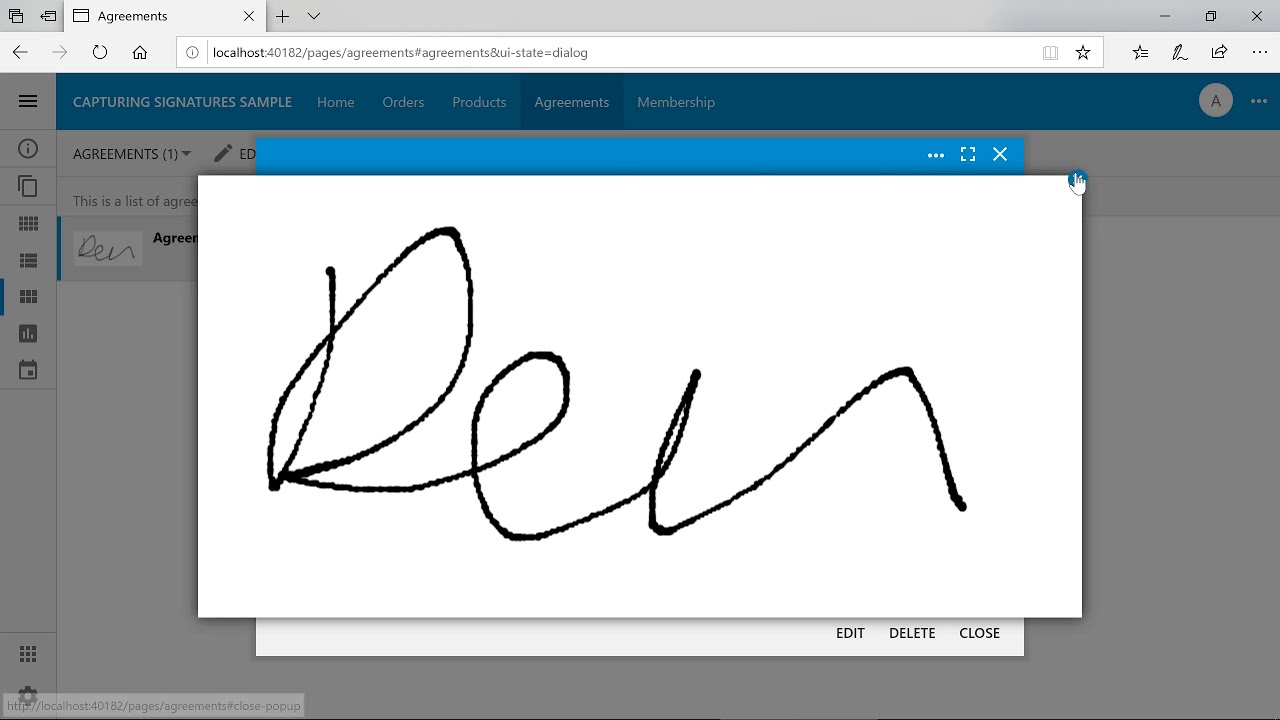
- Invisible Signatures: If your signature doesn’t appear, ensure you have saved the document after signing. Additionally, check if your signature service provider offers an option for visible signatures.
- Invalid Certificates: Expired or invalid certificates can prevent signing or verification. Keep your certificates up to date.
By following these steps, you can effectively digitally sign your Excel documents, ensuring their integrity and authenticity. Digital signatures have revolutionized document management, offering a secure and convenient way to authenticate paperwork. Whether you're dealing with contracts, financial reports, or any critical document, the ability to sign digitally through Excel provides an invaluable tool for efficiency and trust.
Remember, the digital transformation is not just about adopting new technologies but also about changing how we interact with documents. As you integrate digital signing into your workflow, consider the broader implications for data security, compliance, and business process optimization. Digital signatures in Excel are just one part of a larger ecosystem of digital document management that can significantly enhance your productivity and document handling.
In conclusion, digital signatures in Excel offer significant benefits in terms of security, efficiency, and convenience. With this guide, you are now equipped to take full advantage of this technology, ensuring your documents are processed with the highest standards of integrity and trust.
What happens if my digital certificate expires?

+
If your digital certificate expires, you will need to renew or obtain a new one. Your signature will become invalid if you use an expired certificate, and the document will not be verifiable for integrity and authenticity.
Can I sign an Excel sheet digitally without a digital certificate?

+
No, a digital certificate is necessary to digitally sign an Excel document, as it acts as your digital ID and proves your identity.
Are digital signatures legally binding?

+
In many jurisdictions, digital signatures have the same legal weight as physical signatures if they meet certain criteria, like being issued by a trusted Certificate Authority and the document having not been altered after signing.