3 Ways to Track When Excel Sheets Are Opened

In the modern business landscape, Microsoft Excel is not just a tool for number crunching; it's a pivotal platform for data management, project tracking, and collaborative work. With the necessity to ensure the security and oversight of shared data, tracking when Excel sheets are opened has become a critical task for many professionals. This comprehensive guide will explore three distinct methods for monitoring when your Excel spreadsheets are accessed.
1. Using VBA Macros for Event Logging
Visual Basic for Applications (VBA) provides an interactive scripting language within the Microsoft Office suite, empowering users with automation capabilities. By crafting a VBA macro, you can log every time an Excel workbook is opened. Here’s how:
- Open the VBA Editor: Press Alt + F11 to bring up the VBA editor.
- Insert a New Module: Click on "Insert" then "Module" to create a new script file.
- Write the VBA Code:
Private Sub Workbook_Open() Dim ws As Worksheet Set ws = ThisWorkbook.Sheets("Log") If ws Is Nothing Then Set ws = ThisWorkbook.Sheets.Add(After:=ThisWorkbook.Sheets(ThisWorkbook.Sheets.Count)) ws.Name = "Log" ws.Range("A1:C1") = Array("Date", "Time", "User") End If ws.Cells(Rows.Count, 1).End(xlUp).Offset(1, 0).Value = Date ws.Cells(Rows.Count, 2).End(xlUp).Offset(1, 0).Value = Time ws.Cells(Rows.Count, 3).End(xlUp).Offset(1, 0).Value = Environ("Username") End Sub - Save and Enable Macros: Save the workbook as a macro-enabled file (.xlsm) and ensure macros are enabled.
🔎 Note: Macros must be enabled in the Excel Trust Center settings for the tracking to function properly.
2. Excel Online Sharing with Real-time Notifications
Excel's cloud-based version, known as Excel Online, provides a dynamic platform where documents can be shared with real-time notifications:
- Share the File: Click "Share" in the top right corner, enter the recipients' emails, and configure permissions.
- Set Up Notifications: Go to the "Files" section of your OneDrive or SharePoint, locate the file, and click "Manage Access."
- Email Alerts: Choose "Alert me" to set up email notifications when the file is accessed or modified.
Here is an example of how to organize the data for better readability:
| Action | Recipient | Notification Type |
|---|---|---|
| File Opened | Owner | |
| File Modified | Team | Email/Notification |
| File Closed | Admin | Log Only |
3. Third-Party Monitoring Solutions

For a comprehensive approach to tracking Excel sheet activities, third-party software can offer a wide range of features:
- Activity Monitoring Tools: Solutions like Sysmon or Netwrix Auditor can track file access logs.
- Configure Tracking: Follow the software's instructions to monitor specific files or directories.
- Review Activity Reports: Access detailed logs of who opened files, when, and from where.
To conclude, ensuring that your Excel sheets are accessed only when intended and tracking these interactions can bolster security, enhance collaboration, and streamline project management. The methods outlined above — VBA macros, Excel Online sharing, and third-party monitoring solutions — each offer unique advantages for different business needs.
Can I track multiple sheets with one macro?
+
Yes, a single macro can be configured to log when any workbook in the current Excel instance is opened by placing it in the Workbook_Open event of the workbook with macros enabled.
How can I ensure the privacy and security of the tracking data?

+
Employ secure storage for tracking logs, use access controls to limit viewing permissions, and anonymize or encrypt user data where necessary to protect identities.
Are there any alternatives to VBA for tracking Excel sheet access?
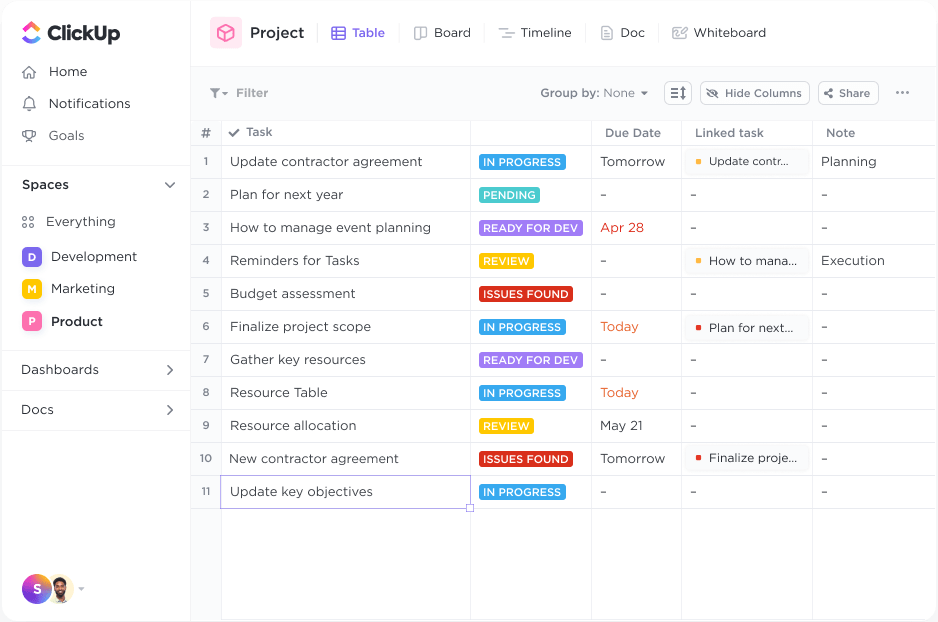
+
Yes, you can leverage OneDrive or SharePoint for real-time notifications and also consider third-party software designed to monitor file activities.