3 Easy Steps to Show Tab Sheets in Excel
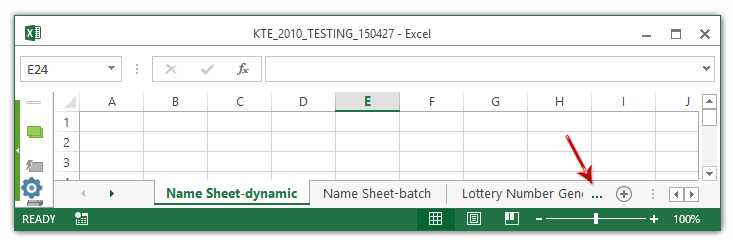
Managing data in Microsoft Excel can be made easier and more effective with the use of tabs. Tabs, or sheets, are individual worksheets within a single workbook, allowing you to organize, analyze, and compare different sets of data or views. Here, we’ll explore how to show tab sheets in Excel, which can often be overlooked or hidden due to various reasons.
Step 1: Show Hidden Tabs

If your tabs are hidden due to an Excel setting, here’s how to bring them back:
- Open your Excel workbook.
- Go to the File tab.
- Click on Options.
- In the Excel Options dialog box, select Advanced from the left sidebar.
- Scroll down to the Display options for this workbook section.
- Ensure the Show sheet tabs checkbox is checked.
- Click OK to save changes and close the dialog.
💡 Note: This setting affects all workbooks and remains active until you change it again.
Step 2: Show More Tabs

Excel by default shows a limited number of tabs. Here’s how to increase the visibility:
- Open Excel and your workbook.
- Locate the vertical bar to the right of the tabs.
- Move this bar to the left to display more tabs at once.
🔍 Note: The number of tabs that can be displayed at once depends on your screen resolution and the width of the Excel window.
Step 3: Customizing Tab Behavior

You can further customize how Excel displays and manages your tabs:
- Right-click on any tab to reveal context-sensitive options.
- Use Insert to add a new tab, Delete to remove one, or Rename to give it a new name.
- Choose Tab Color to assign a color to differentiate sheets visually.
- Opt for Move or Copy to rearrange sheets or replicate them within or to another workbook.
In summary, manipulating tab sheets in Excel can significantly improve your workflow:
- Show hidden tabs by ensuring the ‘Show sheet tabs’ option is enabled in Excel’s settings.
- Display more tabs by adjusting the visible tab area.
- Customize tab behavior with right-click options to manage sheets effectively.
If you find yourself regularly dealing with a workbook with many sheets, these steps will make it easier to navigate, organize, and manage your data effectively.
Why are my tabs hidden in Excel?

+
Excel hides tabs if the ‘Show sheet tabs’ option is disabled or if you have too many tabs for the current window size.
Can I see all my tabs at once?

+
It depends on your screen resolution and workbook setup, but you can adjust to see more tabs using the steps outlined in the blog.
How do I move tabs in Excel?
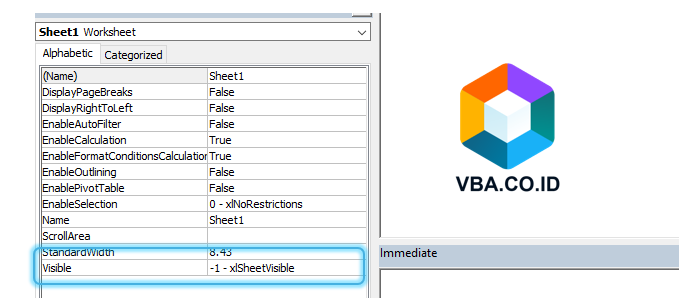
+
Right-click the tab you want to move, select ‘Move or Copy’, and then choose the new location within or between workbooks.