3 Simple Steps to Show Only One Sheet in Excel

Excel is a versatile tool used for organizing, analyzing, and managing data in tabular form. In many cases, you might need to focus on just one particular worksheet from a workbook that contains several sheets. Whether it's for presentation purposes or to reduce clutter, limiting what others can see by hiding all but one worksheet can be quite useful. Here's how you can manage your Excel workbook to display only one sheet:
Step 1: Hiding Unnecessary Sheets
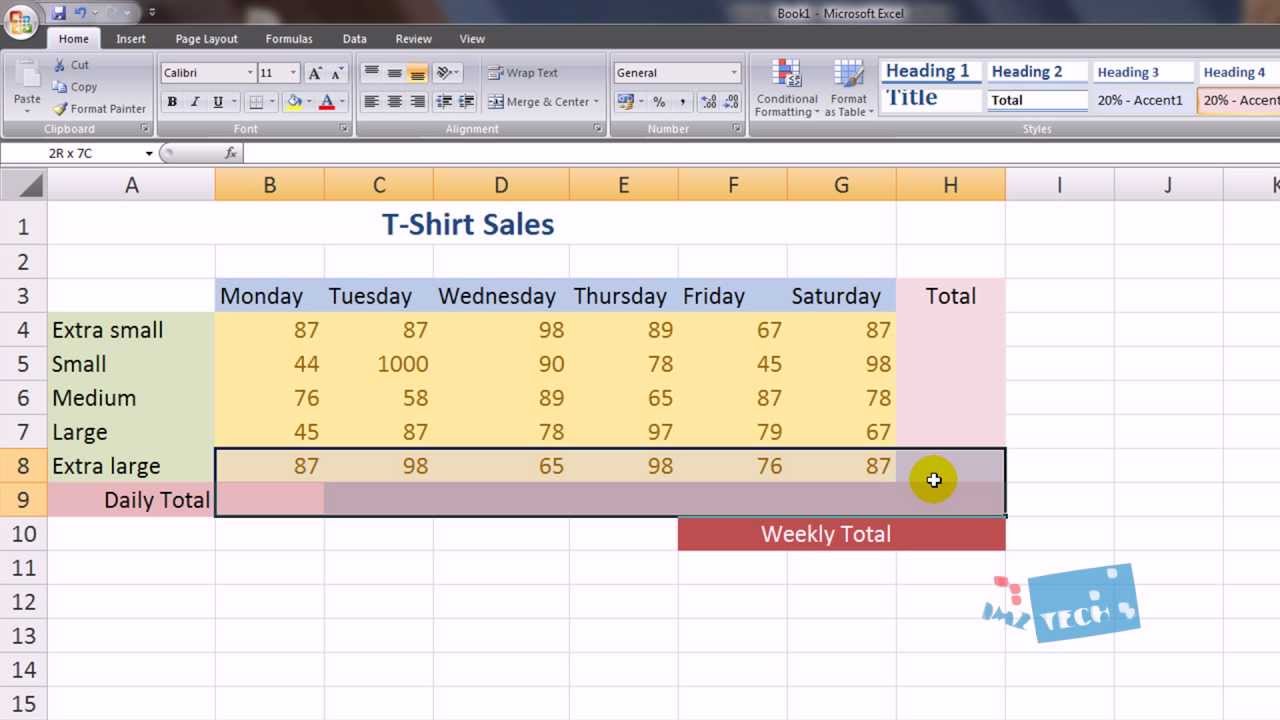
To start, you’ll want to hide the sheets you don’t need viewers to see:
- Right-click on the worksheet tab you want to hide.
- Select ‘Hide’ from the context menu.
- Repeat this for each sheet you want to hide.
🌟 Note: This method does not delete the sheets; it only makes them invisible. You can still access hidden sheets if needed.
Step 2: Protecting the Workbook

Protecting the workbook ensures that your viewers or colleagues can’t unhide the sheets without permission:
- Go to ‘File’ > ‘Info’.
- Click on ‘Protect Workbook’.
- Select ‘Protect Structure and Windows’.
- Enter a password if you want to restrict access (optional).
- Click OK to apply the protection.
🔒 Note: Protecting the workbook prevents users from adding, deleting, moving, or unhiding sheets, making your display secure.
Step 3: Unhiding Sheets When Needed

If you ever need to work with all the sheets again or if you want to change which sheet is displayed:
- Right-click on any visible sheet tab.
- Choose ‘Unhide’ from the menu.
- A dialog box will appear with hidden sheets; select the one you want to unhide and click OK.
Remember, if the workbook is protected with a password, you'll need to enter the password before you can make changes.
📌 Note: Unhiding sheets can be done only by those who have the password, ensuring control over what is seen and edited.
Additional Tips for Effective Sheet Management

Here are some extra tips to make your Excel experience more efficient:
- Use Color Coding: Assign different colors to tabs to quickly differentiate between various types of data.
- Name Sheets Clearly: Label your sheets with names that instantly convey their content.
- Set Up Worksheet Views: Customize views for each sheet, such as freezing panes or adjusting zoom levels, to improve navigation.
By managing your sheets effectively, you can streamline your workflow, enhance presentation clarity, and protect sensitive data. Excel's ability to hide sheets and control visibility is just one of many features that make it indispensable for data management.
Wrapping up, these steps not only help you in organizing your work but also in presenting data professionally. Understanding how to control visibility in Excel can significantly enhance your productivity, making your documents cleaner and easier to navigate for others.
Can I still edit hidden sheets?

+
Yes, you can still access and edit hidden sheets by unhiding them.
How do I unhide sheets in a password-protected workbook?
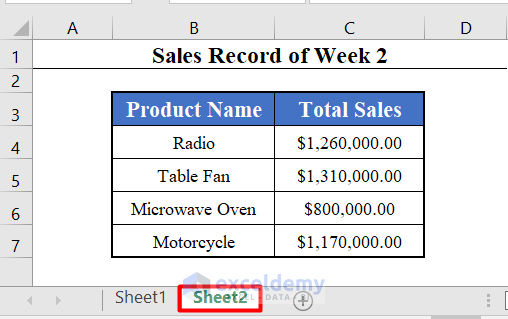
+
You’ll need to unprotect the workbook first by entering the password provided during protection.
Can I automate the hiding and unhiding of sheets in Excel?

+
Yes, Excel supports VBA (Visual Basic for Applications) scripting, which can automate these tasks, though it requires basic programming knowledge.