5 Ways to Shift Sheets in Excel Quickly
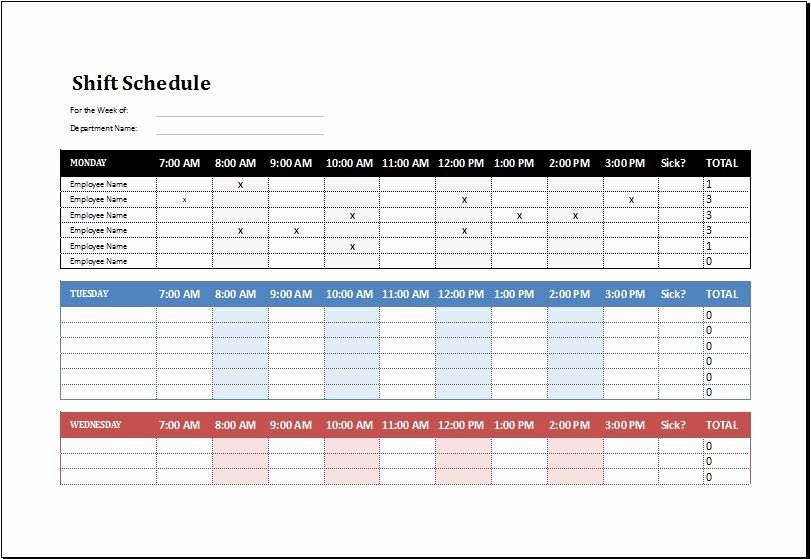
When working with large datasets in Microsoft Excel, efficiency becomes key. Time spent on simple, repetitive tasks like shifting sheets can quickly add up, reducing productivity. Fortunately, there are several techniques and shortcuts that can dramatically speed up this process. In this post, we'll explore five efficient ways to shift sheets in Excel, saving you time and streamlining your workflow.
1. Using Keyboard Shortcuts

Keyboard shortcuts are the first line of defense when it comes to speed in Excel:
- Alt + E, L: This sequence opens the Move or Copy dialog box. After pressing Alt + E, you can release the Alt key, and then press L to move the sheet. Use Tab to navigate, Enter to confirm.
- Alt + O, H, R: This is another shortcut that moves the active sheet to the right. Release the Alt key after pressing O, then use H followed by R.
⚠️ Note: These shortcuts can vary slightly depending on your Excel version and language settings.
2. Drag and Drop Method
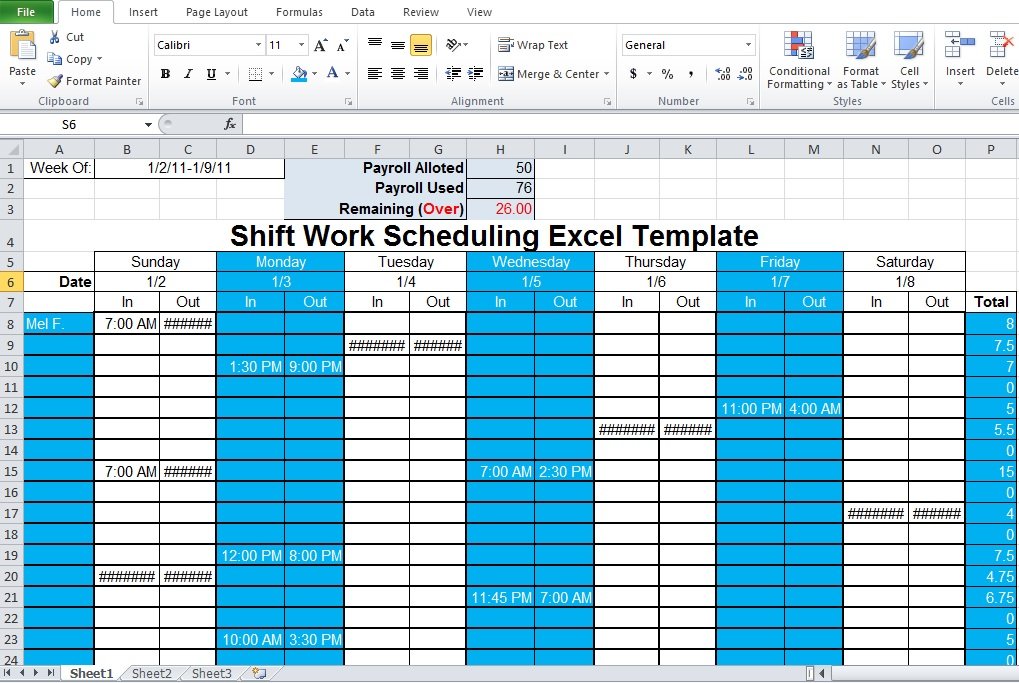
This method leverages mouse interaction for intuitive and visual sheet manipulation:
- Click and hold the sheet tab you wish to move.
- Drag it to its new position, which can be either left or right. If you’re moving multiple sheets, you’ll need to hold down Ctrl while selecting additional sheets.
💡 Note: This method is best for quick reordering within the same workbook.
3. The ‘Move or Copy’ Feature

Excel provides a built-in feature to move or copy sheets not only within the same workbook but also to different workbooks:
- Right-click on the sheet tab you want to move.
- Choose Move or Copy from the context menu.
- In the dialog box, select where you want to move the sheet to, or if you want to make a copy, check the Create a copy checkbox.
4. Using VBA for Bulk Shifting

For repetitive or bulk sheet shifting tasks, Visual Basic for Applications (VBA) can automate the process:
- Press Alt + F11 to open the VBA editor.
- Insert a new module and use the following code snippet:
Sub MoveSheets()
Dim ws As Worksheet
For Each ws In ThisWorkbook.Worksheets
If ws.Name <> “Sheet1” Then
ws.Move After:=ThisWorkbook.Sheets(Worksheets.Count)
End If
Next ws
End Sub
This VBA code moves all sheets except “Sheet1” to the end of the workbook. Customize this script as needed.
5. Third-Party Add-Ins

Although not an in-built Excel function, third-party add-ins can provide additional features for managing sheets:
- Explore the Microsoft Office Store for tools like Ablebits Ultimate Suite or ASAP Utilities.
- These tools often come with bulk operations, sheet renaming, and advanced sheet management capabilities.
In conclusion, shifting sheets in Excel can be done quickly and efficiently through various methods, each tailored to different scenarios. By mastering keyboard shortcuts, understanding the drag and drop functionality, leveraging Excel's 'Move or Copy' feature, scripting with VBA, or using third-party add-ins, you can significantly enhance your productivity. Remember, the choice of method depends on your specific needs, the complexity of your data, and how often you perform these tasks. Adopt these techniques into your workflow to enjoy faster, more fluid work with Excel.
What are the limitations when using drag and drop for sheet manipulation?

+
The drag and drop method is effective for simple reordering but does not allow for moving sheets to different workbooks or creating copies easily.
Can I revert a sheet movement?

+
Yes, by using the Undo feature (Ctrl + Z), you can revert the last action, including sheet movements, if done immediately after the operation.
Are there shortcuts to move multiple sheets at once?

+
While there are no direct keyboard shortcuts for moving multiple sheets, you can select multiple sheets by holding Ctrl and then dragging one sheet to its new location.
How can VBA help with Excel sheet management?
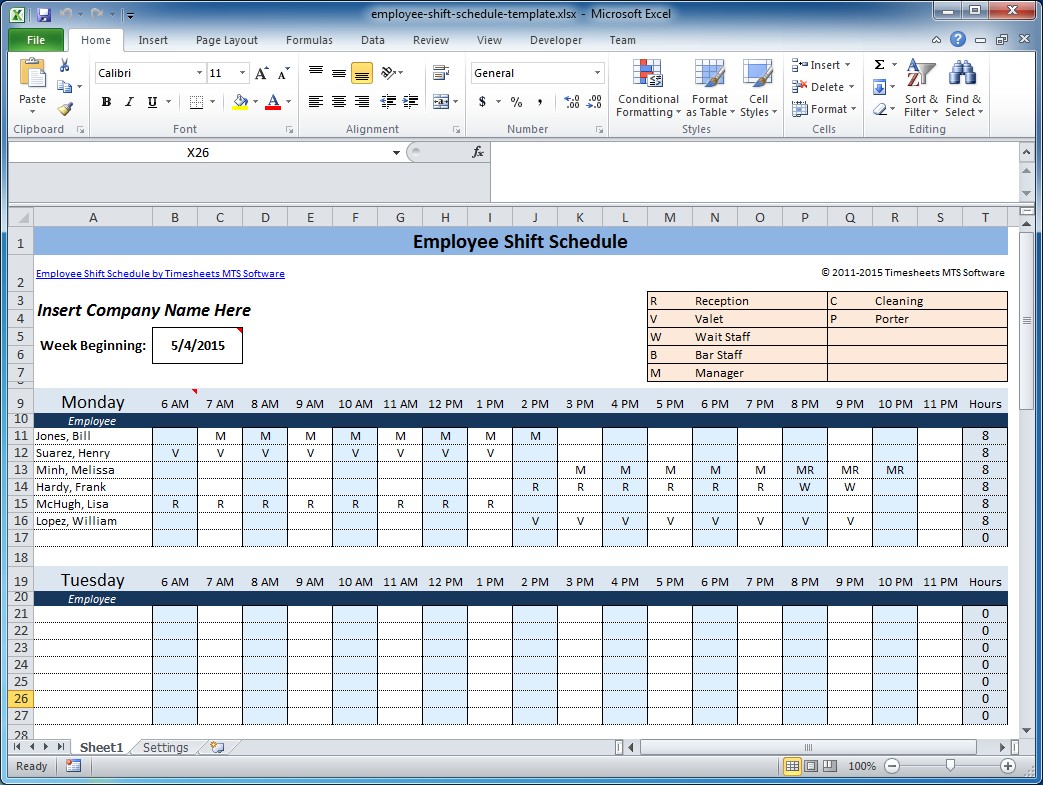
+
VBA automates repetitive tasks, allowing for bulk operations on sheets like moving, copying, renaming, or even performing complex data manipulations across sheets.
What should I look for in third-party add-ins for Excel?

+
Look for tools that offer features not available in standard Excel, like advanced sorting, automation of repetitive tasks, enhanced formatting capabilities, and robust data management functions.