5 Simple Steps to Share Excel Sheets Online

Collaborating on Excel spreadsheets has become a pivotal part of modern work dynamics, whether for business, project management, or data analysis. Fortunately, Microsoft Excel has evolved to provide multiple avenues for sharing spreadsheets online, making teamwork seamless and efficient. This post will guide you through 5 simple steps to share Excel sheets online, ensuring everyone has access to the latest data and can contribute in real-time.
Step 1: Save Your Spreadsheet to OneDrive or SharePoint
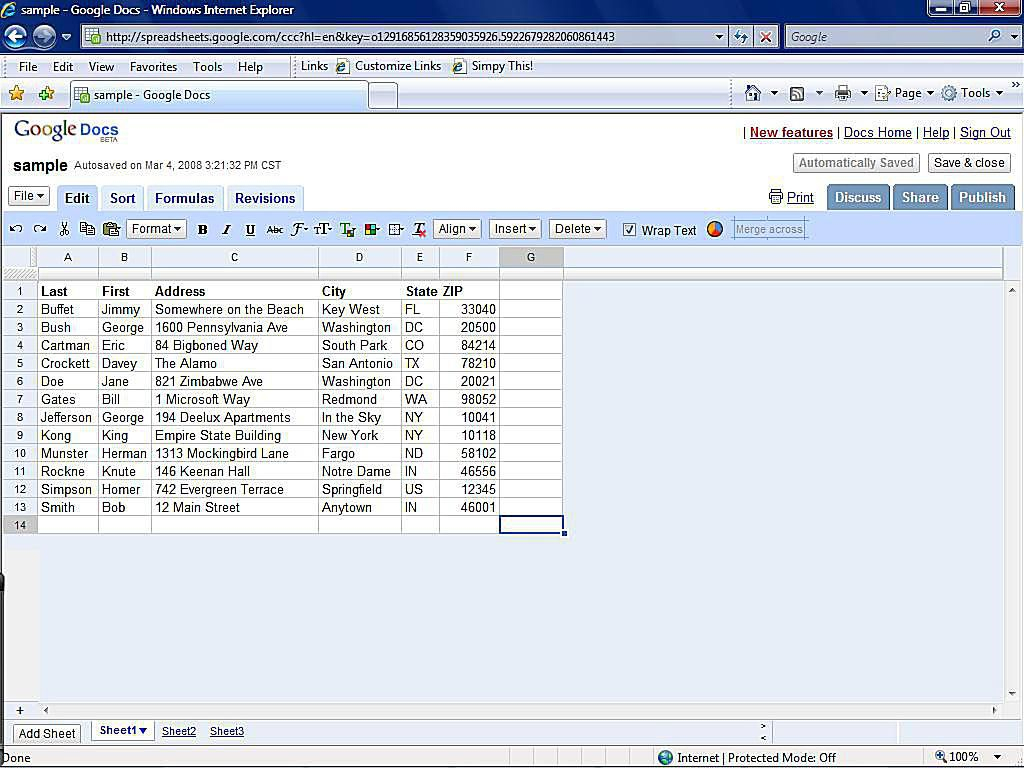
To enable online sharing, the first step is to upload or save your Excel spreadsheet to OneDrive or SharePoint, Microsoft's cloud storage services:
- Open the Excel file you want to share.
- Select File > Save As or File > Share, then choose OneDrive - Personal or SharePoint.
- Name your file and click Save.
Step 2: Share Your Excel File

Once your file is in the cloud, you can share it with others:
- Go to the Share button in the top-right corner of Excel.
- Click Share and decide who to share with:
- Enter email addresses or choose from your contacts.
- Set the permission level (Can edit, Can view, or Can comment).
- If desired, include a personalized message.
- Click Send to share the file.
⚠️ Note: Be mindful of the permissions you set, as anyone with editing rights can modify your document.
Step 3: Manage Access and Permissions
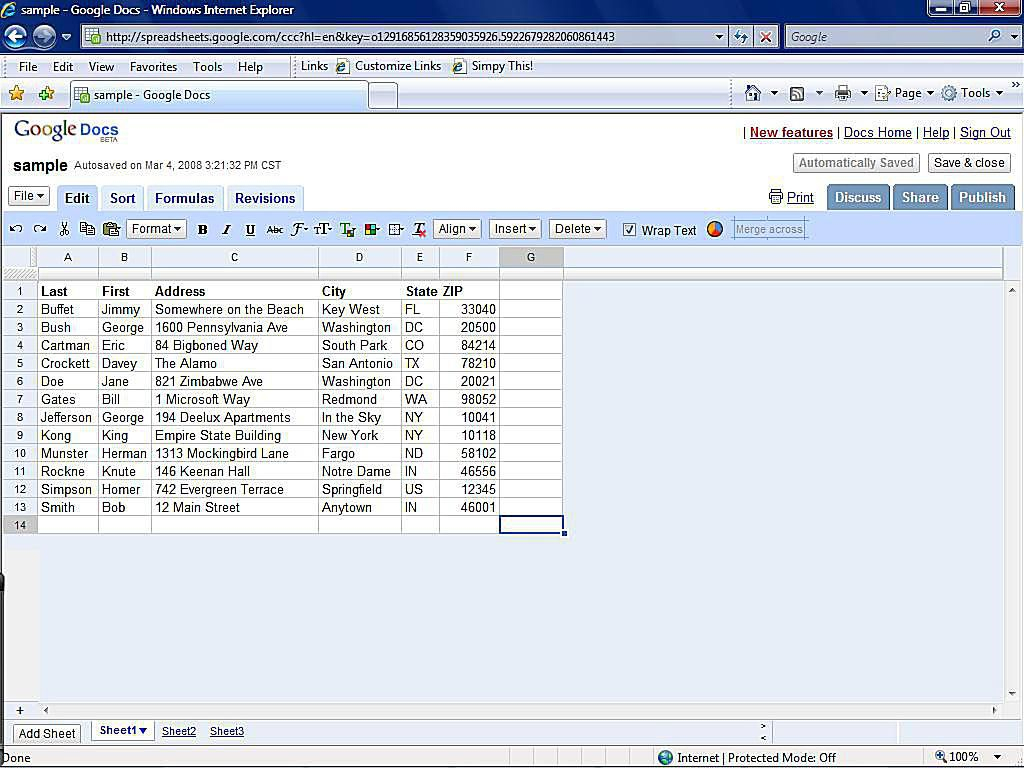
Control who can access and edit your Excel file through Excel's sharing options:
- Open the Share pane again to manage access.
- You can:
- Change permission levels.
- Stop sharing with individuals.
- Get a shareable link that can be distributed, with optional password protection.
Step 4: Collaborative Editing
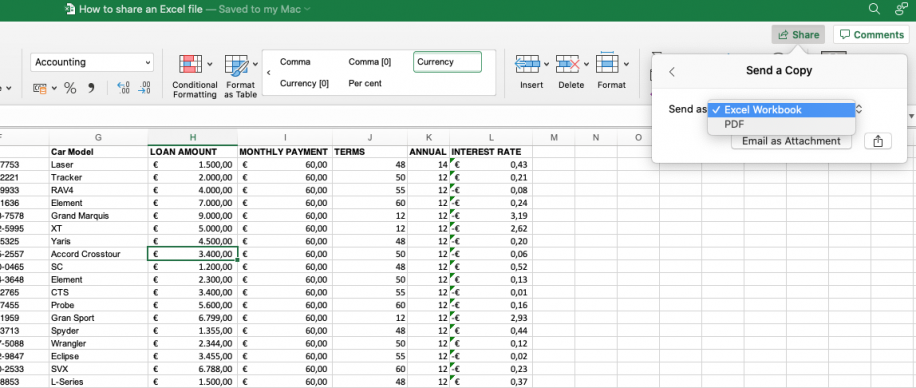
Now that your document is shared, you and your team can edit the spreadsheet simultaneously:
- See who is currently working on the file by looking at the top-right corner of Excel for users' initials.
- Use Comments for discussions or suggestions without altering the actual data.
- Utilize @mentions to get someone's attention on specific parts of the sheet.
- Review the version history to track changes or revert to previous versions.
Step 5: Troubleshooting and Tips for Effective Sharing

Here are some tips to ensure smooth online collaboration:
- Check Internet Connection: A stable connection is key for real-time collaboration.
- Resolve Conflicts: If two people edit the same cell, Excel will notify and give options to resolve the conflict.
- Communication: Use Excel's communication features for seamless teamwork.
- Save Regularly: Cloud-saved files auto-save, but always confirm your changes are synced.
To summarize, sharing Excel sheets online involves saving your document to OneDrive or SharePoint, using Excel's share function to invite collaborators, managing permissions, working together in real-time, and implementing tips for efficient teamwork. By leveraging these capabilities, you can foster a collaborative environment that promotes productivity and minimizes errors.
Can I share an Excel file without Microsoft 365?
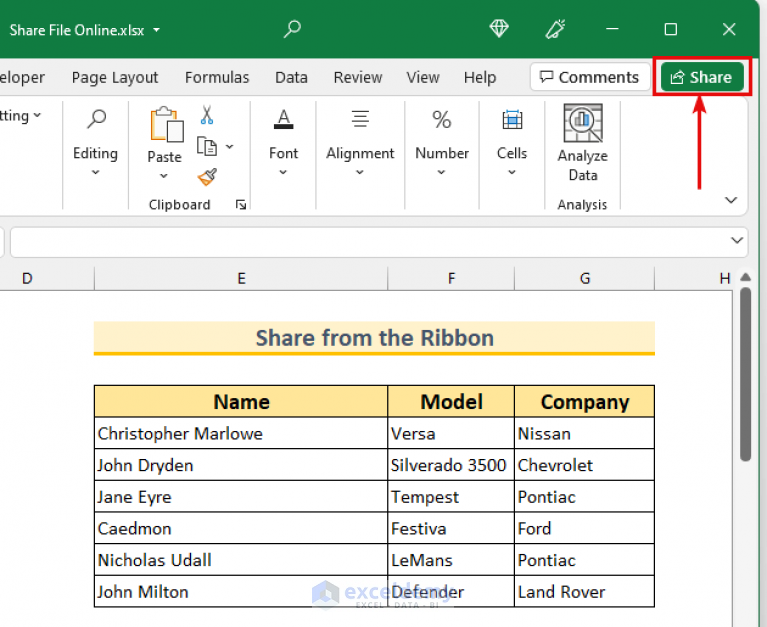
+
Yes, you can share Excel files using free cloud services like Google Drive or Dropbox, or you can send a copy via email. However, these options might lack some real-time collaboration features.
What if I want to limit the editing capabilities for certain users?
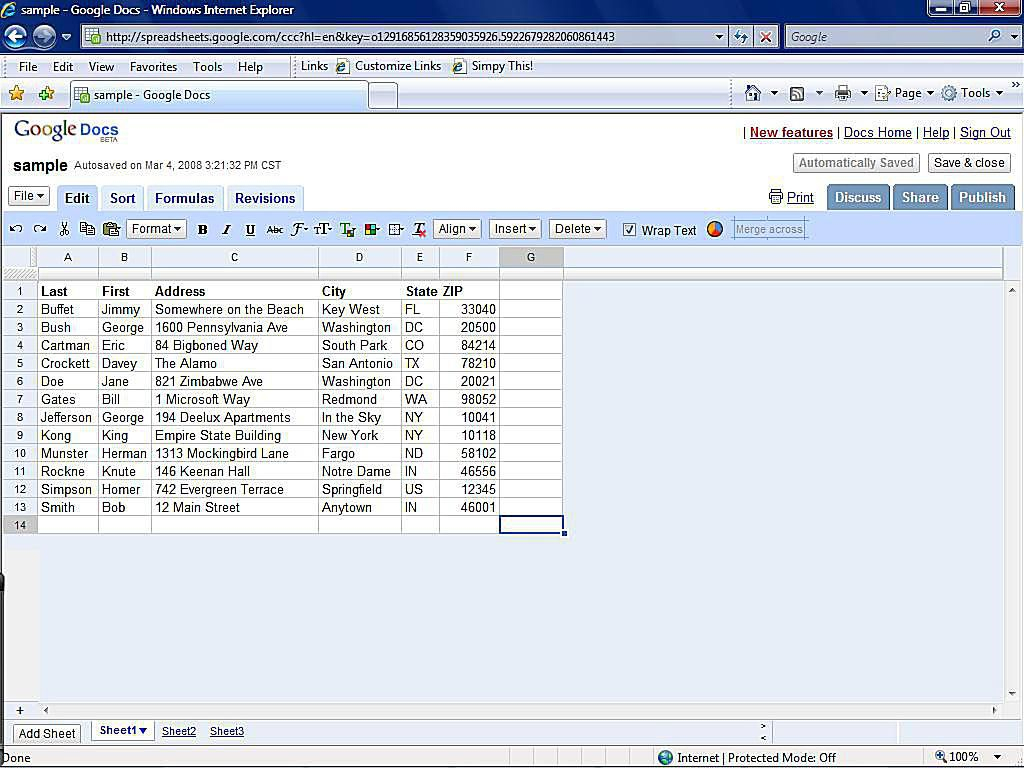
+
When sharing, you can set permissions to either Can edit, Can view, or Can comment, allowing you to control the level of access and interaction for each user.
How do I ensure that my Excel file remains secure?
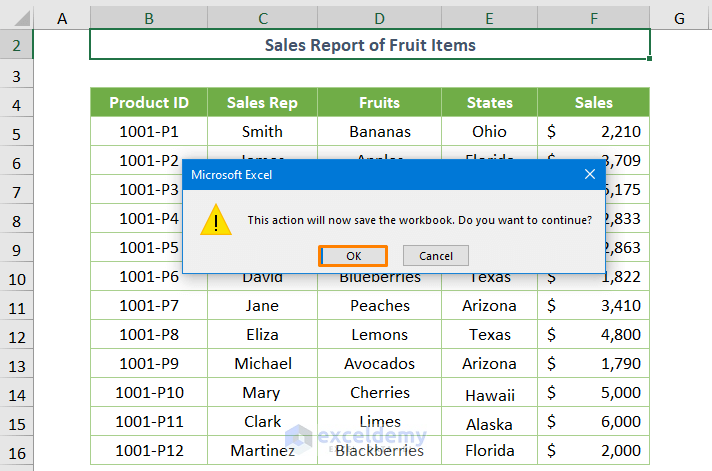
+
Use password protection for shareable links, encrypt sensitive information, and manage permissions carefully. Additionally, leverage version history to review and revert changes.