Share Excel Sheets Easily on Google Drive

Integrating Microsoft Excel with Google Drive offers numerous benefits for collaborative work and easy data sharing. Whether you're working in a team, need to present your data, or simply want a backup, Google Drive provides a seamless solution. Here's a comprehensive guide on how to share your Excel sheets easily on Google Drive.
Why Use Google Drive for Excel?

Google Drive is a cloud storage service that lets you access your files from anywhere, on any device. Here’s why it’s advantageous for Excel users:
- Accessibility: Access your spreadsheets from any internet-connected device.
- Collaboration: Share your Excel files with others for simultaneous editing or viewing.
- Version Control: Google Drive keeps track of file versions, which is useful for revisiting previous edits.
- Compatibility: Excel files can be converted to Google Sheets for easier access.
- Backup: Automatically sync changes, reducing the risk of data loss.
How to Upload Your Excel Files to Google Drive

Here are the steps to upload your Excel files:
- Sign into Google Drive: Navigate to Google Drive and sign in with your Google account if not already logged in.
- Create a New Folder: Click on “New” then “Folder”. Name it appropriately, e.g., “Excel Projects”.
- Upload Files:
- Click “New” again, then “File upload”.
- Select the Excel files from your local drive and click “Open”.
Converting Excel to Google Sheets

If you want to utilize Google Sheets’ collaborative features:
- Right-click the uploaded Excel file on Google Drive.
- Select “Open with” > “Google Sheets”. Your Excel file will be opened in Google Sheets, allowing for real-time collaboration.
💡 Note: If the Excel file contains complex formulas or macros, some functionality might be lost or altered in Google Sheets.
Sharing Excel Files on Google Drive

Here’s how to share your Excel spreadsheets:
- Right-click the Excel file in Google Drive.
- Click “Share” to open the sharing dialog box.
- Enter the email addresses of the people you want to share with, or generate a link for anonymous access.
- Choose permission settings - “View”, “Comment”, or “Edit”.
- Click “Send” or “Copy link” to share.
Managing Permissions and Versions
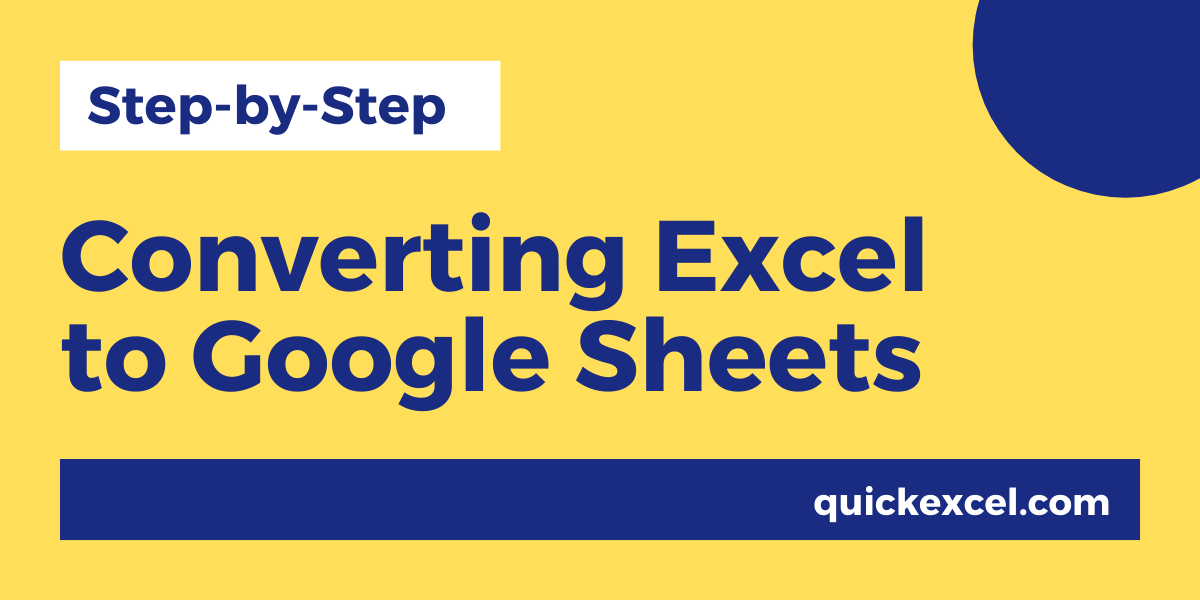
Google Drive gives you control over permissions and lets you manage file versions:
- Permissions: Adjust who can view, edit, or comment on the file from the “Share” settings.
- Version History: Use the “File” > “Version history” in Google Sheets to see previous versions and restore if needed.
Enhancing Collaboration with Google Sheets

By converting your Excel file to Google Sheets, you gain several collaborative tools:
- Real-time Collaboration: See edits as they happen, no need to wait for file uploads.
- Comments: Leave comments on specific cells or ranges.
- Change Tracking: Review all changes made by different users.
- Add-ons: Extend functionality with Google Sheets add-ons.
📝 Note: Make sure all team members have permission to view or edit the document for a seamless collaborative experience.
In the ever-evolving landscape of data sharing and collaborative work, integrating Microsoft Excel with Google Drive has become a pivotal move for professionals and teams. Here are the key points we covered:
Why Use Google Drive for Excel: We discussed the advantages of using Google Drive, such as accessibility, collaboration features, version control, and compatibility with Google Sheets.
Uploading and Sharing: Detailed steps on how to upload Excel files to Google Drive, convert them to Google Sheets for enhanced collaboration, and manage permissions.
Collaboration Tools: The benefits of Google Sheets for real-time editing, comments, change tracking, and extensions through add-ons were highlighted.
By following these steps, you can easily share Excel sheets, facilitate teamwork, and streamline your work processes. Whether for personal use, small projects, or large-scale enterprise applications, the integration of Excel with Google Drive provides a robust platform for managing and collaborating on data.
What happens to macros when converting Excel to Google Sheets?

+
Macros written in VBA (Visual Basic for Applications) do not transfer directly to Google Sheets. However, Google Sheets offers its own scripting language, Google Apps Script, for automation and custom functions.
Can I open Google Sheets in Excel?

+
Yes, you can download Google Sheets files in various formats including Excel (.xlsx). Go to “File” > “Download” and select “Microsoft Excel (.xlsx)”.
How do I ensure my shared Excel sheet is safe from unauthorized changes?
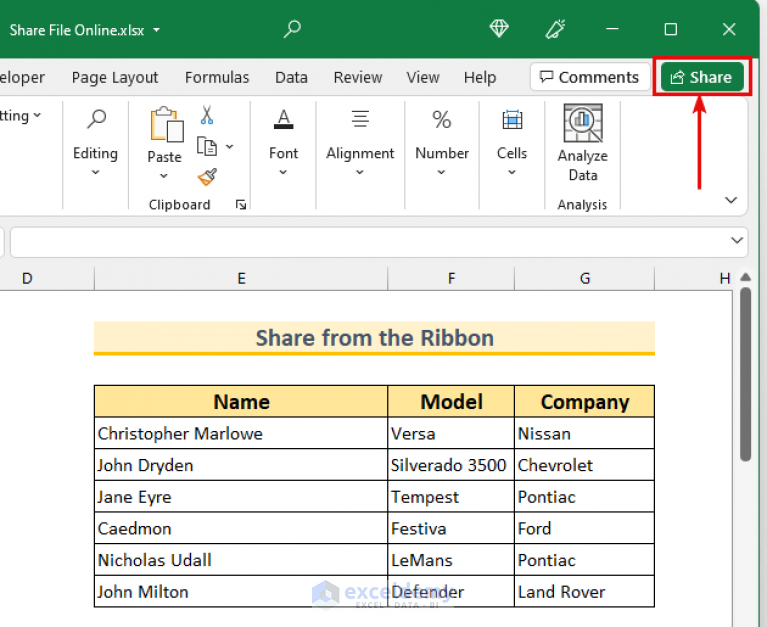
+
Set permissions to “View only” for general sharing, or use Google Drive’s share settings to control editing rights. Additionally, you can protect sheets and ranges in Google Sheets to prevent unauthorized changes.



