Effortlessly Share Excel Sheets with Multiple Users in 2016

Collaborating in today's fast-paced world requires efficient tools for sharing and editing documents. Excel, a staple in data management and analysis, offers functionalities to facilitate teamwork, allowing multiple users to edit files simultaneously. In this guide, we will delve into how you can share Excel sheets effectively with multiple users in 2016, highlighting features, steps, and best practices to ensure your collaborative efforts are seamless.
Using OneDrive for Sharing Excel Files


OneDrive, Microsoft’s cloud storage, has been integrated with Office 365 since 2016, making it an excellent tool for real-time collaboration:
- Save to OneDrive: First, save your Excel file to OneDrive either by choosing the cloud icon when saving or by uploading your file.
- Share the File: Click the Share button in the top-right corner of Excel. Here, you can:
- Enter email addresses of people you want to share with.
- Set permissions (view/edit).
- Choose whether or not to send an email invitation automatically.
Key Benefits of Sharing via OneDrive:

- Automatic Syncing: Changes made by any user are reflected instantly.
- Version History: You can revert to previous versions if necessary.
- Co-authoring: Multiple users can edit the spreadsheet at the same time, with a color-coded system to identify who’s editing what.
🌟 Note: For optimal sharing, ensure all users have an active OneDrive or Office 365 account. Those without can still view or edit if given access, but certain features may be limited.
Utilizing Email to Share Excel Files

While OneDrive is a primary method for collaboration, email remains a straightforward way to share files, especially for one-off shares:
- File Attachment: You can attach your Excel file directly to an email. Ensure the file size does not exceed email attachment limits.
- Link Sharing: Instead of attaching, provide a link to the file stored on OneDrive or another cloud service. This reduces email size issues and lets you control permissions.
📌 Note: When sharing via email, be cautious about including sensitive data and consider setting expiration dates or password protection for the links.
Co-authoring Features in Excel 2016


Co-authoring is a hallmark feature of modern Excel versions, enhancing collaborative work:
- Real-Time Editing: Users see others' edits in real-time, which reduces the risk of conflicts when changes are made concurrently.
- User Presence: Colored flags or cursors indicate where collaborators are working within the document.
- Commenting & Tracking Changes: Comments can be added for clarity, and all changes are tracked, allowing for review and acceptance/rejection.
Steps to Enable Co-authoring:

- Ensure all participants have OneDrive or Office 365 accounts.
- Save the file to OneDrive or a compatible cloud service.
- Share the file via the Share button or OneDrive interface.
- Collaborators will be able to access the file to work on it simultaneously.
⚠️ Note: Be aware of potential conflicts when multiple people work on the same cells or ranges. Excel will try to merge changes, but human review might be necessary for complex situations.
Managing Shared Access and Permissions

As you share Excel files, it’s critical to manage who can access your data and what they can do with it:
- View Only: Users can only read the document, not make changes.
- Edit: Allows users to alter the file, add comments, and use co-authoring features.
- Ownership: Only the owner can modify sharing settings, move or delete the file.
| Permission Level | Description | Icon |
|---|---|---|
| Can View | Read-only access | |
| Can Edit | Full editing rights | |
| Owner | Full control |
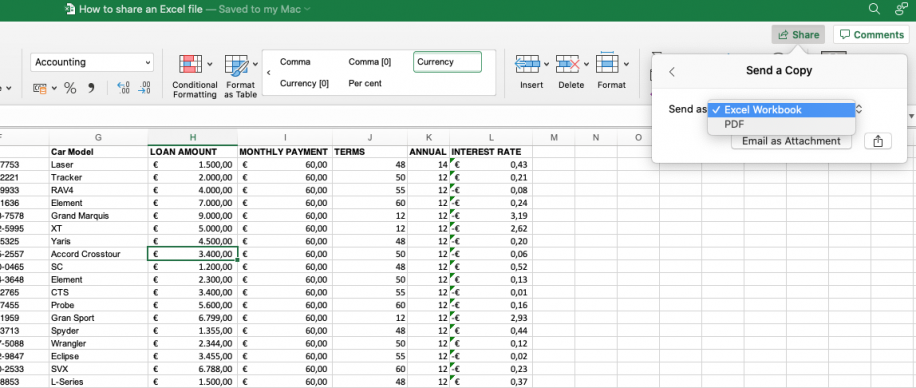
By the end of this guide, you should have a comprehensive understanding of how to share Excel sheets with multiple users in 2016. From cloud-based solutions to traditional methods, we've explored various ways to make collaboration easier, while also touching on best practices for managing access and permissions.
What if I don’t have an Office 365 account?

+
While OneDrive is part of Office 365, you can still share files if you have a free OneDrive account. However, some features, like real-time co-authoring, are exclusive to Office 365 subscribers.
How do I ensure version control with multiple edits?
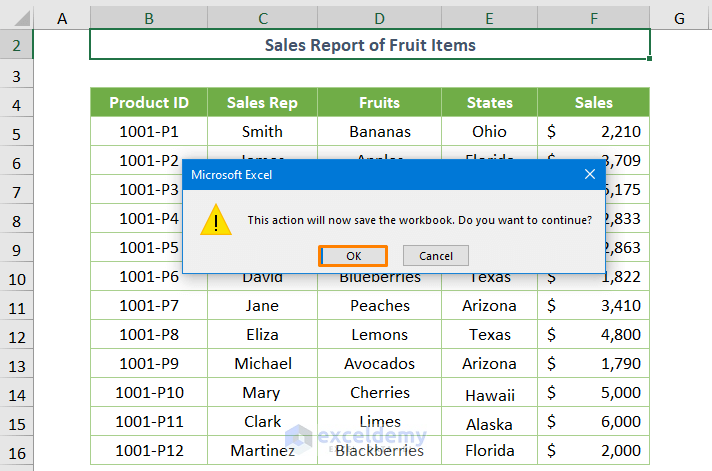
+
Use the version history feature in OneDrive. You can review and restore any changes made to the document if necessary, giving you control over the file’s history.
Can I share my Excel file with people who don’t use Excel?

+
Yes, you can share the file through a link or email, but they will need compatible software or a web-based version of Excel to view or edit the file.