5 Simple Ways to Share Excel 2007 Sheets

In the world of business and data management, Microsoft Excel 2007 remains a staple tool for organizing, analyzing, and presenting data. However, one of the challenges many users encounter is how to effectively share Excel spreadsheets with colleagues, clients, or team members. Whether it's for collaborative projects, reporting, or just sharing insights, knowing how to share Excel sheets efficiently can greatly enhance productivity. Here, we will explore five straightforward methods to share your Excel 2007 sheets with others, ensuring you can collaborate seamlessly.
1. Emailing Excel Files

One of the simplest ways to share an Excel sheet is by sending it via email:
- Open your Excel file.
- Click on the ‘Office’ button (the circular button in the top-left corner), then hover over ‘Send’.
- Choose ‘Email’ from the menu, then select ‘Send as Attachment’.
- An email draft will open with your Excel file already attached. Add the recipient’s email address, subject, and any relevant message, then send.
Important: Be mindful of file size limits for email attachments. Excel files can be large, especially with embedded images or complex data sets.
2. Saving to a Shared Network Drive

If you work in an office environment with a shared network:
- Save the Excel file to a shared network drive or folder accessible by your team or colleagues.
- In Excel, navigate to ‘Save As’ and choose the network drive from your list of locations.
- Ensure you set the appropriate permissions for who can read, edit, or delete the file.
Using a shared drive is beneficial for real-time collaboration, especially within secure, internal environments.
3. Using Microsoft SharePoint

For those with access to Microsoft Office SharePoint Server:
- Save your Excel file to a SharePoint document library where permissions are managed.
- Upload your file via ‘Save As’ or ‘Open’ options in Excel, directing the save location to SharePoint.
- Team members with permissions can edit the file directly from the SharePoint interface.
SharePoint offers features like version history, check-in/check-out functionality, and more, making it an excellent tool for collaboration.
4. Online Storage Solutions

With the rise of cloud services:
- Upload your Excel file to a cloud storage service like Dropbox, Google Drive, or OneDrive.
- Generate a shareable link or invite collaborators via email, with options to set viewing or editing permissions.
- These services often integrate well with Office 365, allowing for real-time collaboration.
💡 Note: Ensure you choose a reliable cloud service with robust privacy and security policies.
5. Excel Web App and OneDrive

For a seamless online experience:
- Save your Excel file to your OneDrive (which comes with many Microsoft 365 subscriptions).
- Open the file with Excel Web App for editing or sharing, which provides an online version of Excel.
- Share the file using OneDrive’s share options, allowing you to invite others to view or edit the spreadsheet directly in the browser.
Through these methods, sharing your Excel 2007 sheets has become significantly easier. Each method has its advantages, from the simplicity of emailing files to the collaborative power of online storage solutions. Here are some final thoughts:
As we've seen, sharing Excel sheets doesn't have to be a hassle. By choosing the method that best fits your needs, you can ensure that your data is both accessible and secure. Whether it's through email, network drives, SharePoint, cloud services, or OneDrive, there are numerous ways to ensure your colleagues, clients, or team members can access, review, and collaborate on your work. Remember, the key to successful sharing lies not only in the method but also in setting appropriate permissions, ensuring data security, and keeping in mind the limitations of each approach. With these tips, you're well on your way to making Excel a truly collaborative tool in your professional toolkit.
Can I share Excel sheets with others who don’t have Excel installed?

+
Yes, by using cloud storage services like Google Drive or OneDrive, you can share Excel sheets as online files, which can be opened and edited with the Excel Web App or other compatible online tools.
What should I consider when sharing an Excel file via email?
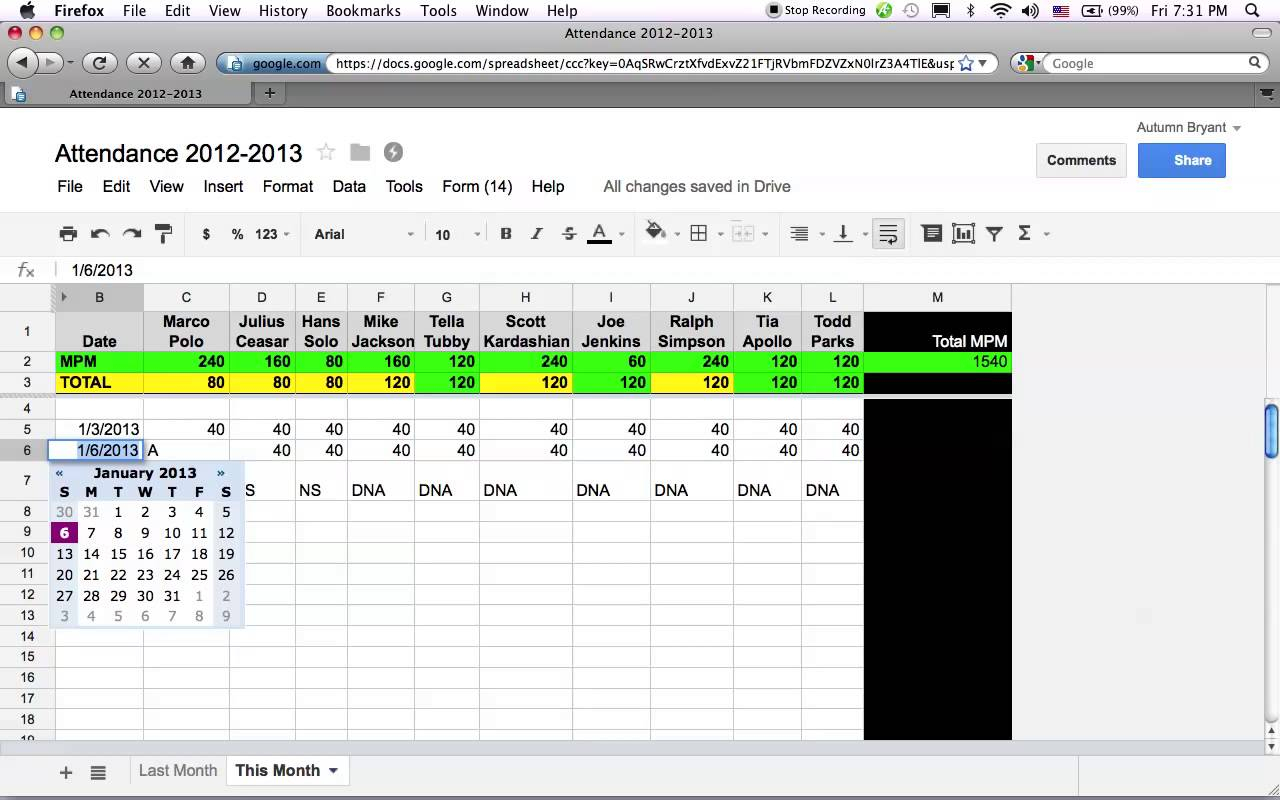
+
Email attachment size limits are crucial to consider. Large Excel files might not be sent due to these restrictions. Also, think about security; sensitive data should be encrypted or password-protected.
How can I ensure real-time collaboration in Excel 2007?

+
The best way for real-time collaboration is using services like OneDrive, Google Drive, or Microsoft SharePoint, which support co-authoring features allowing multiple users to work on the same file simultaneously.