Share Your Excel Sheets Online Easily and Securely
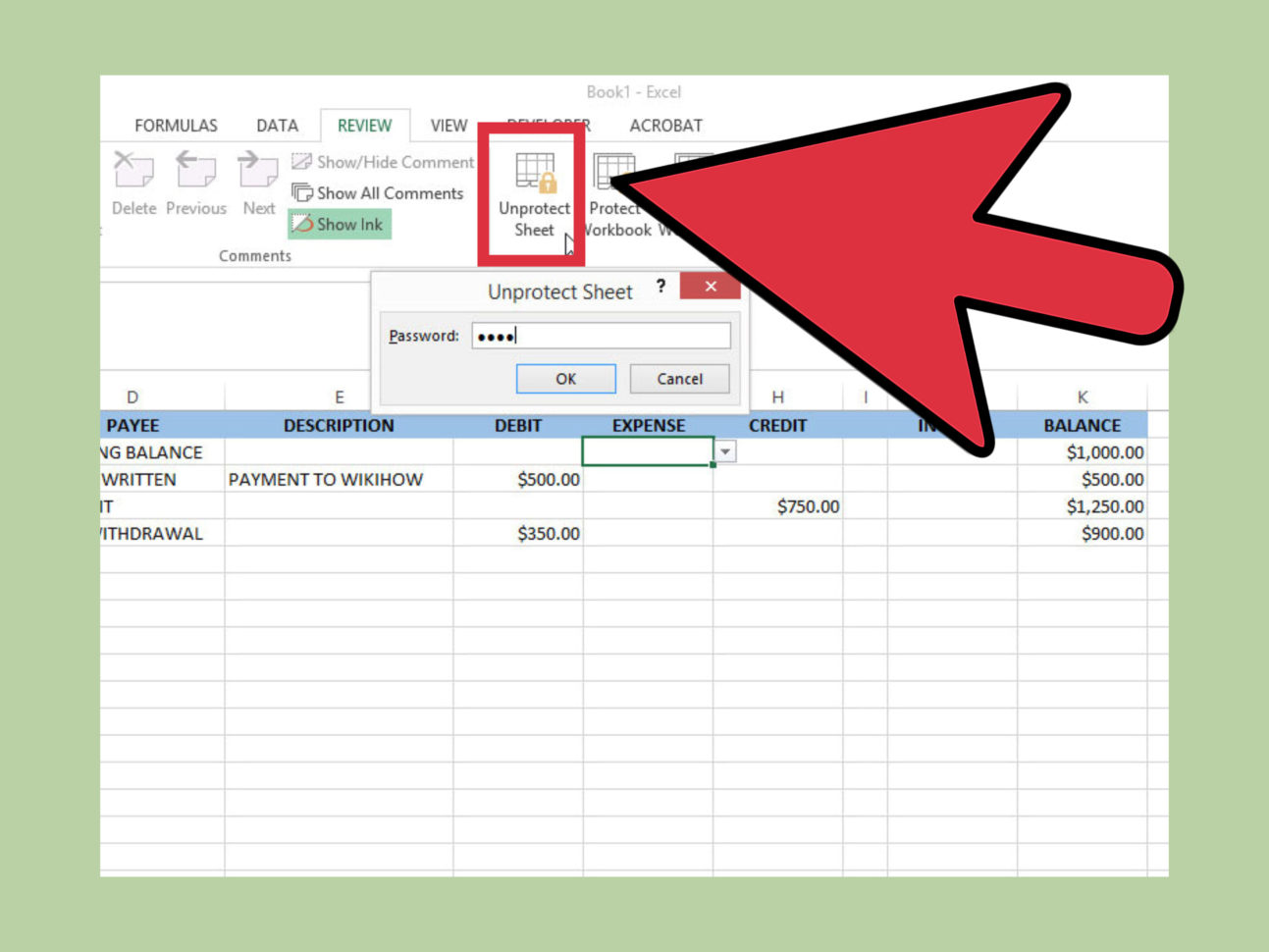
Sharing Excel sheets online has become an integral part of modern business collaboration. Whether you're coordinating a project, sharing financial data, or simply compiling information from various stakeholders, being able to share spreadsheets securely and efficiently is crucial. This blog post will guide you through the best methods to share your Excel sheets online, ensuring both ease of use and security.
Why Share Excel Sheets Online?

Before diving into the how, let's consider why sharing Excel sheets online is beneficial:
- Collaboration: Multiple users can view, edit, or comment on the same document in real-time.
- Accessibility: Data is accessible from anywhere with an internet connection, making remote work seamless.
- Version Control: Track changes and revert to previous versions if needed, avoiding the confusion of multiple file versions.
- Security: Implement security protocols to ensure that sensitive data is only accessible to authorized individuals.
Tools for Sharing Excel Sheets Online
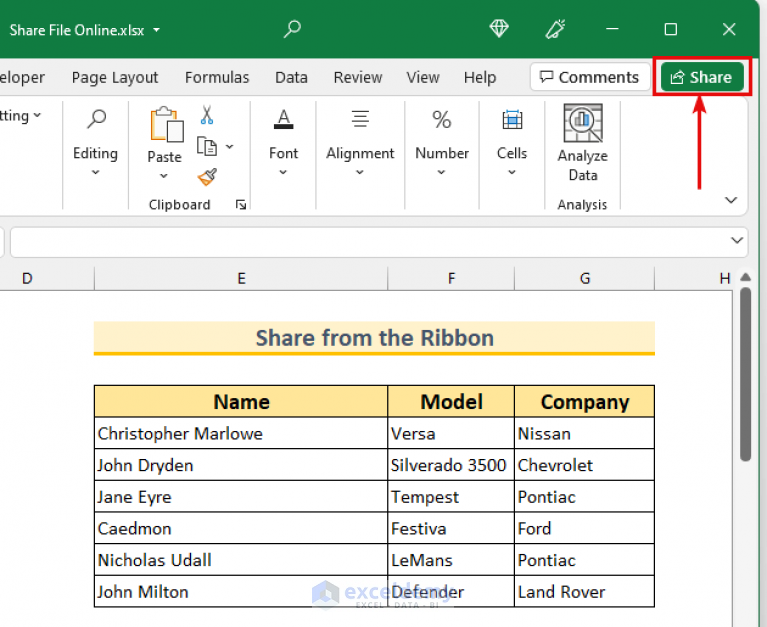
Here are some of the most popular tools and services for sharing Excel spreadsheets:
Microsoft OneDrive

OneDrive, integrated with Microsoft Office, is a straightforward choice for Excel users:
- Upload your Excel file to OneDrive.
- Right-click the file, select "Share", and choose "Anyone with the link can edit" or "Specific people".
- You can set permissions like "Can edit" or "Can view" to control access.
🛡️ Note: OneDrive provides robust encryption and security features to ensure your data remains secure.
Google Sheets

Google Sheets offers a free, cloud-based solution for sharing spreadsheets:
- Import your Excel file into Google Sheets.
- Click the "Share" button at the top right corner.
- Enter email addresses or get a shareable link, adjusting the access permissions.
📝 Note: Google Sheets often changes automatically to Google's own format, which might not retain all Excel features.
Dropbox

Dropbox is known for its file sharing capabilities:
- Upload your Excel file to Dropbox.
- Click the "Share" button beside the file, setting permissions as needed.
- You can also share through email, providing direct access to the file.
Slack
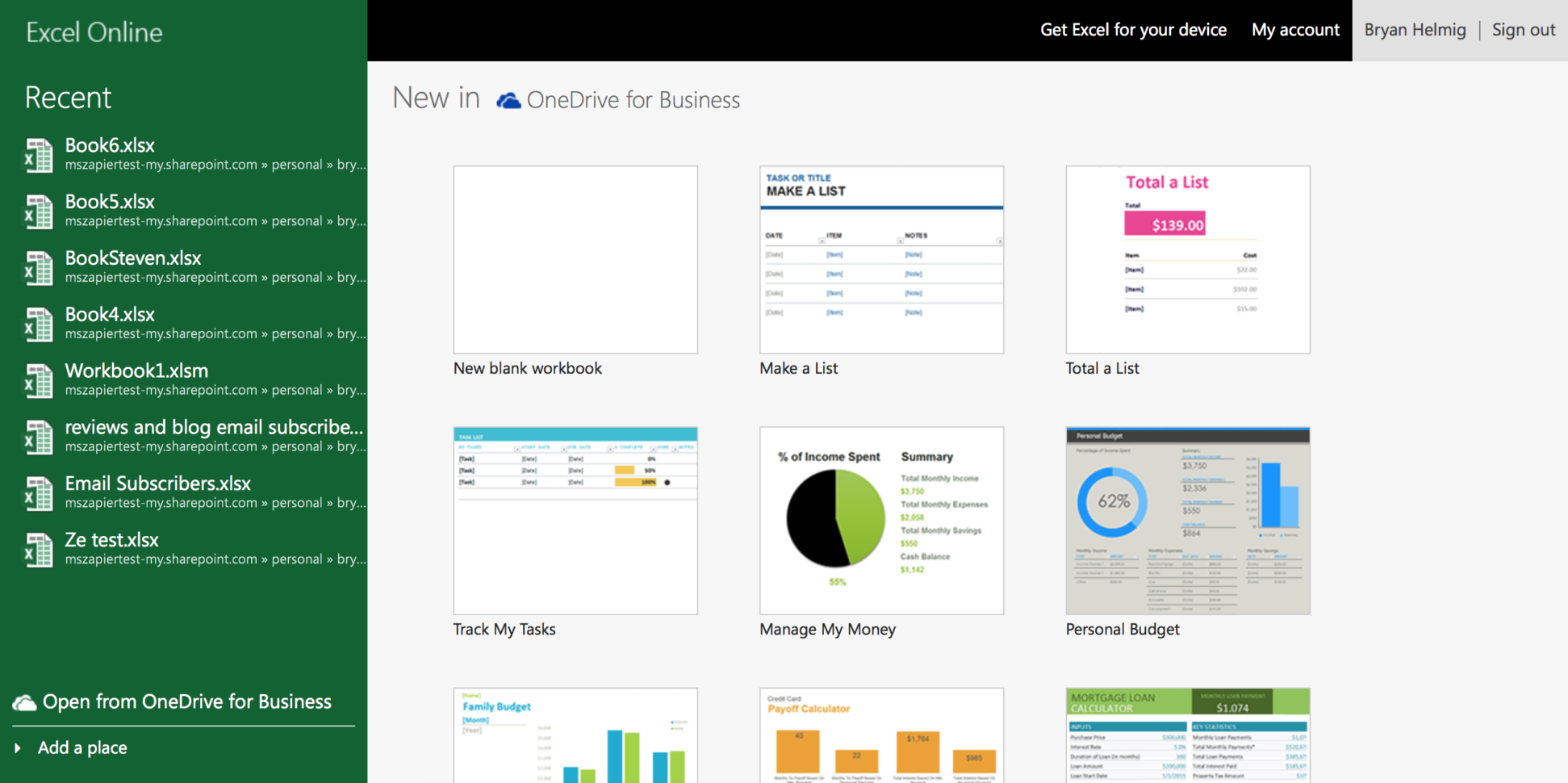
Slack, primarily a team communication tool, also allows file sharing:
- Drag and drop or upload your Excel file into a Slack channel.
- Use the file's share options to set permissions for different members or teams.
| Tool | Integration | Security Features |
|---|---|---|
| OneDrive | Microsoft Office Suite | File encryption, two-factor authentication |
| Google Sheets | Google Workspace | Link sharing with permissions, Google's security infrastructure |
| Dropbox | None (Standalone) | End-to-end encryption, secure link sharing |
| Slack | Team Communication | Control over who can see the files, encryption at rest and in transit |

Ensuring Security When Sharing Excel Sheets
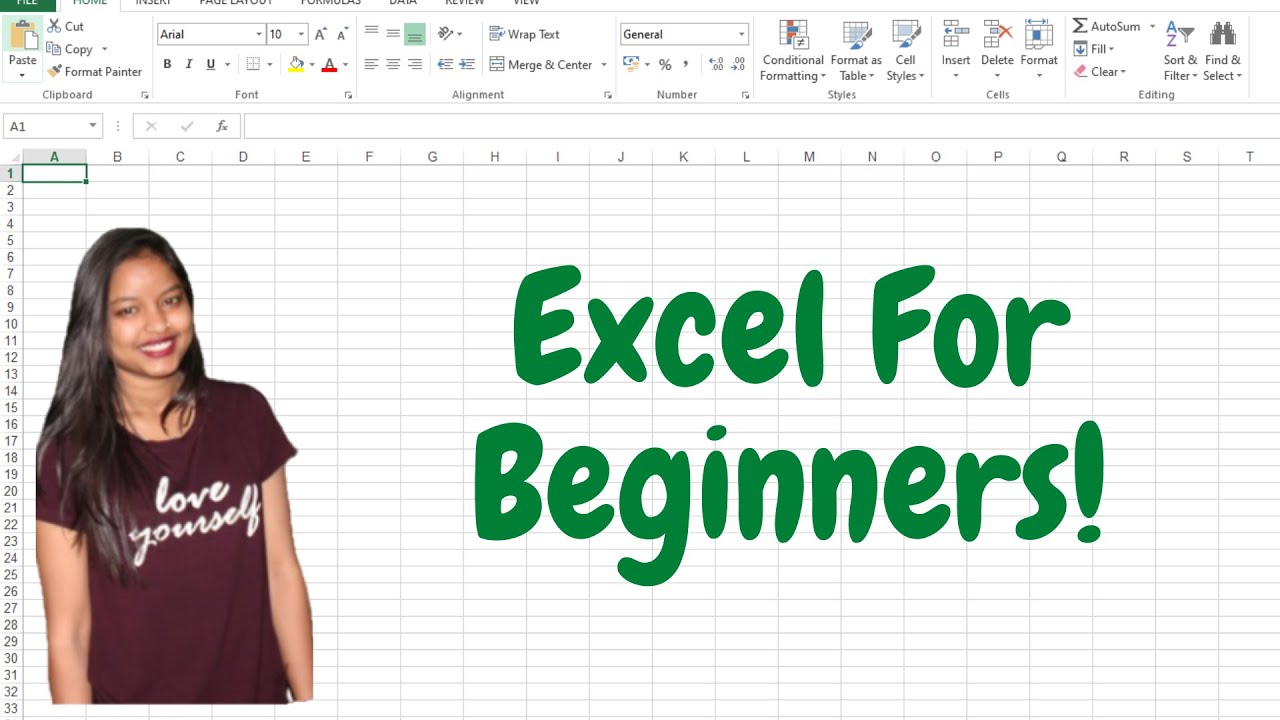
Security is paramount when sharing sensitive data:
- Password Protection: Use password protection for your Excel files if they contain sensitive information.
- View Only Permissions: If the recipient doesn't need to edit, set the permissions to "View Only."
- Two-Factor Authentication (2FA): Enable 2FA on your cloud storage service for added security.
- Time-Limited Access: Set expiration dates for shared links to control access duration.
- Audit Trails: Utilize features that track who accessed and what changes were made to your files.
To wrap up, sharing Excel sheets online has become an essential part of modern business operations. By choosing the right tools like OneDrive, Google Sheets, Dropbox, or Slack, and ensuring that proper security protocols are in place, you can share your spreadsheets efficiently, safely, and effectively. Remember that while technology facilitates sharing, the responsibility for security largely falls on the users themselves. Use these tools with caution, keep track of who has access, and maintain regular updates to your software to keep your data secure. This approach not only fosters collaboration but also maintains the integrity and confidentiality of your valuable data.
FAQ Section

What are the key considerations when choosing a tool to share Excel sheets online?

+
Key considerations include integration with existing tools, security features, ease of use, collaboration capabilities, and whether the tool supports all features of Excel sheets.
Can I revert changes made to a shared Excel file?

+
Yes, most online file-sharing services offer version control, allowing you to revert to a previous version of the document. Check your service’s documentation on how to access this feature.
How do I ensure that only specific people can access my shared Excel sheet?

+
By using settings like “Specific people” in OneDrive or Google Sheets, you can restrict access to only those you invite. Additionally, set permissions to “View Only” or “Can edit” as needed.