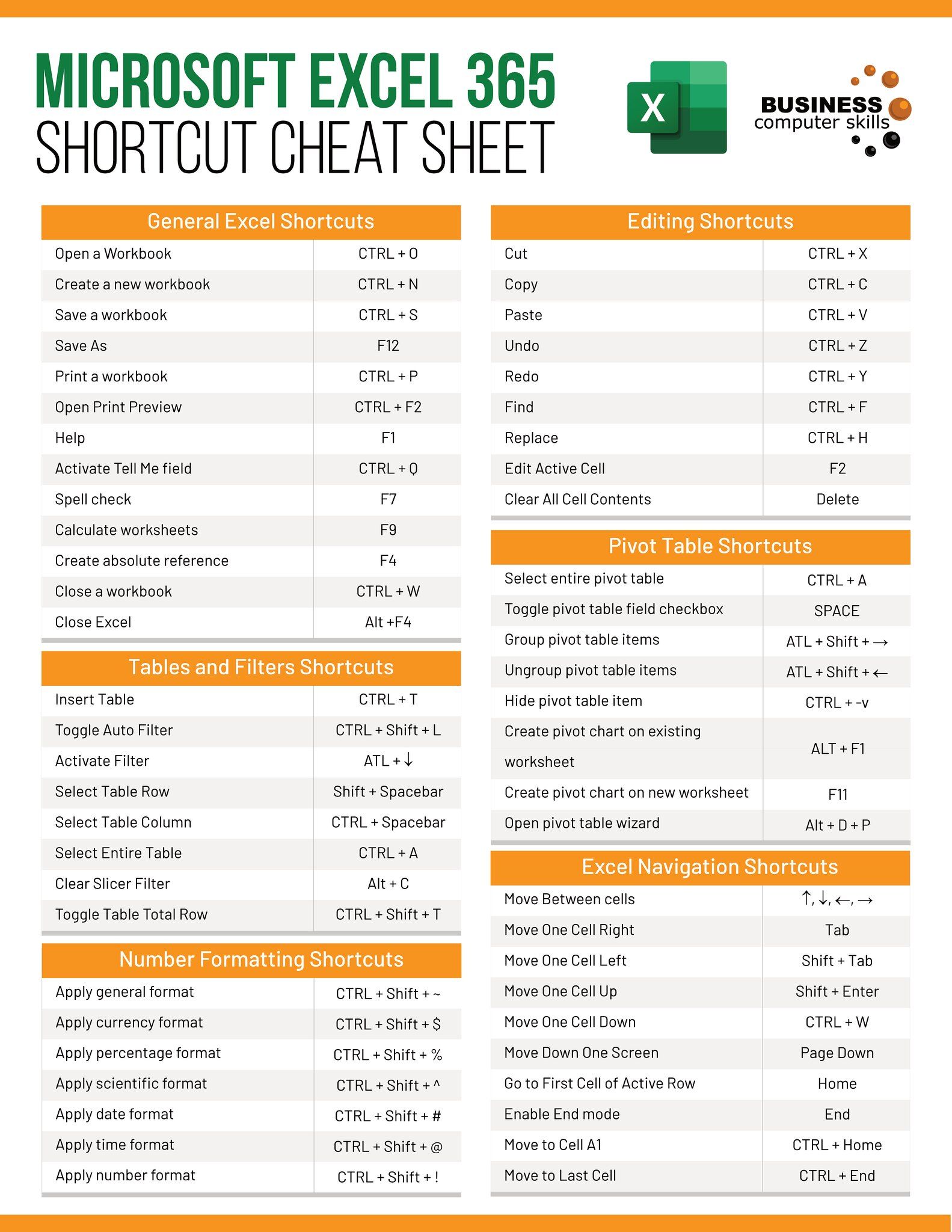5 Ways to Set Page Numbers in Excel Sheets

Page numbers play a pivotal role when it comes to organizing and navigating through extensive data in Microsoft Excel. Whether you're compiling a financial report, a project timeline, or a large dataset, setting up page numbers can greatly enhance document readability and professionalism. Here, we'll explore five different methods to set page numbers in Excel sheets, catering to a variety of user needs and document structures.
Method 1: Using the Header and Footer

The simplest way to add page numbers to your Excel workbook is through the use of headers or footers. Here’s how you can do it:
- Click on the 'Insert' tab in Excel's ribbon.
- Select 'Header & Footer' from the Text group to open the Page Layout view.
- The cursor will appear in the center header. Click on the Header section where you want to add the page number.
- Choose 'Page Number' from the Header & Footer Elements group. This inserts a code like &[Page] in the header.
- Adjust the text alignment and formatting using the options provided in the 'Design' tab under 'Header & Footer Tools'.
- Repeat the process for the footer if necessary.
💡 Note: Remember that &[Page] represents the current page number, while &[Pages] will show the total number of pages in your document.
Method 2: Using Custom Footer with Page X of Y
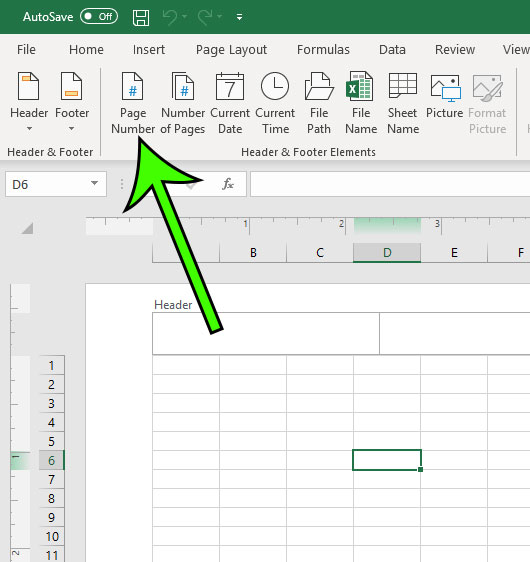
For a more informative pagination, you might want to indicate not just the current page but also the total number of pages. Here’s how to achieve this:
- Navigate to the 'Insert' tab and select 'Header & Footer'.
- Place your cursor in the footer area by clicking the footer section.
- Type 'Page' followed by the page number by clicking 'Page Number' from the Header & Footer Elements group.
- Continue typing ' of ' and then click 'Number of Pages' in the same group.
- The footer will now show something like 'Page &[Page] of &[Pages]'. You can format this text as required.
Method 3: Adding a Continuous Page Number

If you're printing multiple sheets from a workbook and want to maintain continuous page numbers across all sheets:
- Go to the 'File' tab and select 'Options'.
- From the Excel Options dialog box, click on 'Advanced'.
- Scroll down to the 'Printing' section, and uncheck the box labeled 'First page number' if it’s checked.
- This setting ensures that page numbers continue sequentially when printing multiple sheets.
Method 4: Inserting Page Breaks
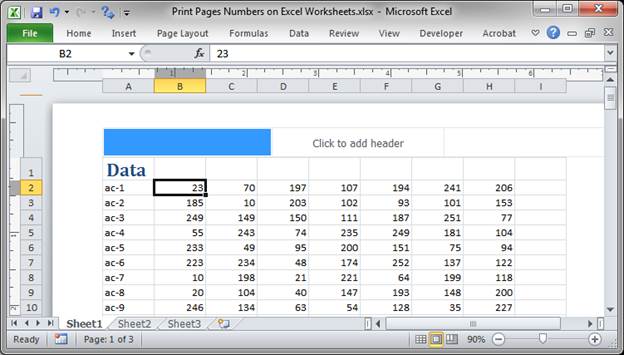
Controlling where page numbers reset can be useful for managing long datasets. Here's how to manage page breaks:
- Select the row or column where you want the page break to occur.
- Go to the 'Page Layout' tab, and choose 'Breaks' from the Page Setup group.
- Select 'Insert Page Break'. This manually inserts a page break, which resets the page numbering at that point.
- To remove or adjust page breaks, use 'Remove Page Break' or 'Reset All Page Breaks' in the same menu.
📝 Note: Be cautious when inserting manual page breaks as they can affect the layout of your data if not planned properly.
Method 5: VBA Code for Custom Page Numbering

For more advanced users or when needing to automate repetitive tasks, Visual Basic for Applications (VBA) can be used to customize page numbering:
- Press 'ALT + F11' to open the VBA editor in Excel.
- Insert a new module by going to 'Insert > Module'.
- Enter the following VBA code:
- Close the VBA editor and go back to your worksheet.
- Run the macro by pressing 'ALT + F8', selecting the macro name, and clicking 'Run'.
This code sets the footer to display the current page number and the total number of pages. You can customize this code further to fit your specific requirements.
By implementing these methods, Excel users can enhance the functionality and professionalism of their spreadsheets, making data navigation more efficient, particularly in print-outs or when sharing documents. Page numbers help in tracking information, maintaining document integrity, and providing a structured approach to managing extensive data sets. Whether you're using Excel for business, academics, or personal projects, setting page numbers appropriately can significantly improve how you and others interact with your data.
Understanding and utilizing these different methods of page numbering can cater to various needs from simple sequential numbering to complex custom numbering schemes. Each approach has its advantages, allowing you to choose the best method based on the context of your document's use.
Can I start page numbering from a specific page?

+
Yes, you can start page numbering from any page. Use VBA code to set the first page number or manually adjust the ‘First page number’ setting under Excel Options.
How do I prevent page numbers from printing on every sheet?
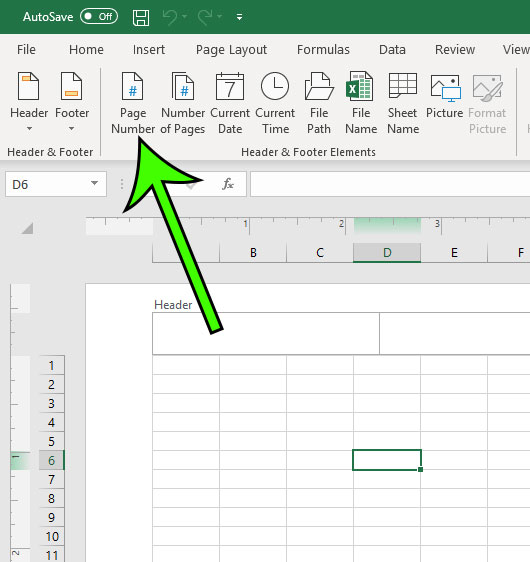
+
To prevent page numbers from appearing on all sheets, remove the header or footer setup from the sheets where you don’t want them, or use VBA to selectively apply page numbering.
Can I have different footers on different sheets within the same workbook?

+
Yes, Excel allows you to set different headers and footers for each worksheet. Simply customize each sheet’s Header & Footer as needed.
What are the limitations of using manual page breaks?
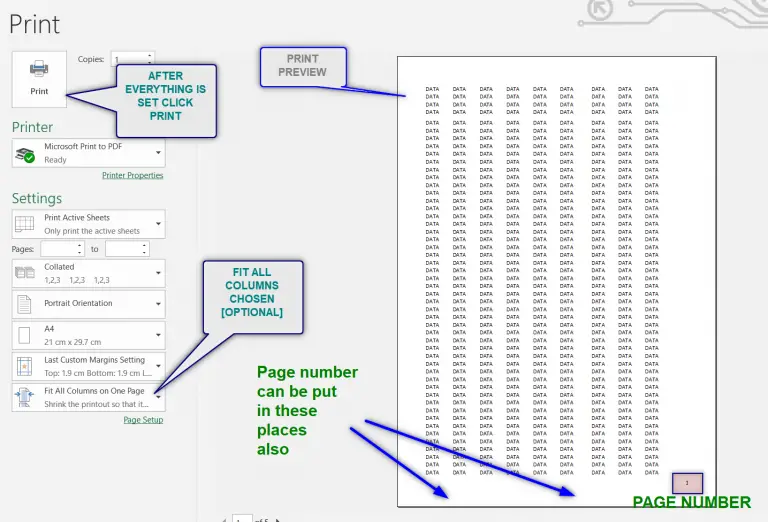
+
Manual page breaks can disrupt the automatic flow of data, potentially causing misalignments or unexpected page breaks in other areas of your spreadsheet.