5 Easy Ways to Set Date and Time in Excel

Utilizing Excel’s Built-In Functions for Date and Time

Excel comes equipped with various functions designed to simplify date and time management. Here’s how you can make the most out of these features:
- NOW() and TODAY() Functions: These are the simplest methods to input current date and time.
- DATE(), TIME(), and EDATE(): For setting specific dates or adjusting dates and times in your spreadsheet.
💡 Note: Remember to format cells to display dates and times correctly after using these functions.
Adding or Subtracting Days, Months, and Years

Excel allows you to manipulate dates by adding or subtracting specific time intervals:
- Adding/Subtracting Days: Simply type =A1+30 (or any number) in a cell, where A1 has your initial date.
- Adding/Subtracting Months: Use
=EDATE(A1,3)to add 3 months. - Adding/Subtracting Years: Use the
DATEfunction like=DATE(YEAR(A1)+1,MONTH(A1),DAY(A1))to add a year.
Setting Custom Date and Time Formats

Excel provides extensive formatting options:
- Standard Formats: Select the cells and choose from the list in the ‘Format Cells’ dialog.
- Custom Formats: Create your own format string like “MM/dd/yyyy hh:mm:ss AM/PM” for tailored presentation.
💡 Note: Formatting does not change the actual cell value, only how it’s displayed.
Using VBA for Advanced Date and Time Operations

For users with intermediate Excel skills, VBA can automate complex operations:
- Recording Macros: Use the macro recorder to capture steps you want to automate.
- Writing VBA Scripts: Create scripts to programmatically change or update date and time data.
💡 Note: VBA requires a basic understanding of programming concepts to be used effectively.
Importing and Syncing External Date and Time Data
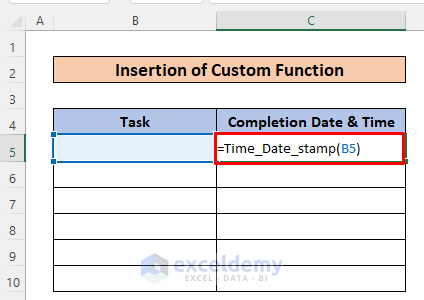
To keep your Excel spreadsheets up to date with external sources:
- Using Power Query: Import data from databases, web sources, or other files that contain date/time information.
- Syncing with External Tools: If available, use software that can automatically sync dates and times from APIs or calendar tools.
In summary, manipulating and setting date and time in Excel can be as simple or as complex as needed. From basic functions like NOW() and EDATE() to advanced operations with VBA, Excel caters to all users. Ensure you format your cells correctly to display dates and times as intended, and leverage external data sources for syncing. With these skills, managing dates and times in Excel becomes both powerful and user-friendly.
What is the difference between the TODAY() and NOW() functions in Excel?

+
The TODAY() function returns only the current date, updating each time the spreadsheet is opened. Conversely, the NOW() function gives you both the current date and time, also updating dynamically.
Can I set a date format for the entire workbook?

+
Yes, you can change the date format for your entire workbook by going to Excel Options > Advanced > Edit Custom Lists. However, this affects new sheets or pasted data only; existing cells need to be reformatted individually.
Why does Excel add a date instead of a number when using date arithmetic?

+
Excel internally stores dates as sequential serial numbers to simplify calculations. Thus, adding 1 to a date effectively adds one day to that date.