Set Active Sheets in Excel 2007: Master Sheets Fast

When you're working with Excel 2007, efficiently managing multiple worksheets can save you a lot of time and reduce frustration. Whether you're juggling numerous data sets or creating complex reports, knowing how to set active sheets in Excel 2007 is a critical skill for any Excel user. In this comprehensive guide, we'll delve into several methods for managing and working with active sheets, helping you to master sheets fast.
Understanding Active Sheets in Excel

An active sheet in Excel refers to the worksheet currently selected or being used. You can tell which sheet is active by looking at the tab at the bottom of the Excel window, which will appear highlighted or with a different color than the others. Here are key points to understand:
- Only one worksheet can be active at a time.
- Changes or actions you perform primarily affect the active sheet.
- You can have multiple sheets selected, but only one will be the active sheet.

How to Set an Active Sheet

Setting an active sheet is straightforward, but there are several methods to achieve this:
Using the Mouse

- Click on the Sheet Tab: Simply click on the tab of the sheet you want to activate.
🖱️ Note: Right-clicking on a tab brings up a context menu for quick access to common actions.
Using Keyboard Shortcuts

- Ctrl + Page Up/Down: Use these keys to cycle through sheets.
- Press Ctrl + Page Down to move to the next sheet to the right.
- Press Ctrl + Page Up to move to the previous sheet to the left.
Using VBA (Visual Basic for Applications)
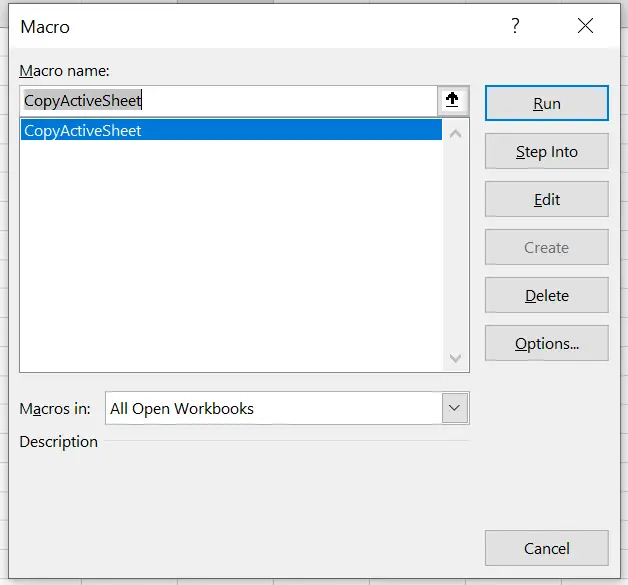
For those familiar with VBA, setting an active sheet programmatically offers more control:
- Activate a Sheet: Use
Sheets("SheetName").Activate - Set Active Sheet by Index: Use
Worksheets(index).Activate
💡 Note: Make sure your sheet exists in the workbook before attempting to activate it.
| Method | Action | Command |
|---|---|---|
| Activate by Name | Activates a sheet by its name | Sheets("SheetName").Activate |
| Activate by Index | Activates a sheet by its index position | Worksheets(2).Activate |

Selecting Multiple Sheets

While there can be only one active sheet, Excel allows you to select multiple sheets simultaneously. Here’s how:
Mouse Method

- Click on the first sheet you want to select.
- Hold down the Shift key and click the last sheet you want to include.
This will select all the sheets between the first and last click. Alternatively:
- Hold the Ctrl key and click individual sheets to select them.
Keyboard Shortcut

While there are no direct shortcuts to select multiple sheets, you can combine clicks with the Ctrl key for selection.
Working with Multiple Active Sheets

Once you have multiple sheets selected, any actions you perform will apply to all the selected sheets:
- Formatting: You can apply formatting to several sheets at once.
- Data Entry: Entering data in one cell of an active group of sheets will populate that cell in all selected sheets.
- Formulas: Formulas entered will adjust relative to each sheet’s data.
Benefits of Selecting Multiple Sheets

- Reduces repetitive tasks by performing actions across multiple sheets.
- Facilitates group editing for consistent changes or data entry.
- Streamlines reports or data analysis by working with related sheets simultaneously.
Tips for Advanced Users

Here are some advanced techniques and tips for working with active sheets:
VBA for Group Operations

VBA can help automate repetitive tasks across multiple sheets:
- Select Sheets in Code: Use
Sheets(Array("Sheet1", "Sheet2", "Sheet3")).Select - Perform Actions: After selecting, you can perform actions like copying, formatting, etc.
Managing Sheets via Ribbon and Context Menu

Excel 2007’s ribbon and right-click context menus provide shortcuts to:
- Insert or delete sheets.
- Rename sheets.
- Move or copy sheets.
💼 Note: Always consider the impact on data integrity when making bulk changes to sheets.
In wrapping up, mastering the art of setting and working with active sheets in Excel 2007 significantly enhances productivity and workflow efficiency. Knowing how to quickly switch between sheets, select multiple sheets for simultaneous action, and use VBA for automation can transform how you interact with Excel. These skills allow for a more dynamic and seamless approach to data management, making you more efficient in handling complex tasks or large datasets.
How do I quickly switch between sheets in Excel 2007?

+
Use the keyboard shortcut Ctrl + Page Up to move to the previous sheet, or Ctrl + Page Down to move to the next sheet.
Can I perform actions across multiple sheets at once?

+
Yes, by selecting multiple sheets, any changes you make will apply to all selected sheets. Click while holding the Shift or Ctrl key to select multiple sheets.
What are some common VBA commands to manage active sheets?
+Common VBA commands include Sheets("SheetName").Activate to activate a specific sheet or Worksheets(index).Activate to activate a sheet by index number.



