5 Simple Ways to Split Excel Sheets

Whether you're handling large datasets for work, organizing personal expenses, or managing project data, learning how to split Excel sheets can enhance efficiency and clarity in your data management. Here are five simple methods to achieve this:
Method 1: Using Excel’s Built-in Features
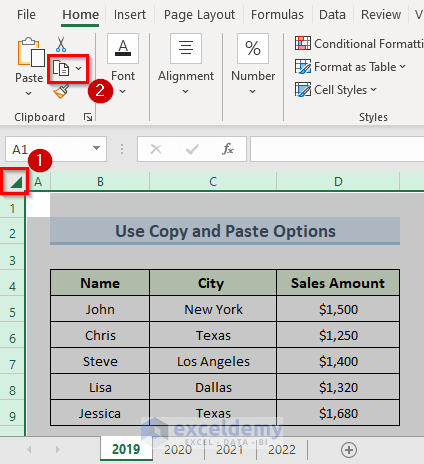
- Data Tools: Navigate to the Data tab, select Data Tools, and then choose Text to Columns. This feature allows you to split data into separate columns based on delimiters or fixed widths.
- Sort & Filter: Use the Sort feature to organize data and Filter to separate sections into new sheets.
Method 2: Writing VBA Macros

For users comfortable with programming, VBA macros offer a high degree of customization:
- Open the VBA Editor by pressing Alt + F11, insert a new module, and write your macro to split the data according to your needs.
VBA Code Example

Sub SplitData()
Dim ws As Worksheet
Dim dataRow As Long, dataCol As Long
Dim i As Long
Set ws = ThisWorkbook.Sheets("Sheet1") 'Change to the name of your sheet
dataRow = ws.Cells(ws.Rows.Count, 1).End(xlUp).Row
dataCol = ws.Cells(1, ws.Columns.Count).End(xlToLeft).Column
For i = 1 To dataCol
ws.Rows("1:1").Copy
Sheets.Add After:=Sheets(Sheets.Count)
ActiveSheet.Paste Destination:=ActiveSheet.Cells(1, 1)
ws.Columns(i).Copy Destination:=ActiveSheet.Range("A2")
ActiveSheet.Name = ws.Cells(1, i).Value
Next i
Application.CutCopyMode = False
End Sub
💡 Note: This macro will create new sheets for each column of your data from your active sheet. Be sure to update the sheet name and ensure you have enough memory to create multiple sheets.
Method 3: Using Power Query
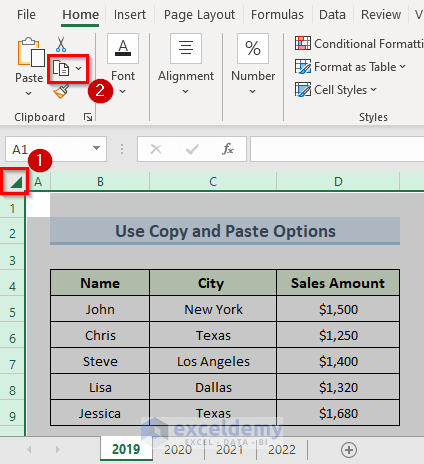
Power Query, an integral part of Excel, provides robust data transformation capabilities:
- Go to the Data tab, then click on From Table/Range.
- Use the Transform and Combine Files features to split the data based on certain criteria or manually configure how to partition your data.
Method 4: Using Third-Party Tools or Add-Ins

- ASAP Utilities: A free add-in with a feature to split data into separate sheets.
- AutoFilterMagic: Another tool that simplifies data manipulation.
- Excel Split: A simple online tool that allows you to split your Excel file without the need to install additional software.
Method 5: Manual Data Division

For smaller datasets or for simplicity:
- Copy and Paste: Copy sections of your data and paste them into new sheets.
- Use ‘Go To Special’: Select ranges or cells with specific criteria and move them.
- Create Named Ranges: Define named ranges and use them to copy data to different sheets.
By now, you've gained insights into various methods to split your Excel sheets, each offering its unique benefits. You can choose between built-in Excel features for quick fixes, VBA for detailed control, Power Query for complex transformations, third-party tools for additional functionality, or manual methods for simple tasks. Each method has its place in data management, allowing you to select the one that best fits your project needs or skill level.
What’s the quickest method to split sheets for large datasets?

+
For large datasets, using Excel’s Power Query or VBA macros provides the quickest and most efficient solution, as these methods can automate the process.
Can I undo a split operation if I make a mistake?
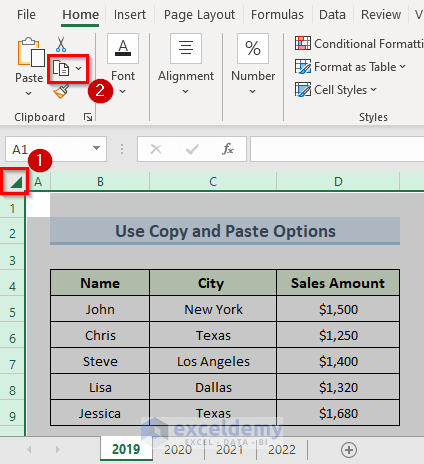
+
Yes, you can use Excel’s undo feature (Ctrl + Z) immediately after splitting. If you’ve closed Excel, you’ll need to manually merge data or recover from an autosave version.
Is there a way to split sheets without affecting the original data?
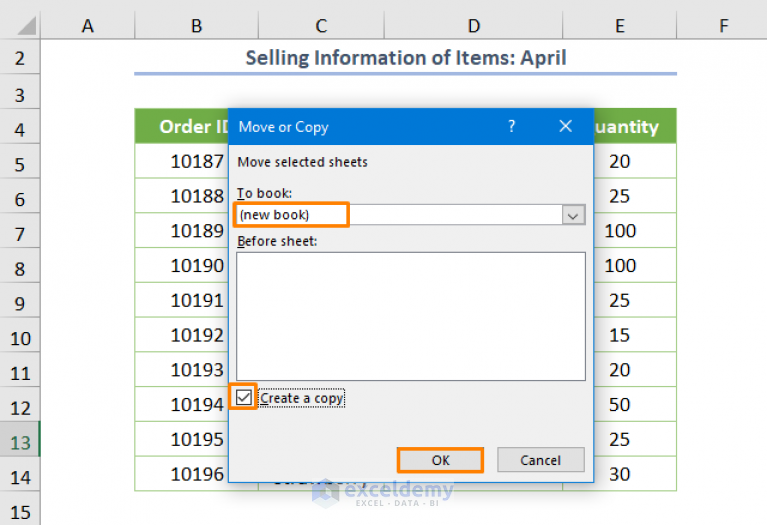
+
Yes, make a copy of your workbook first, or when using Power Query, you can work with query steps that do not alter the source data.
What if I need to split data but don’t have programming skills?
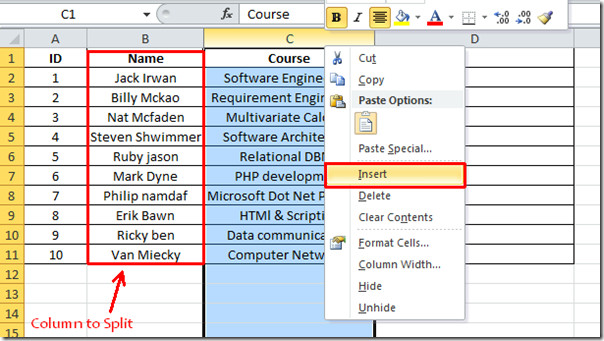
+
If you lack programming skills, opt for Excel’s built-in features like Data Tools, or consider using third-party add-ins designed for simplicity and ease of use.
How can I ensure data consistency when splitting?

+
Ensure that your splitting method includes all relevant data from headers and maintains any data integrity checks or formulas. Use Excel’s data validation or Power Query steps to maintain consistency.