Separate Excel Sheets in Different Windows Easily

Ever found yourself juggling multiple Excel sheets at the same time? Whether you're tracking different project budgets, managing inventory records, or analyzing datasets, having a streamlined way to view and work on separate Excel sheets is invaluable. In this comprehensive guide, we'll walk through several methods to enhance your Excel experience by opening separate Excel sheets in different windows or tabs, ensuring you can work more efficiently and reduce the chaos of multiple open files.
Effortless Multi-File Management in Excel
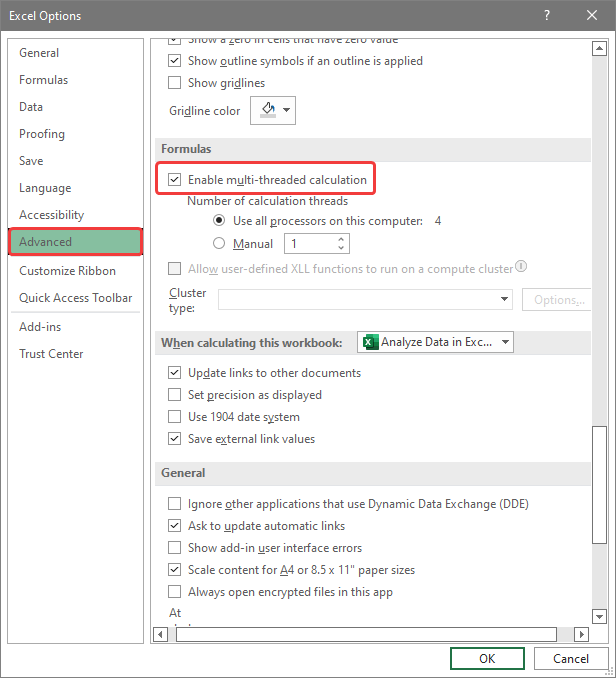
Excel is a powerhouse tool for data organization and analysis, but handling several spreadsheets simultaneously can be overwhelming. Here’s how you can keep your work organized:
- Visual Separation - Increase productivity by visually separating your work.
- Cross-Referencing - Easily reference or copy data across sheets without constant tab switching.
- Enhanced Navigation - Minimize the risk of getting lost in a sea of tabs with logical window arrangements.

Opening Separate Windows in Excel
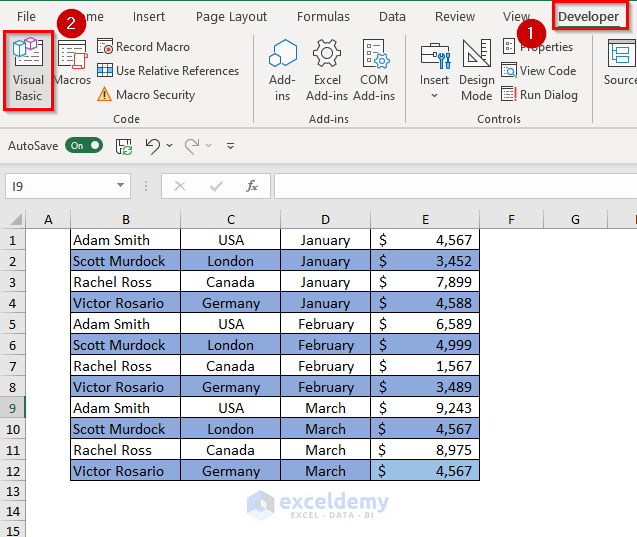
Here are a few ways to open your Excel workbooks in separate windows:
1. File Option from Excel

Excel’s built-in functionality allows you to open a new instance of Excel:
- Open Excel. If you already have a workbook open, go to File > Open > Browse.
- Find the workbook you want to open.
- Hold down the Shift key and click Open. A new Excel window will launch.
📌 Note: This method is simple and doesn’t require any external software, but remember that you can’t use the same Excel file in two windows simultaneously.
2. Via File Explorer
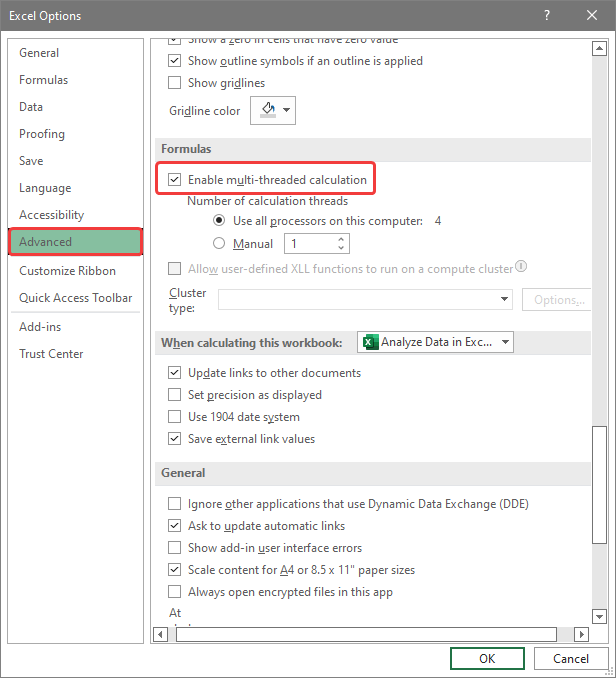
If you’re already in File Explorer, you can:
- Right-click on the Excel file you want to open.
- Select Open from the context menu.
- Click on New window in the Open in Excel submenu.
This straightforward method works well if you’re already navigating your file system.
3. Creating New Excel Instances via Taskbar

If you have the Excel icon pinned to your taskbar:
- Hold down the Shift key.
- Right-click on the Excel icon in the taskbar.
- Select Microsoft Excel (an option to open a new instance of Excel).
- Open the desired file in this new window.
4. VBA Macro for Opening in Separate Windows

For advanced users or when you’re working with many files, you can use VBA to automate the process:
- In Excel, go to Developer tab (enable it if not visible) and open the VBA editor.
- Insert a new module, then paste this code:
Sub OpenInNewWindow() Dim FilePath As String FilePath = Application.GetOpenFilename(“Excel Files (*.xlsx), *.xlsx”) If FilePath <> False Then Dim NewExcel As Object Set NewExcel = CreateObject(“Excel.Application”) NewExcel.Workbooks.Open FilePath NewExcel.Visible = True End If End Sub - Save the macro and run it from the Excel interface to open a new file in a separate window.
Why Multiple Windows Can Make a Difference

Using separate Excel windows has several advantages:
- Enhanced Workflow - Open multiple related workbooks and compare or transfer data effortlessly.
- Visual Organization - Keep your projects visually distinct by assigning each to its own window.
- Reduced Clutter - Minimize screen clutter by working with one file at a time, even with several open.
Tips for Efficiently Working with Multiple Windows

Here are some tips to help you manage multiple windows:
- Arrange Windows: Use Excel’s window management tools to tile or cascade your windows.
- Snap Assist: Use Windows 10’s Snap Assist to arrange your Excel windows easily.
- File Handling: Keep your files organized for quicker access, using a clear naming convention.
In Closing

Mastering the art of opening and managing separate Excel sheets in different windows can greatly enhance your productivity. Whether you’re analyzing complex datasets or simply need to keep your projects organized, these techniques are key to making your Excel sessions more efficient and less chaotic. Now, go forth and tackle that mountain of data with ease!
Can I open multiple Excel files in different windows?
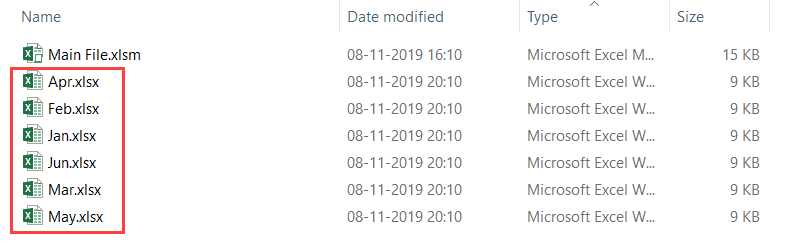
+
Yes, you can open multiple Excel files in separate windows by holding the Shift key when opening a new file or using other methods described in this guide.
Will opening Excel files in separate windows slow down my computer?

+
Not significantly, as long as your computer has sufficient memory. However, having many large files open might affect performance. Use this technique thoughtfully.
Can I use Excel Online to open files in separate windows?

+
Excel Online does not support opening files in separate browser tabs or windows, as it relies on a web interface. For that functionality, you’ll need the desktop version of Excel.
Is there a way to automate opening Excel files in separate windows?

+
Yes, by using a VBA macro, you can automate the process of opening Excel files in new windows. This guide includes a sample VBA code to help you get started.