5 Simple Tricks to Split Cells in Excel Easily

Are you still manually splitting cells in Microsoft Excel? While Excel does not provide a dedicated 'Split Cells' feature, there are several tricks that can help you efficiently divide cell content into multiple cells. Here, we'll explore five simple tricks that make splitting cells in Excel much easier, enhancing your data management skills and productivity.
1. Using Text to Columns Feature

The Text to Columns feature is perhaps the most straightforward tool for splitting data in Excel.
- Select the column that contains the data you want to split.
- Go to the Data tab on the Ribbon, then click on Text to Columns.
- Choose 'Delimited' if your data uses separators like commas, spaces, or tabs. If your data has fixed-width divisions, choose 'Fixed width'.
- Specify the delimiters or adjust the column break lines if you're using fixed width, then proceed with the wizard to finalize the split.
💡 Note: Remember, this method will overwrite existing data in adjacent columns, so ensure you have empty columns to the right of your data.
2. Flash Fill - The Smart Assistant

Introduced in Excel 2013, Flash Fill can magically learn from your patterns and split data for you.
- Begin typing the split data in the cells adjacent to your source data, showing Flash Fill what you need.
- Excel should automatically predict and suggest the full column of split data. If it doesn't, press Ctrl + E or click on the Flash Fill option in the Data tab.
💡 Note: Flash Fill works best when there's a consistent pattern in your data.
3. Formula Method

If you want more control or need to perform calculations, Formulas are your best friend:
- Use the
LEFT,RIGHT, orMIDfunctions combined withFINDorLENfunctions to extract parts of the cell content. - For example, to split first and last names:
Formula Description =LEFT(A2, FIND(" ", A2)-1)Gets the first name before the space. =RIGHT(A2, LEN(A2)-FIND(" ", A2))Gets the last name after the space. 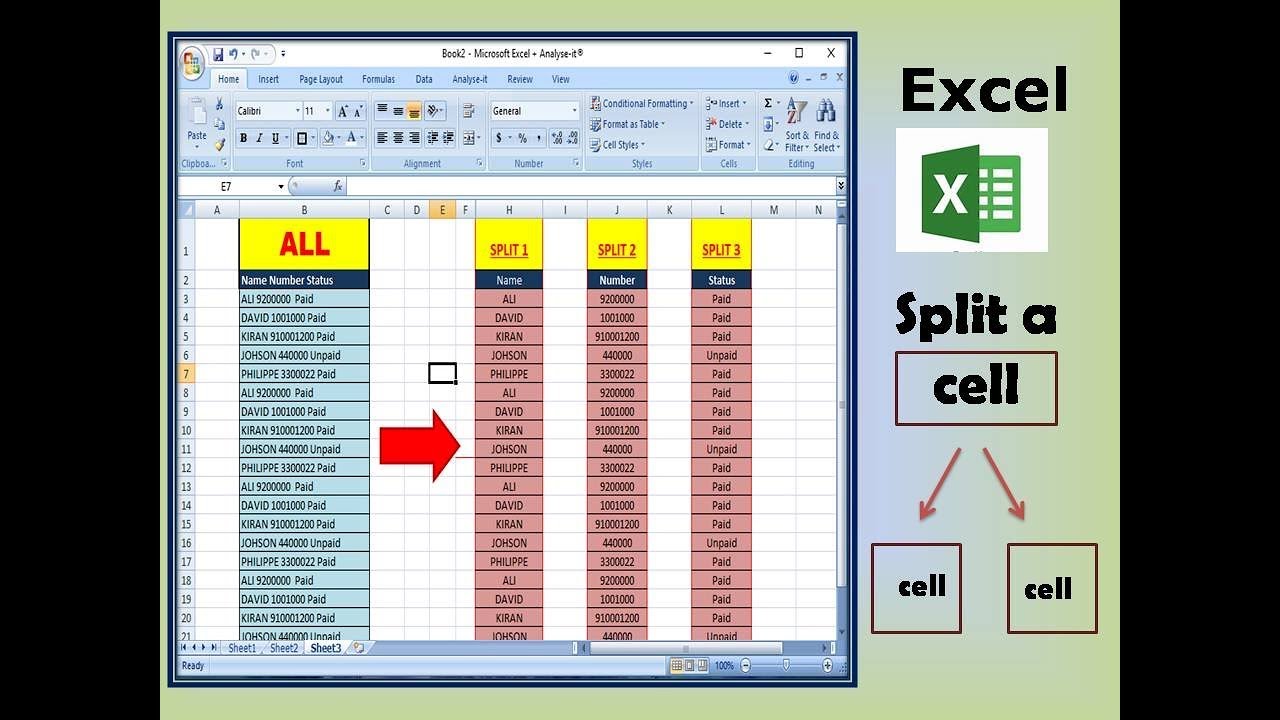
💡 Note: Formulas can be tricky but offer flexibility for complex splits.
4. Power Query - Advanced Data Manipulation
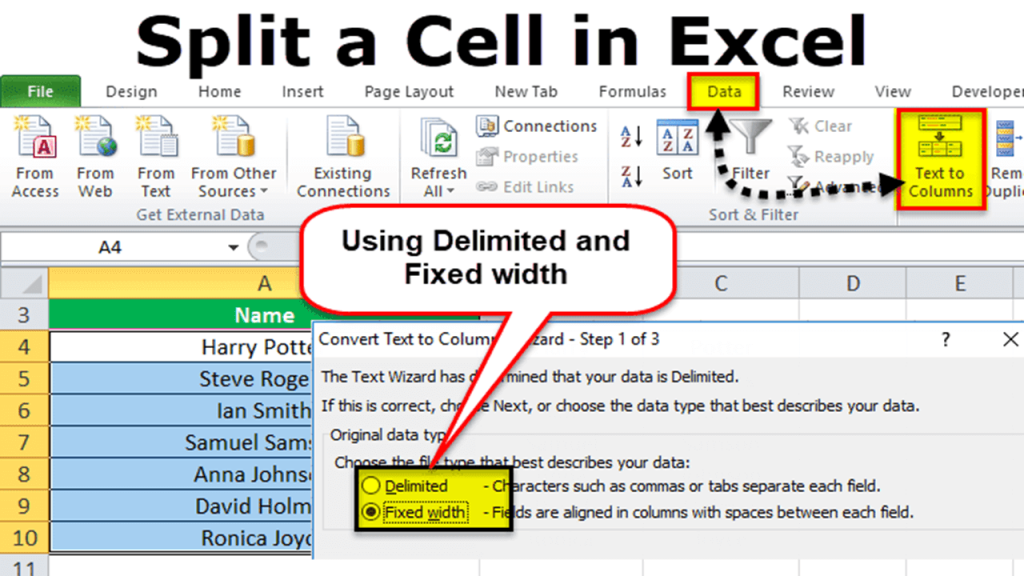
Power Query, also known as Get & Transform in newer versions, provides powerful tools for data splitting.
- Load your data into Power Query through the Data tab.
- Once in Power Query, use the 'Split Column' option, choose your method (Delimiter or Number of Characters), and apply.
- Close and load the transformed data back into Excel.
💡 Note: Power Query is best for handling large datasets or when you need to repeatedly apply the same transformation.
5. VBA Macro - The Programmer’s Way

For those comfortable with coding, VBA Macros can automate cell splitting:
- In Excel, press Alt + F11 to open the Visual Basic Editor.
- Insert a new module and write or copy/paste a macro that uses string manipulation functions to split cell contents.
- Run the macro to split the cells as needed.
💡 Note: VBA requires some programming knowledge but can be extremely efficient for complex, repeated tasks.
By mastering these five simple tricks, you can drastically improve how you manage and manipulate data in Excel. Whether you're dealing with a quick one-time split or need a repeatable method for large datasets, Excel offers a range of tools to suit your needs. Now that you've learned these techniques, your Excel productivity is bound to go through the roof, making data splitting not just a chore but a breeze!
Can I undo the split in Excel?

+
Yes, if you’ve split cells using the Text to Columns feature or Flash Fill, you can undo the split by using the Undo command (Ctrl + Z) as long as you haven’t saved or closed the workbook.
How do I split cells vertically?

+
To split cells vertically, you might need to use a combination of formulas or VBA scripting, as Excel’s built-in features focus on horizontal splits. However, you can achieve this by manually copying and pasting data into new rows or using Power Query for more advanced manipulation.
What if my data contains multiple delimiters?

+
If your data has multiple delimiters, use Power Query for advanced splitting options or write a custom VBA script to handle each delimiter individually.
Is there a way to automatically split cells when new data is entered?

+
Excel does not support real-time automatic cell splitting upon data entry. However, you can create a VBA event macro that triggers when data is entered to split the cells automatically.
Do these methods work in Google Sheets?

+
Yes, most methods described here (except for VBA) have equivalents in Google Sheets. For instance, Flash Fill can be performed using the “SPLIT” formula, and there are similar data manipulation tools available under “Data” > “Split text to columns”.