5 Ways to Send SMS Directly from Excel Sheets

Sending SMS directly from Excel sheets can streamline communication in businesses, especially when you need to dispatch timely notifications, reminders, or marketing messages to a large number of contacts. Here are five efficient methods to automate SMS sending right from your Excel workbook, enhancing productivity and reducing manual effort:
Using Third-Party SMS API Services
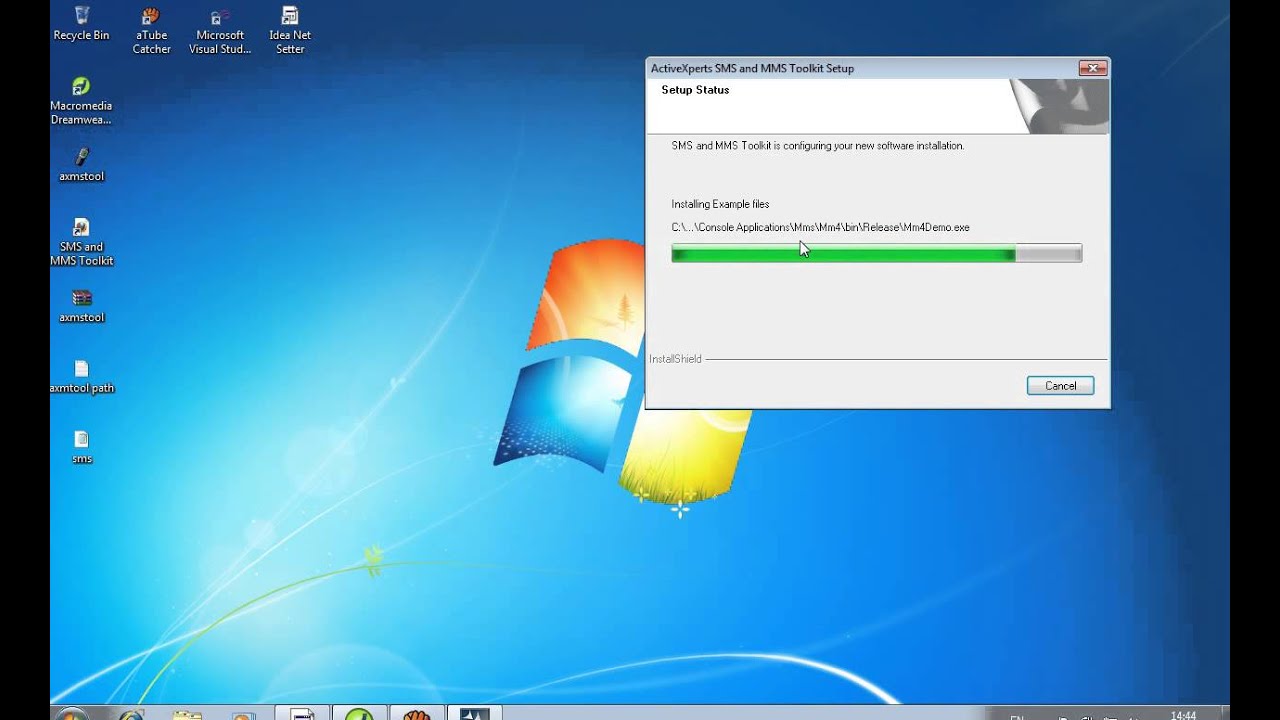
- Choose an SMS API Provider: There are several providers like Twilio, Nexmo, or Plivo that offer APIs for sending SMS.
- API Integration: Excel can interact with web services via VBA (Visual Basic for Applications). Here's a basic process:
- Create a VBA module in Excel.
- Use the MSXML2.ServerXMLHTTP object to send HTTP requests to the SMS API endpoint.
- Handle authentication, typically through API keys or tokens.
- Set up the message and recipients from Excel cells.
- Send the request and handle the response.
Using Excel Add-ins

- Select a Suitable Add-in: Add-ins like TextWiser or OfficeCactus allow for direct SMS sending without needing to write any code.
- Integration Steps:
- Download and install the add-in.
- Set up your account details within the add-in settings.
- Select the cells containing the numbers and messages to send.
- Press the send button provided by the add-in.
VBA Macros for Direct SMS

- Macros for Mobile Providers: If your mobile provider supports SMS via email, you can automate this in VBA:
- Identify the email-to-SMS gateway for the carrier.
- Construct an email message using SMTP through VBA.
- Loop through a list of recipients in Excel, sending individual SMS emails.
Using Excel's Built-in Web Queries
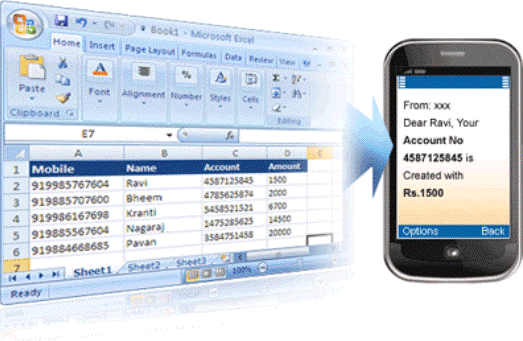
- Web Queries: If your SMS service provides a web interface, you can use Excel's web queries to automate interaction:
- Create a web query to access the SMS service login page.
- Enter login credentials via VBA.
- Navigate to the SMS sending form.
- Enter messages and recipients dynamically from Excel.
- Submit the form through VBA.
Combination of VBA and External Tools
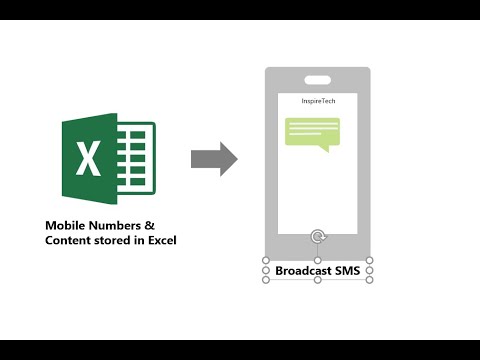
- Mobile Apps and VBA: Some mobile apps for Windows can send SMS and might interact with Excel through external automation tools:
- Set up the app on your PC to send SMS.
- Write VBA macros to launch the app, fill in the message, and send SMS.
- Automation Software: Tools like AutoHotkey or Robot Automation can automate the process when combined with VBA:
- Automate app or web page navigation.
- Input data from Excel using automation scripts.
- Execute the sending process.
These methods can significantly reduce the time and effort involved in sending bulk SMS. However, each approach has its own set of limitations:
⚠️ Note: Make sure to comply with anti-spam laws and regulations like GDPR when sending mass SMS from Excel.
What are the advantages of sending SMS from Excel?
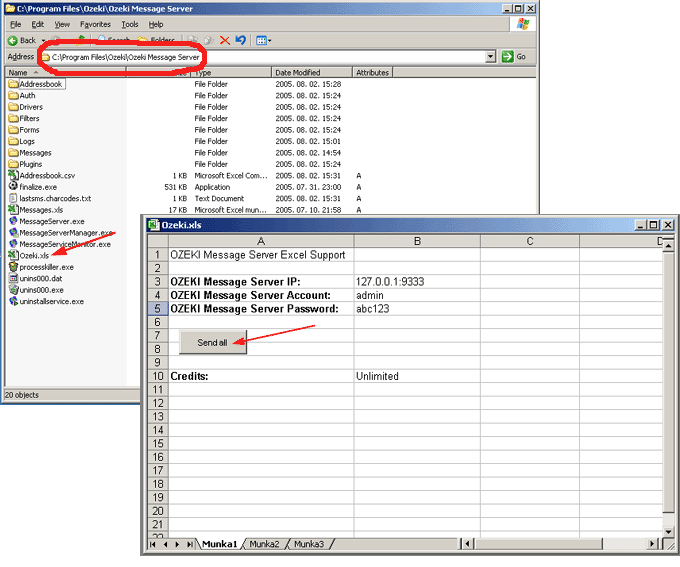
+
The advantages include automation, reduced manual entry, direct bulk messaging capabilities, and integration with existing data for personalized communication.
Can I send SMS internationally using these methods?
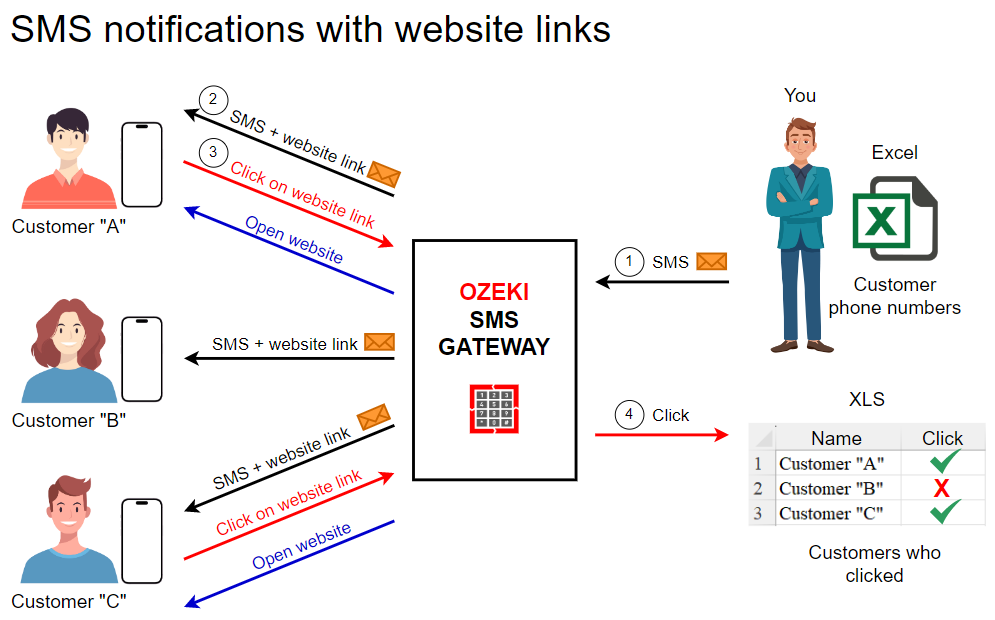
+
Yes, but ensure the SMS provider you choose supports international messaging, and be aware of additional charges and time zone considerations.
How can I ensure my SMS campaigns comply with regulations?

+
Follow anti-spam laws like TCPA in the US, GDPR in the EU, and ensure subscribers have opted-in to receive messages. Always provide an option for recipients to opt-out.