5 Easy Ways to Send Excel Sheets from Mac
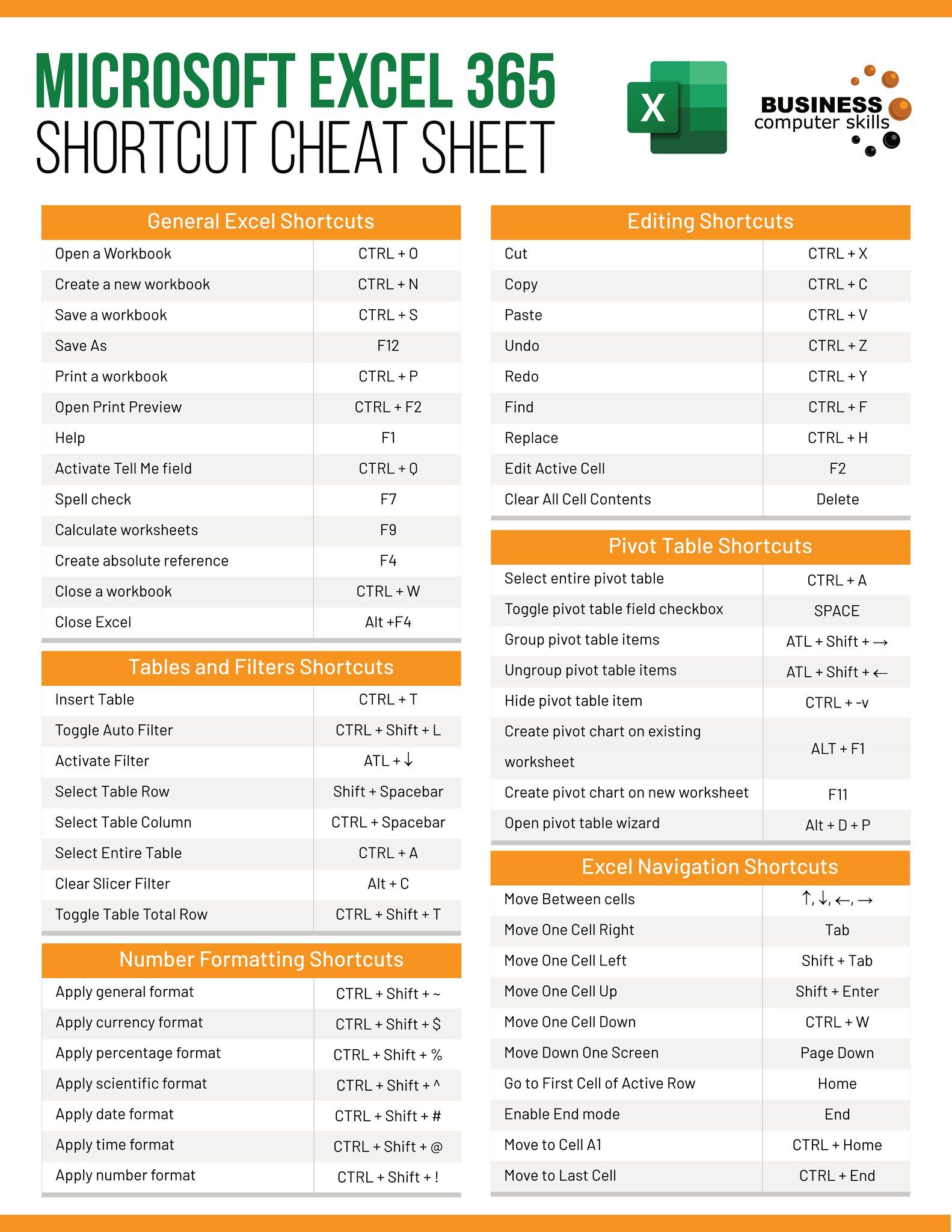
If you're a Mac user, sending Excel files might seem like a straightforward task, but with the variety of methods available, finding the right one can enhance both efficiency and collaboration. Whether you're working on a team project or sending personal data, here are five easy methods to send Excel sheets from your Mac:
1. Email

E-mail remains one of the most straightforward ways to share files:
- Open your email client - This could be Apple Mail, Outlook, or any other you prefer.
- Compose a new email or reply to an existing one.
- Attach the Excel file by dragging it into the email or using the paperclip icon to browse for the file.
- Send the email.
✉️ Note: If your Excel file is large, consider using a file compression tool before sending to ensure it does not exceed email size limits.
2. Cloud Storage Services
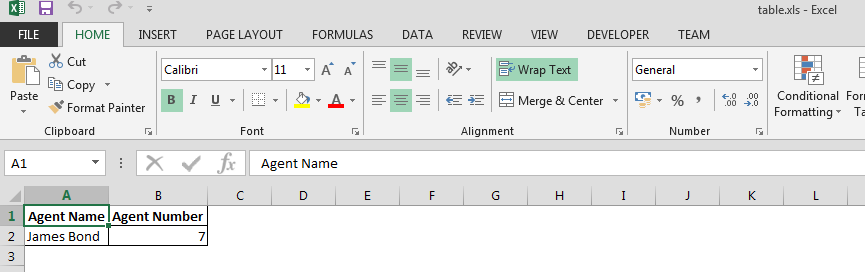
Cloud storage platforms like Dropbox, Google Drive, or OneDrive provide an easy way to share files:
- Upload your Excel file to your chosen cloud service.
- Create a shareable link or share directly with specific people, controlling access permissions.
- Share the link via email, messaging, or any preferred method.
The benefit here is that you can share large files without worrying about email size restrictions. Additionally, cloud services allow for real-time collaboration, where others can edit the document simultaneously.
3. AirDrop

AirDrop is a native feature on Mac that allows file sharing:
- Open Finder, navigate to the Excel file.
- Click the Share button at the top and select AirDrop.
- Choose the recipient from the list of nearby Apple devices.
This method is perfect for quick transfers within an Apple ecosystem.
4. File Transfer Apps

Third-party applications like WeTransfer or SendAnywhere offer another method:
- Select and upload your file to the service.
- Generate a download link or directly input the recipient’s email address.
- Your recipients can download the file without needing an account on these services.
These services are handy for sharing files with non-Mac users or when you want to bypass email limitations.
5. Collaboration Tools

With the rise of remote work, tools like Slack or Microsoft Teams have become common for file sharing:
- In Slack, use the file upload feature or drag and drop the file into a channel or direct message.
- In Teams, upload to a channel or share with specific users by attaching the file to a chat.
These tools often integrate with cloud storage, making file sharing and collaboration seamless.
Choosing the right method depends on factors like file size, the need for collaboration, and who the recipient is. Here’s a quick comparison to guide your choice:
| Method | Speed | Collaboration | File Size Limitation |
|---|---|---|---|
| Moderate | Limited | Varies (usually 25MB) | |
| Cloud Storage | Quick upload | Yes | Varies (often 1-2GB) |
| AirDrop | Fast | No | No limit for Apple devices |
| File Transfer Apps | Fast upload | No | High, often up to 2GB |
| Collaboration Tools | Moderate | Yes | Usually no limit |

In closing, each method of sending Excel sheets from your Mac has its strengths, tailored to different needs. Whether you're sharing within a team or sending it to a client, these tools ensure your files are shared efficiently. Remember to consider file size, the need for collaborative editing, and recipient compatibility when choosing your method. With these options at your fingertips, you can streamline your workflow and improve productivity.
How can I ensure my Excel file is secure when sharing?

+
To secure your Excel file, consider using password protection, and share files through secure platforms that offer encryption, like Dropbox or Google Drive with specific sharing settings.
What if the Excel file is too large to email?

+
If your file exceeds email size limits, use cloud storage or file transfer apps like WeTransfer. These platforms allow for sharing large files without size restrictions.
Can I send an Excel sheet that needs editing by others?
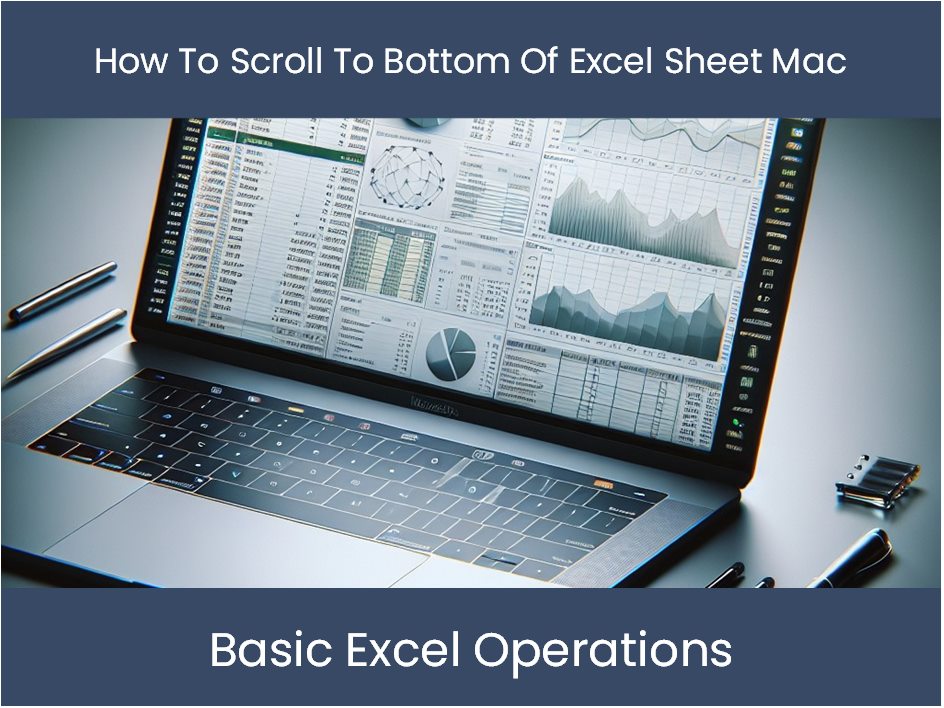
+
Yes, platforms like Google Drive or Microsoft Teams allow for real-time collaboration. Share the file with editing permissions, so recipients can make changes directly within the shared environment.
Is there a way to track who has viewed or edited my shared Excel file?

+
Some cloud storage services provide activity logs or sharing insights. Google Drive, for example, shows who has viewed or edited a shared file, but you might need to enable this feature in the sharing settings.
Can I send an Excel file using iMessage?

+
Yes, you can send Excel files via iMessage, but it’s generally limited to smaller files. For larger files, using cloud services or direct transfer methods like AirDrop would be more practical.