Editable Excel Sheets: Sending Made Simple

In today's fast-paced work environment, the ability to edit documents on the fly and share them efficiently has become crucial. Microsoft Excel, a ubiquitous tool for data analysis and presentation, offers a variety of methods to make this collaboration process seamless. Whether you need to update financial reports or share project schedules, knowing how to send editable Excel sheets can significantly streamline your workflow. Here’s a comprehensive guide on how to send editable Excel sheets.
Understanding Excel Collaboration Features
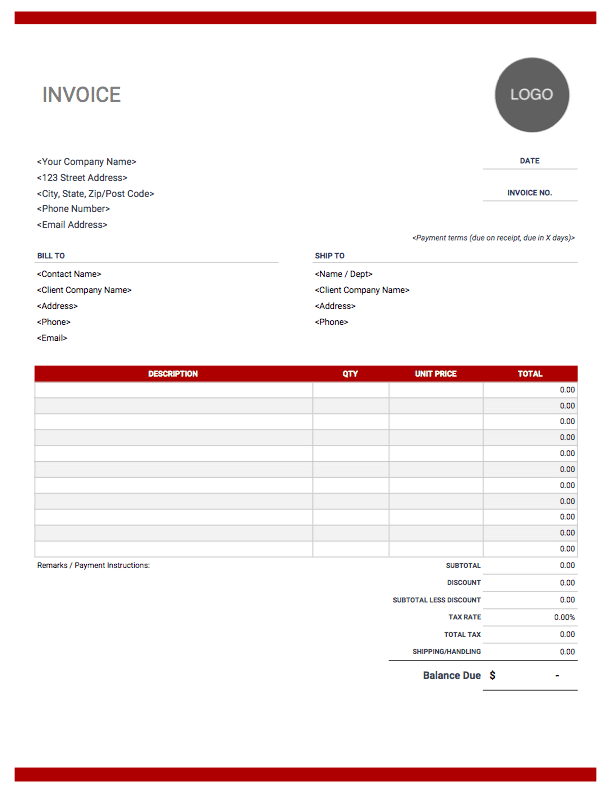
Before diving into the methods of sending editable sheets, let’s briefly explore why Excel is a powerful tool for collaboration:
- Real-Time Collaboration: Excel allows multiple users to work on a spreadsheet simultaneously.
- Track Changes: This feature shows who made what edits, which can be crucial for accountability and review.
- Comments: Users can add comments to cells or sheets for better communication within the team.
Method 1: Using OneDrive
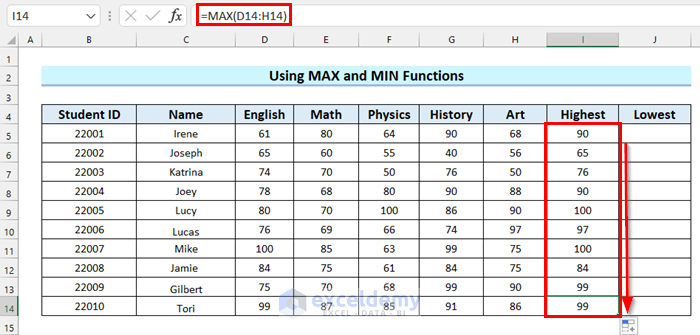
Microsoft OneDrive integrates seamlessly with Excel, providing a cloud-based solution for file sharing:
- Upload your Excel File to OneDrive: Navigate to your OneDrive folder, and upload or create your Excel file.
- Enable Sharing:
- Right-click on the file and select “Share”.
- Click on “Get a link” to create a shareable link.
- Under “Link settings”, choose “Edit” to allow others to edit the document.
- Optionally, set an expiration date or password for enhanced security.
- Send the Link: Use the copy button to share the link via email, chat, or any other preferred communication method.
📝 Note: Anyone with the edit link can modify the document. Ensure you trust the recipients before sharing.
Method 2: Share Through Microsoft Teams

Microsoft Teams is another excellent tool for collaboration within Microsoft’s ecosystem:
- Upload to Teams: Open a chat or a channel where you want to share the Excel file.
- Share the File:
- Click on “Files” or “Add Files” in the chat interface.
- Select “Upload from my computer” and choose your Excel file.
- Once uploaded, right-click on the file name and choose “Share”.
- Adjust permissions to allow editing if necessary.
- Send Invitations: You can send invites to team members via Teams, which includes automatic access to edit the document.
Method 3: Emailing an Editable Link

Sometimes, traditional email remains the best approach for external collaborators:
- Convert File to OneDrive: If the file isn’t already in OneDrive, upload it there.
- Create Shareable Link:
- Go to OneDrive, right-click on the file, and select “Share”.
- Choose “Get a link” and set permissions to “Edit”.
- Email the Link:
- Compose a new email in your email client.
- Include the shared link in the body of the email.
- Provide instructions on how to access and edit the file.
Additional Considerations for Effective Collaboration

- Version Control: Always communicate about changes or request a review before finalizing edits to avoid version conflicts.
- Data Security: Be mindful of what data you share. Consider using Microsoft’s permissions and password protection features.
- Feedback Mechanism: Use Excel’s comments or shared notes in Teams for feedback to maintain clear communication.
Advantages of Using Editable Excel Sheets

- Increased Efficiency: Team members can update or correct data without the back-and-forth of multiple document versions.
- Real-time Updates: Everyone sees changes as they happen, reducing miscommunication and duplicate work.
- Reduced File Clutter: Instead of sending out numerous copies, one editable link suffices.
Final Thoughts

As teams grow and projects become more complex, the ability to collaborate effectively on shared documents is more important than ever. Sending editable Excel sheets through Microsoft’s various platforms like OneDrive and Teams not only simplifies the process but also enhances productivity by allowing real-time collaboration and reducing the chaos of multiple file versions. Remember, while these tools make sharing easier, it’s equally important to maintain security and clear communication to ensure that your team’s workflow remains smooth and efficient.
Can I track who edits my Excel sheet?

+
Yes, Excel provides a “Track Changes” feature that allows you to see who made changes to your document. This can be enabled from the ‘Review’ tab.
What if I need to share the file with people who don’t have Microsoft accounts?

+
You can still share Excel files by providing a link with editing permissions. However, for full collaboration features, recipients might need a Microsoft account.
How can I ensure the security of sensitive data when sharing?

+
Use OneDrive’s or Teams’ settings to set expiration dates for the links, require passwords, and adjust permissions to control who can edit or view the document.