Email Excel Sheets with Ease: Step-by-Step Guide

In an increasingly digital age, handling data has become integral to most business operations. Microsoft Excel, with its ability to organize, analyze, and manipulate data, has become a standard tool for businesses, analysts, and anyone involved with spreadsheets. However, sharing these Excel sheets can sometimes be as cumbersome as managing the data within. This is where the ability to email Excel sheets directly becomes invaluable. In this guide, we will walk through the process of effortlessly sending your Excel spreadsheets through email, offering practical steps that boost efficiency and communication.
Why Emailing Excel Sheets is Useful

Before we delve into the step-by-step process, let’s explore why you might want to email your Excel sheets directly:
- Instant Sharing: Emailing allows for immediate distribution of updates and data to collaborators, clients, or teams without the need for file downloads or access to shared drives.
- Record Keeping: Emailing sheets can serve as an effective method for maintaining records of data snapshots sent to different stakeholders.
- Portability: Excel files can be viewed and edited on various devices, making email an ideal medium for reaching people on the go.
Preparing Your Excel Sheet for Email

Before sending your Excel workbook via email, there are a few preparations you should consider:
- Ensure your data is up-to-date and error-free.
- Password protect sensitive data if necessary.
- Check the file size. If it’s large, consider sending it as a link or compressing the file.
Step-by-Step Guide to Emailing Excel Sheets

Now let’s get into the nitty-gritty of how to email your Excel sheets:
From Microsoft Outlook
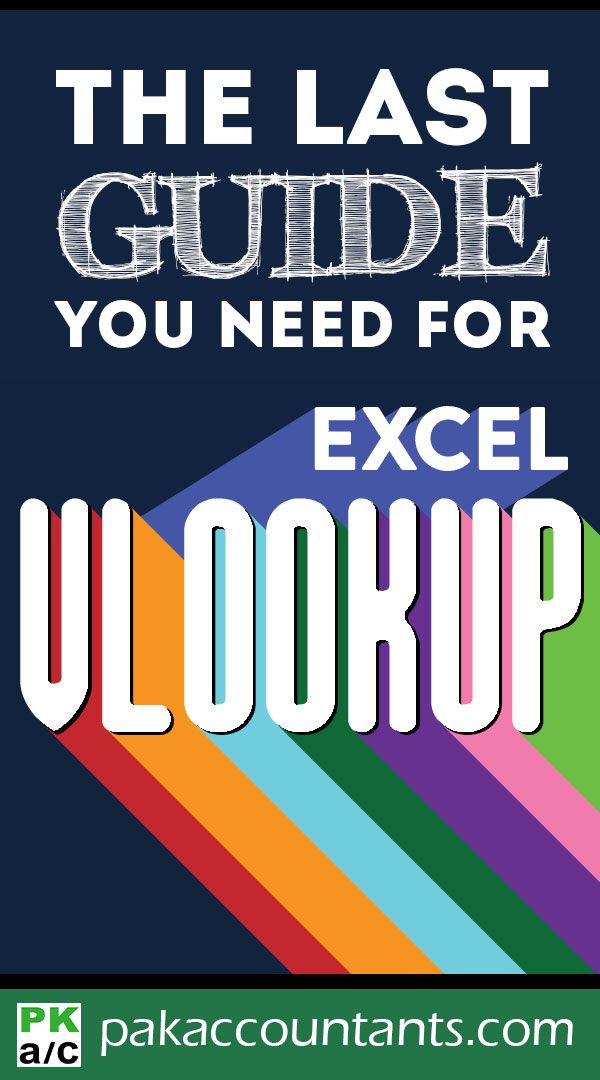
If you’re using Outlook:
- Open your Excel workbook.
- Go to the File menu and click Share, then select Email.
- You can choose to either Send as Attachment or Send a Link.
- Send as Attachment: This will open Outlook with your workbook attached to an email ready to be sent.
- Send a Link: This is particularly useful if you’re sharing a document stored on OneDrive or a similar cloud service.
- Compose your email, add recipients, subject, and any necessary message, then hit Send.
Using Gmail
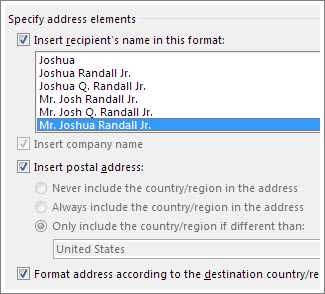
Here’s how to do it in Gmail:
- Open your browser and go to your Gmail account.
- Click on Compose to start a new email.
- Click the Attach files icon (paperclip) and navigate to your Excel file.
- Select the file, and it will attach to your email.
- Fill in the email details as usual and send your message.
Using the Microsoft Excel Online

For those using Excel Online:
- Open your Excel file on the web.
- Go to File > Share > Share.
- You can either send a sharing link or share directly with people by adding their email addresses.
- Set the permission levels (e.g., can edit, can view only).
- Add a message and send the share invite.
⚠️ Note: When sharing through Excel Online or OneDrive, be mindful of access rights and permissions to prevent unintended access to sensitive data.
Handling Large Files and Data Compression

If your Excel file is too large to send via email:
- Consider uploading the file to a cloud service and sending a share link instead.
- Another option is to use a compression tool to reduce the file size before sending. Here’s how:
- Right-click on the Excel file, select Send to, then Compressed (zipped) folder.
- Attach the zipped file to your email, which should be significantly smaller.
Security and Privacy Considerations

When sharing data:
- Use strong passwords for protecting files with sensitive information.
- Be cautious when sharing sensitive information over email, opting for secure services when necessary.
- Consider encrypting the email or using secure file transfer services for high-security needs.
Emailing Excel sheets doesn't have to be a source of frustration. With the right techniques and tools at your disposal, you can streamline this process, ensuring your data gets where it needs to go securely and efficiently. Always keep in mind the security of the data you're sharing, and consider the various options available for sharing, whether it's through direct attachment, cloud services, or by optimizing the file for email transmission. By following these guidelines, you'll not only enhance your productivity but also contribute to better data management and communication within your team or with your clients.
What if my recipient doesn’t have Microsoft Excel?

+
You can convert your Excel sheet to a PDF or use the Excel Online feature to share a view-only version of the spreadsheet.
How do I ensure the data remains private when sharing via email?

+
Password protect your Excel files, use secure email services, or consider sending encrypted files or links to cloud storage where you can control access.
Can I track if the recipient has opened the Excel file?

+
Some email clients and cloud services offer read receipts or tracking features, although they might not work in all cases.