Select Excel Sheets in C: Beginner's Guide

Excel spreadsheets are an integral part of data management and analysis for individuals and businesses alike. Sometimes, though, users need to interact with these spreadsheets programmatically, which is where Microsoft's Visual Basic for Applications (VBA) comes into play. If you're beginning your journey in learning how to automate tasks within Excel, one fundamental skill to master is selecting and manipulating sheets within your Excel workbook using VBA. This guide will walk you through the basics of selecting Excel sheets in C# - a versatile programming language well-suited for Excel automation tasks.
Understanding VBA and Excel Interop in C#

Before diving into the specifics of selecting sheets, it’s vital to grasp a couple of key concepts:
- VBA (Visual Basic for Applications): This is the programming language used to automate tasks in Microsoft Office applications. VBA is event-driven and integrated into Excel.
- Excel Interop: This refers to the set of libraries that allow .NET developers to interact with Microsoft Excel from within their C# programs. The Microsoft.Office.Interop.Excel namespace provides classes to work with Excel objects.

💡 Note: VBA and Excel Interop provide similar functionalities, but Interop in C# is preferred for larger projects or when VBA’s limitations become apparent.
Setting Up Your C# Environment for Excel Automation

To start working with Excel in C#, you need to:
- Install Visual Studio, ensuring .NET Framework is available.
- Add a reference to the Microsoft Excel 16.0 Object Library or the correct version for your Excel installation in your C# project.
- Use the following using statements in your C# code:
using System;
using Excel = Microsoft.Office.Interop.Excel;How to Select Sheets in Excel Using C#

Selecting sheets in Excel programmatically can be done in several ways:
- By Index:
Excel.Worksheet mySheet = workbook.Sheets[1] as Excel.Worksheet;This selects the first sheet in the workbook. Replace ‘1’ with the desired sheet number.
Excel.Worksheet mySheet = workbook.Sheets[“SheetName”] as Excel.Worksheet;This selects a sheet by its name.
Excel.Worksheet mySheet = (Excel.Worksheet)workbook.Worksheets[1];Similar to the above but uses the Worksheets property instead.
Excel.Worksheet mySheet = (Excel.Worksheet)workbook.Worksheets[“SheetName”];Selects a worksheet by its name in the workbook.
💡 Note: Be cautious when using implicit casting. It’s better to explicitly cast objects to avoid potential runtime errors.
Common Operations After Sheet Selection

Once you have selected your desired sheet, you might perform several operations:
- Add New Sheet:
Excel.Worksheet newSheet = (Excel.Worksheet)workbook.Worksheets.Add(After: workbook.Sheets[workbook.Sheets.Count]);selectedSheet.Delete();After performing the delete, verify the operation was successful.
selectedSheet.Name = “NewSheetName”;| Sheet Index | Method |
|---|---|
| Previous Sheet | workbook.Sheets[sheet.Index - 1] |
| Next Sheet | workbook.Sheets[sheet.Index + 1] |

To wrap up, selecting sheets in Excel using C# is a foundational skill for anyone aiming to automate Excel tasks or work with large datasets programmatically. Understanding how to leverage the power of Excel Interop in C# not only enhances your productivity but also opens up countless possibilities for data manipulation, analysis, and reporting. This guide has covered the essentials, from setting up your development environment to common operations once a sheet is selected. Remember, practice and experimentation are key to mastering these techniques, so don't hesitate to dive in and start automating your Excel workflows. When you encounter specific problems or need to expand your automation efforts, the knowledge you've gained here will serve as a solid starting point.
Can I select multiple sheets in Excel using C#?
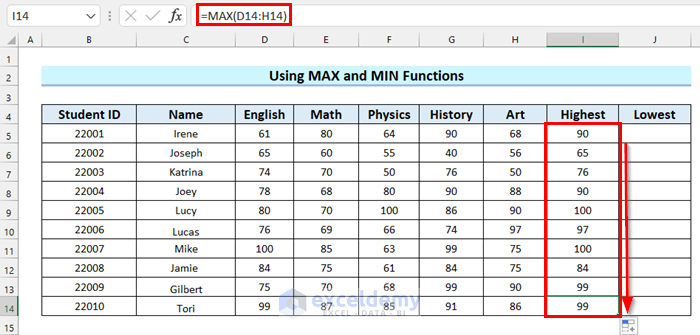
+
Yes, you can select multiple sheets by iterating through the Sheets collection or by using workbook.Sheets.Select(workbook.Sheets[1], workbook.Sheets[2]).
What happens if I try to select a sheet that doesn’t exist?

+
If you attempt to select a non-existent sheet, you’ll likely receive an error or exception. Always check if a sheet exists before selecting it.
Can I automate Excel without opening the application?
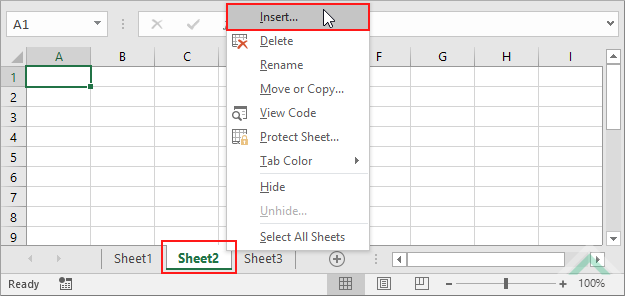
+
No, Excel Interop requires the Excel application to be installed and available on the system. However, it can run in the background without a visible window by setting Application.Visible = false;