Master Excel: Select Entire Sheet Instantly

Microsoft Excel is a powerful tool used by professionals around the world for data analysis, organization, and storage. One of the most frequent tasks in Excel is manipulating or analyzing large data sets, which often requires selecting the entire worksheet. This article explores several methods to select an entire sheet instantly in Excel, enhancing your productivity and efficiency when working with data.
Why Selecting the Entire Sheet is Useful

Before diving into the methods, let’s consider why selecting the entire sheet can be so beneficial:
- Data Management: You might need to apply formatting, like changing fonts or colors, to all cells in one go.
- Analysis: For performing operations like summing all numbers or analyzing data trends, selecting the entire sheet can save time.
- Automation: Automating tasks or running macros often requires the entire range of cells to be selected to ensure no data is missed.

Methods to Select the Entire Sheet in Excel

Here are some tried-and-true methods for selecting every cell on your spreadsheet:
1. The Corner Button Technique

- Locate the small box where the row numbers meet the column letters, usually at the top-left corner of your Excel window.
- Click this box. Instantly, every cell in the worksheet will be selected.
📌 Note: This method works in both Windows and Mac versions of Excel.
2. Keyboard Shortcuts

- Windows: Press Ctrl + A twice. The first press selects the current region, the second one expands the selection to the entire sheet.
- Mac: Use Command + A twice for the same effect.
📌 Note: This shortcut is particularly useful when your hands are already on the keyboard.
3. VBA Macro

While not a manual method, a VBA macro can automate this process:
Sub SelectEntireSheet()
Cells.Select
End Sub
- Create a new macro in Excel VBA editor.
- Paste the above code into the macro window.
- Run the macro to select the entire sheet.
📌 Note: Ensure macros are enabled on your Excel for this method to work.
4. Using a Mouse

If you prefer using your mouse:
- Hold down Ctrl (Windows) or Command (Mac) and click on the first row number.
- Then, while still holding, scroll to the bottom of the sheet and click the last row number. This will select all rows. Repeat for columns if necessary.
5. Through the Name Box
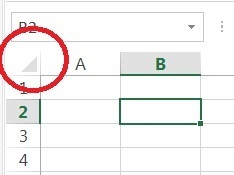
This lesser-known method involves typing a specific range into the Name Box:
- Click on the Name Box, located to the left of the formula bar.
- Type in “A1”.
- Press Enter twice; Excel will then select all cells from A1 to the last used cell.
📌 Note: This method selects the used range, not necessarily the entire sheet unless the last cell contains data or formatting.
Tips for Working with Large Data Sets
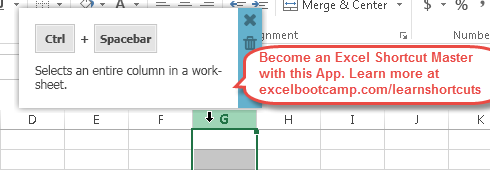
When dealing with large data sets, it’s not just about selecting the entire sheet but managing it effectively:
- Use Freeze Panes to keep headers visible.
- Apply Filters to sort and analyze data quickly.
- Utilize Tables for automatic structured data management.
📌 Note: Remember, selecting the entire sheet can impact performance with very large datasets. Use this feature judiciously.
Understanding these methods and optimizing your Excel use can significantly boost your productivity. By integrating these techniques into your routine, you'll be able to manage, format, and analyze your data with increased efficiency. As you become more familiar with Excel, you might even discover additional shortcuts or custom methods tailored to your specific needs.
From now on, when you need to select an entire worksheet, you can choose the method that best suits your working style, whether you're a keyboard enthusiast, a mouse master, or someone who loves to automate tasks with VBA. Remember, the key to mastering Excel is not just knowing how to do things but understanding which approach fits best for each situation.
Why do I need to select the entire sheet in Excel?

+
Selecting the entire sheet is useful for applying consistent formatting, performing bulk operations, or running macros that need to cover the whole worksheet.
Is there a way to select all cells in a sheet without using the mouse?

+
Yes, you can use keyboard shortcuts like Ctrl+A twice on Windows or Command+A twice on Mac to select the entire sheet.
What are the potential issues with selecting the entire sheet?

+
Selecting the entire sheet can slow down Excel if the sheet has many cells, especially on older or less powerful machines.



