5 Ways to Select Data from Two Excel Sheets

Mastering Data Selection from Multiple Excel Sheets

Working with multiple sheets within Microsoft Excel is a common requirement for data analysts, accountants, and anyone dealing with extensive datasets. However, extracting specific data from two different sheets can be a daunting task if not done correctly. In this blog post, we'll dive into five effective techniques to select and manipulate data across two sheets in Excel.
1. Using VLOOKUP Function

VLOOKUP, or Vertical Lookup, is one of Excel's most popular functions for merging data from different sheets. Here's how you can use it:
- On the first sheet (let's call it 'Sheet1'), place your cursor where you want the result to appear.
- Use the following formula:
=VLOOKUP(lookup_value, table_array, col_index_num, [range_lookup])
- lookup_value: This is the value you're looking for in the second sheet (Sheet2).
- table_array: Select the range in Sheet2 where the data to look up resides.
- col_index_num: The column number in the table_array from which to retrieve the value.
- range_lookup: Use
FALSEfor exact match orTRUEfor approximate match.
🔍 Note: Ensure that the lookup column in Sheet2 is sorted if you're using an approximate match. If not, VLOOKUP will not return the correct result.
2. Using INDEX and MATCH Functions Together
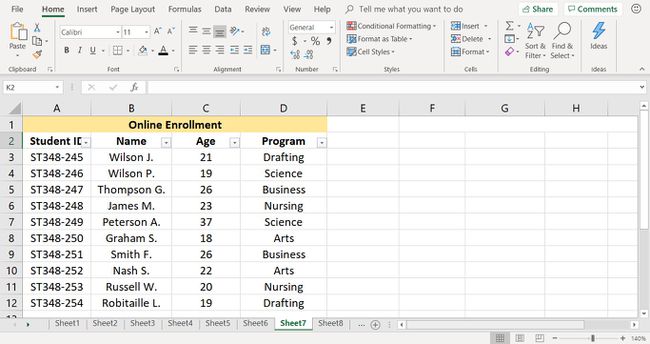
For more flexibility, combining INDEX and MATCH functions can outperform VLOOKUP in certain scenarios:
- INDEX: Returns the value of an element in a table or range, based on the row and column number you specify.
- MATCH: Searches for a specified item in a range of cells, and then returns the relative position of that item.
The formula looks like this:
=INDEX(Sheet2!A1:A100, MATCH(Sheet1!A2, Sheet2!B1:B100, 0))
Here:
- Sheet2!A1:A100: Your return array.
- MATCH(Sheet1!A2, Sheet2!B1:B100, 0): Finds the position of the lookup value within the lookup array.
- 0 means an exact match.
3. Power Query

Power Query, also known as Get & Transform Data, is an extremely powerful tool for data manipulation:
- Go to the Data tab, then select Get Data > From File > From Workbook.
- After loading the workbook, choose both sheets from which you want to combine data.
- Use the Merge feature to join data from the two sheets based on a common column or key.
Power Query allows you to create a query that can be reused, updated, or shared, providing a much more scalable solution for working with multiple sheets.
4. Using Advanced Filter

Excel's Advanced Filter is useful for filtering or extracting data from a range based on complex criteria:
- Select the range of data in Sheet1 that you want to filter.
- Go to Data > Filter > Advanced, and choose to filter to another location.
- Specify criteria range, filter range, and destination for the filtered data, which can be in Sheet2.
This method works best when you need to dynamically select and copy data based on predefined conditions.
5. Using a Macro (VBA)

For repetitive tasks or complex data manipulation, you might want to automate the process with VBA:
- Open the VBA editor by pressing Alt + F11 or through the Developer tab.
- Create a new module and write a VBA macro to:
- Copy data from Sheet1 to Sheet2.
- Filter or manipulate data as needed.
- Place the result back in Sheet1 or a new sheet.
This method requires knowledge of VBA programming but offers unparalleled flexibility and automation capabilities.
Endnotes

Navigating through and selecting data from multiple sheets in Excel can be a game-changer for data management. Whether you're looking up data with VLOOKUP, matching with INDEX and MATCH, leveraging Power Query for complex datasets, filtering with Advanced Filter, or automating with VBA, there's a method to suit every need. Understanding these techniques not only enhances your efficiency but also transforms how you interact with your data. Keep practicing, and you'll become adept at managing and analyzing multi-sheet data with ease.
What is the advantage of using INDEX and MATCH over VLOOKUP?

+
INDEX and MATCH can be more versatile than VLOOKUP because it allows you to look up both horizontally and vertically, it’s not limited by the column position, and it can perform left lookups.
Can Power Query handle large datasets from multiple sheets?

+
Yes, Power Query is designed to handle large datasets efficiently. It can merge, filter, and transform data from multiple sheets or workbooks seamlessly.
Is there a limit to how many sheets you can use in a single VLOOKUP formula?
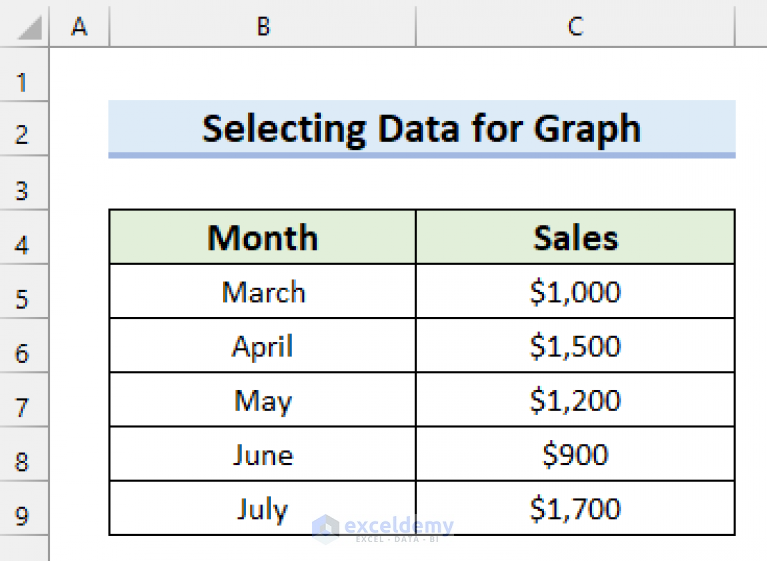
+
Technically, you can reference as many sheets as Excel allows in a workbook, but for practical purposes, referencing too many sheets might make your formula very complex and hard to manage.