Effortless Way to Select All Excel Data Quickly

In today's fast-paced business environment, efficiency is key. Whether you're a data analyst, accountant, or anyone who regularly works with spreadsheets, knowing how to quickly select all data in Excel can save you considerable time. This article will guide you through various methods to master the art of selecting all data with ease.
Using Keyboard Shortcuts

One of the fastest ways to select all data in Excel is by using keyboard shortcuts. Here are a couple of methods:
- Universal Shortcut: Press
Ctrl + Aon Windows orCmd + Aon Mac. This command will select all cells in the current worksheet, regardless of the content. - Range-Specific Selection: If you are within a range and want to select all data within that range, first click anywhere inside the range, then press
Ctrl + Atwice. The first press selects the current range or data, the second press expands the selection to include all the data in the surrounding ranges or the entire worksheet.
Navigating with the Mouse

While keyboard shortcuts are incredibly efficient, sometimes using the mouse can be more intuitive, especially for those less familiar with keyboard commands:
- Click and Drag: Click in the first cell, hold down the left mouse button, and drag to select the desired range. For selecting all data:
- Click the triangle icon at the top-left corner where the row numbers and column letters meet, known as the Select All button.
Advanced Techniques

For those who work extensively with Excel, these advanced techniques can be a game-changer:
- Name Box: The Name Box is located next to the Formula Bar in Excel. Here’s how to use it:
- Type
A1in the Name Box, thenCtrl + Ato select everything from A1. This works when your data starts at A1. - For different ranges, type the range directly (e.g.,
B2:C10) and hit Enter to select that range. - Go To Special: If you need to select all data in a specific way, Excel’s Go To Special feature comes in handy:
- Press
Ctrl + Gor go to the Home tab and click on “Find & Select”, then “Go To Special”. - Choose options like “Constants”, “Formulas”, or “Blanks” to select data accordingly.
- Press
Dealing with Non-Adjacent Data
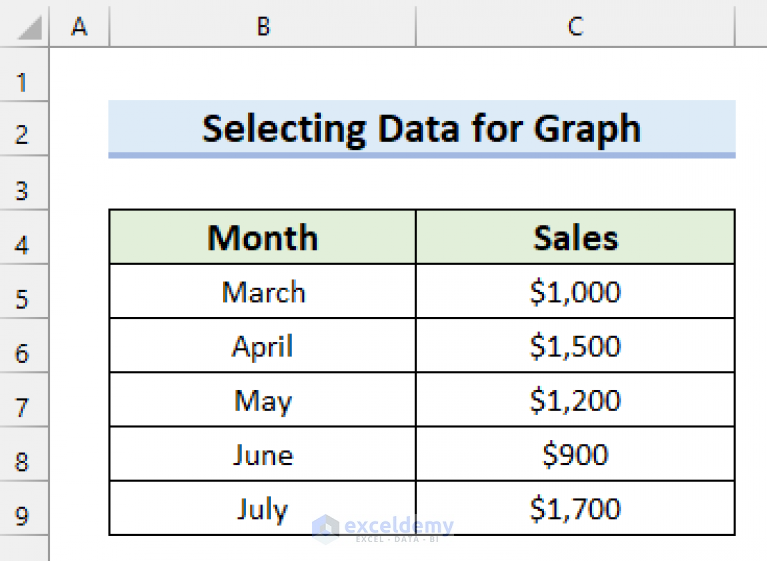
Sometimes, data is spread across the worksheet in non-adjacent cells or ranges. Here’s how to select them:
- Control + Click: While holding down the
Ctrlkey (orCmdon Mac), click on individual cells or ranges to select non-adjacent data. - Name Box for Non-Adjacent Ranges: Type each range separated by commas in the Name Box, like
B2:B10, D5:D7, and hit Enter.
✨ Note: Remember, the Name Box method for selecting non-adjacent ranges works in Excel 2007 and later versions.
Power of Excel Macros

If you perform this operation frequently, consider automating it with a VBA macro. Here’s a simple macro to select all data:
Sub SelectAllData()
Range(“A1”).Select
Range(Selection, Selection.End(xlDown)).Select
Range(Selection, Selection.End(xlToRight)).Select
End Sub
🎯 Note: Macros can significantly boost productivity, but they also introduce security risks. Ensure you only run macros from trusted sources.
Through the exploration of these methods, we've covered various approaches to efficiently select all data in Excel. Each method serves different needs depending on your workflow, data structure, and personal efficiency preferences.
Understanding these techniques allows you not just to speed up your work but also to manage and analyze data more effectively. By integrating these strategies into your daily Excel tasks, you'll find your productivity soaring, making Excel a more powerful tool in your toolkit.
What’s the quickest way to select all data in an Excel sheet?

+
The quickest method is using the keyboard shortcut Ctrl + A on Windows or Cmd + A on Mac.
Can I select only non-empty cells in Excel?

+
Yes, through the ‘Go To Special’ feature, you can select only cells with constants, which would be all non-empty cells.
Is there a way to automate data selection in Excel?

+
Yes, with VBA macros, you can automate the process of selecting all data or specific types of data based on your requirements.



