Easily View Excel Sheets on Your Mac

Working with spreadsheets is a daily task for many professionals, students, and hobbyists alike. Whether you are managing finances, organizing data, or just keeping track of your personal records, Microsoft Excel remains one of the most powerful tools available. However, viewing and managing Excel sheets on a Mac can sometimes pose unique challenges due to the differences between macOS and Windows environments. This guide will walk you through the various ways to view, edit, and handle Excel sheets on your Mac effectively.
Understanding Your Options

Before diving into the specifics, it’s essential to understand the options available for working with Excel files on macOS:
- Microsoft Excel for Mac: The native application designed for macOS.
- Excel Web App: Available through Microsoft 365, which allows you to view and edit spreadsheets online.
- Third-Party Applications: Various apps that can open and sometimes edit Excel files.
- Preview: macOS’s built-in file viewer which supports Excel files to some extent.
Using Microsoft Excel for Mac

Microsoft Excel for Mac is the most comprehensive tool for handling Excel sheets. Here’s how you can get started:
Installation

- Download from Microsoft’s Website or the Mac App Store.
- Log in with your Microsoft Account (if required).
- Install the application following the on-screen instructions.
Opening Files

- Open the Excel app and navigate to File > Open.
- Locate your Excel file in the Finder or drag and drop it into Excel.
Key Features

Excel for Mac supports most features available in the Windows version, including:
- Data analysis tools like PivotTables, Vlookup, and conditional formatting.
- Collaboration features for sharing and co-authoring documents.
- Mac-specific enhancements like Touch Bar support and Dark Mode.
💡 Note: Excel for Mac has different keyboard shortcuts than its Windows counterpart. Familiarize yourself with these to increase your productivity.
Excel Web App

Microsoft 365 subscribers can access Excel documents via web browsers through the Excel Web App:
Accessing the Web App

- Log into office.com or your organization’s Office 365 portal.
- Open the Excel app from the suite of available tools.
Benefits
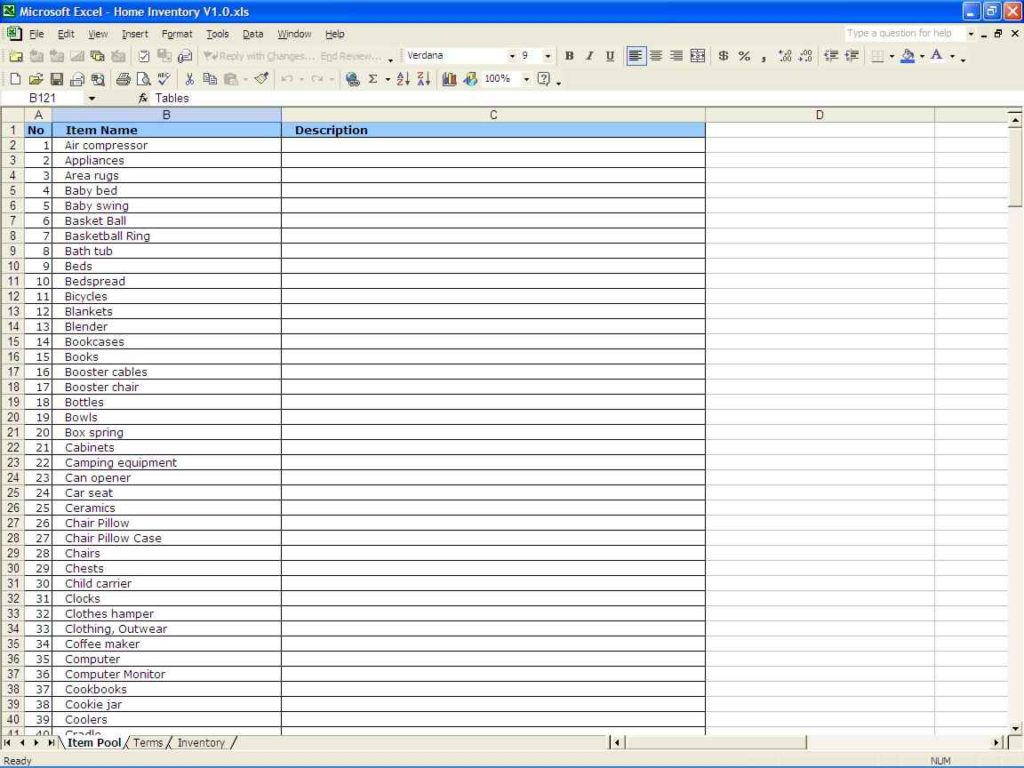
- Accessibility: Edit Excel files from any device with an internet connection.
- Collaboration: Real-time editing and commenting features make group work seamless.
- Cost-effective: If you’re already a Microsoft 365 subscriber, this option comes at no additional cost.
🔑 Note: The Excel Web App might not support all the advanced features of the desktop version, but it's perfect for quick edits or when you're on the go.
Third-Party Applications

If you prefer not to use Microsoft products or need alternative solutions, there are several third-party apps available:
Apple Numbers

Apple’s own spreadsheet application can open, view, and edit Excel files, although with some limitations:
- It provides a native macOS feel and integrates well with iCloud.
- Advanced Excel features might not translate perfectly into Numbers.
LibreOffice

A free and open-source alternative that supports Excel files:
- It offers a rich set of features comparable to Microsoft Office.
- Has a steeper learning curve due to its unique interface but offers significant customization.
Google Sheets

Part of the Google Workspace:
- Not only can you open Excel files but also collaborate and save them back to Excel format.
- Great for teams working across different platforms.
Using macOS Preview for Quick Viewing

Mac’s Preview isn’t designed for Excel, but it’s handy for a quick look:
How to Use Preview

- Select your Excel file in Finder.
- Right-click and choose Open with > Preview.
This method allows you to see your data but editing capabilities are limited to annotations.
Each method has its pros and cons, and choosing the right one depends on your specific needs, the complexity of your work, and whether you're collaborating with others. Here are some key points to consider:
- Flexibility: If you need advanced Excel features, Excel for Mac or the Web App is your best bet.
- Collaboration: For collaborative work, online solutions like the Excel Web App or Google Sheets are ideal.
- Simplicity: For simpler tasks or occasional use, alternatives like Numbers or Preview might suffice.
Comparison Table
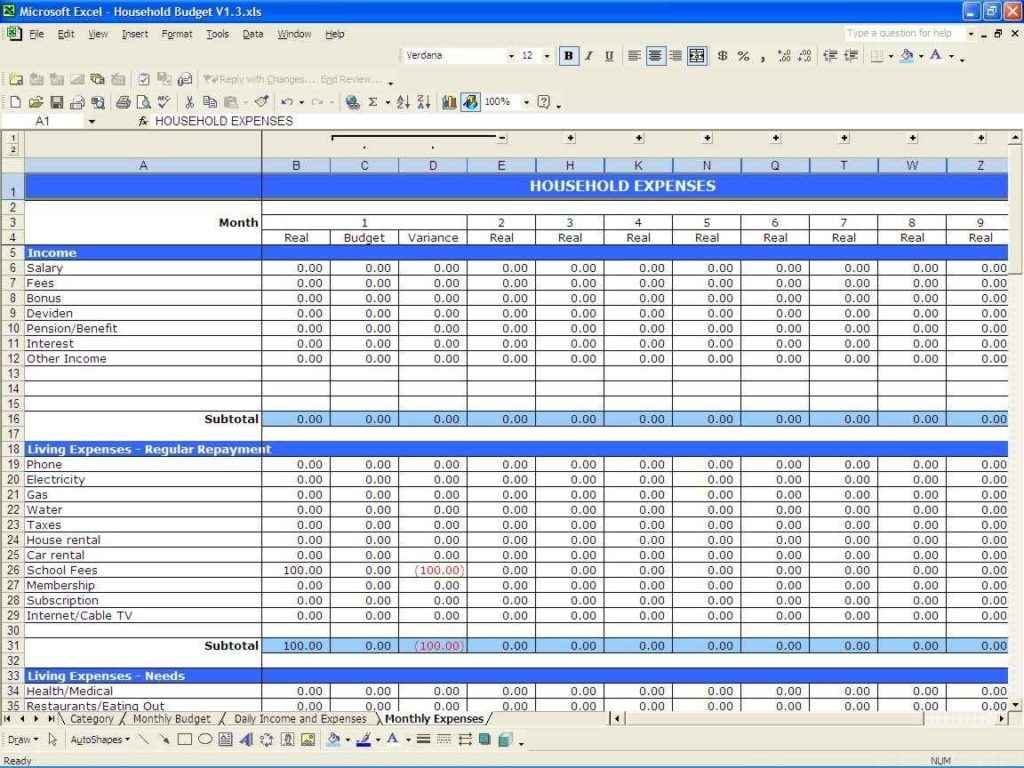
| Tool | Features | Limitations | Best for |
|---|---|---|---|
| Microsoft Excel for Mac | Full Excel capabilities, Mac-specific features | Cost, might be overkill for simple tasks | Professional work, complex data analysis |
| Excel Web App | Online editing, collaboration | Limited features, internet required | Collaboration, on-the-go editing |
| Apple Numbers | Native Mac integration, iCloud sync | Some Excel features not supported | Mac users seeking simplicity |
| LibreOffice | Rich set of features, free and open-source | Not as polished, learning curve | Users looking for a free alternative |
| Google Sheets | Online collaboration, extensive app ecosystem | Internet dependent, lacks some Excel features | Teamwork, cloud-based work |

🔎 Note: When using third-party applications, always ensure your files are backed up, as some might not retain 100% formatting integrity when converting from or to Excel format.
After exploring these options, you can choose the most suitable way to view and manage your Excel spreadsheets on your Mac. Each solution offers different capabilities, from professional-grade analysis to simple quick viewing. Remember, your choice might also be influenced by whether you need offline access, how complex your spreadsheets are, and your collaboration requirements. As you work with Excel on your Mac, keep in mind:
- Regularly back up your files to avoid data loss.
- Use Microsoft's AutoSave feature if possible to recover work in case of unexpected shutdowns.
- Explore keyboard shortcuts to speed up your workflow, especially on a Mac.
Having covered various methods to view and edit Excel sheets on a Mac, let's wrap up with some frequently asked questions:
Can I view Excel files on my Mac without installing any software?
+Yes, you can use the built-in Preview app to open Excel files. However, for editing or more advanced features, additional software is required.
How does collaboration work with Excel files on a Mac?
+Collaboration can be facilitated through Microsoft 365 online, which allows for real-time co-authoring. Third-party solutions like Google Sheets also provide robust collaboration tools.
What are the best free alternatives to Excel for Mac?
+LibreOffice and Google Sheets are two notable options. Both offer free access to Excel-like capabilities, although with some limitations in terms of features and compatibility.