3 Simple Tricks to Unhide Sheets in Excel Workbook

Unhiding sheets in an Excel workbook is a task that often seems straightforward, yet it can become a puzzle when sheets are hidden unexpectedly. Whether you're a seasoned Excel user or just starting out, knowing how to manipulate hidden sheets is essential for efficient data management. This blog post will guide you through three simple, yet effective, tricks to unhide sheets in Excel, ensuring you can access all the data you need at any time.
Understanding Hidden Sheets
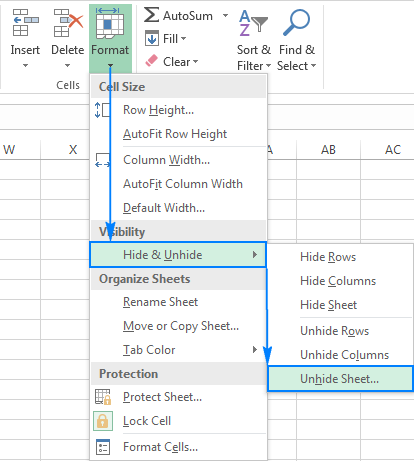
Before we dive into the methods, let's first understand what hidden sheets are in Excel. Hidden sheets are not removed from the workbook; instead, their visibility is simply toggled off. Here are the types of hidden sheets:
- Hidden: Can be made visible by going to Format > Hide & Unhide > Unhide Sheet.
- Very Hidden: Requires VBA code or specific settings to unhide as they don't appear in the Unhide dialog box.

Trick 1: Standard Unhide Method

The most straightforward way to unhide sheets is using Excel's built-in menu:
- Right-click on any visible sheet tab.
- Select Unhide... from the context menu.
- In the Unhide dialog box, select the sheet you want to unhide and click OK.
✅ Note: This method only works for sheets hidden normally, not for 'Very Hidden' sheets.
Trick 2: Using VBA to Unhide Sheets

For sheets that are 'Very Hidden' or if you need to unhide multiple sheets at once, VBA offers a quick solution:
- Press Alt + F11 to open the VBA editor.
- In the VBA window, click Insert > Module to create a new module.
- Copy and paste the following VBA code into the module:
Sub UnhideAllSheets()
Dim ws As Worksheet
For Each ws In ThisWorkbook.Worksheets
ws.Visible = xlSheetVisible
Next ws
End Sub
- Close the VBA editor.
- Run the macro by going to Developer > Macros, select UnhideAllSheets, and click Run.
✅ Note: To access the Developer tab, you might need to enable it from Excel Options > Customize Ribbon.
Trick 3: Customizing the Ribbon for Quick Access

If you often need to unhide sheets, customizing the Excel Ribbon can provide a faster method:
- Right-click on the Ribbon and select Customize the Ribbon.
- In the Excel Options window, under the Customize Ribbon tab, click New Group.
- Add a new button to this group:
- Select Commands Not in the Ribbon from the drop-down.
- Scroll down to find and add Unhide Sheets.
- Click OK to save your changes.
Now, you have a quick-access button on your Ribbon for unhiding sheets with a single click.
Conclusion
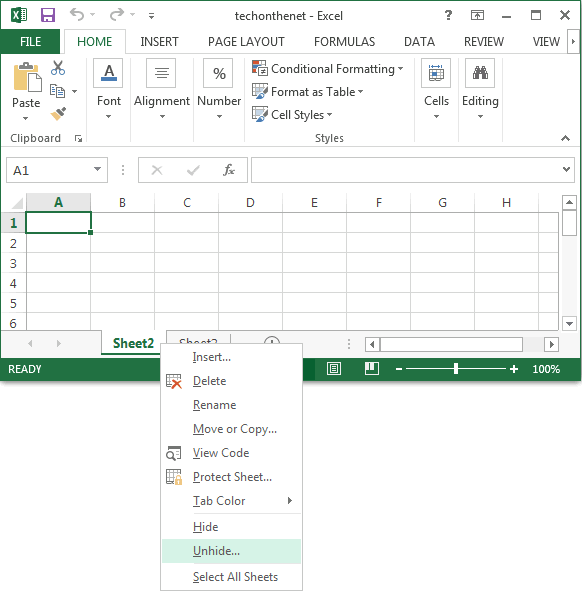
Manipulating hidden sheets in Excel doesn't have to be a daunting task. With these three tricks—using Excel's default settings, VBA macros, and customizing your Ribbon—you can efficiently manage your workbook's sheets. Remember, understanding the different types of hidden sheets and choosing the right tool for the job will greatly enhance your productivity. Excel is versatile, and with a bit of practice, you can leverage its full potential to streamline your data handling tasks.
Can I hide sheets for a specific user in Excel?
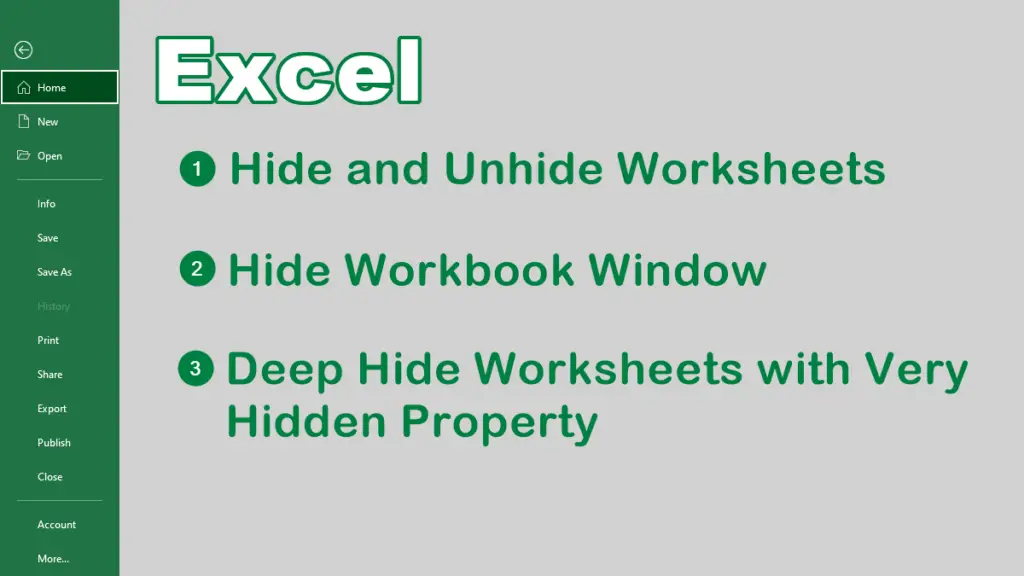
+
Yes, you can use VBA to control sheet visibility based on user login or predefined conditions. However, this functionality requires VBA programming knowledge and isn’t straightforward through Excel’s default interface.
How can I prevent sheets from being accidentally hidden?

+
Excel does not have a built-in feature to prevent accidental hiding. The best practice is to limit access to the workbook or use VBA to manage sheet visibility more granularly.
What are the implications of making a sheet ‘Very Hidden’?
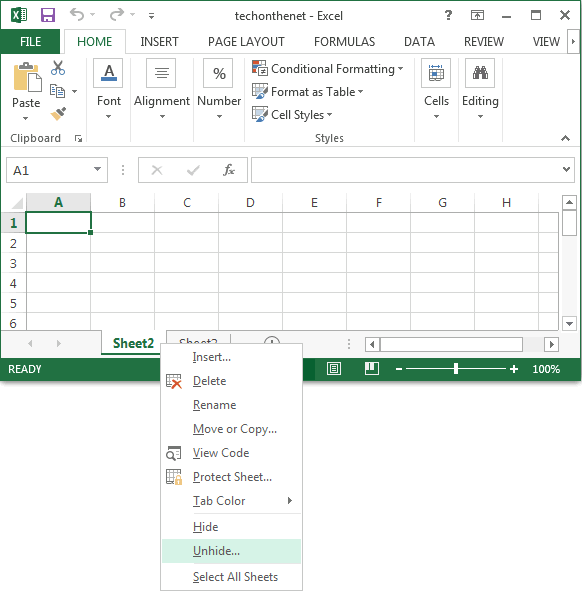
+
Making a sheet ‘Very Hidden’ means it won’t appear in the Unhide dialog box and requires VBA or external tools to unhide. This can protect sensitive data but should be used with caution as it might require users to have VBA knowledge to access the sheet.